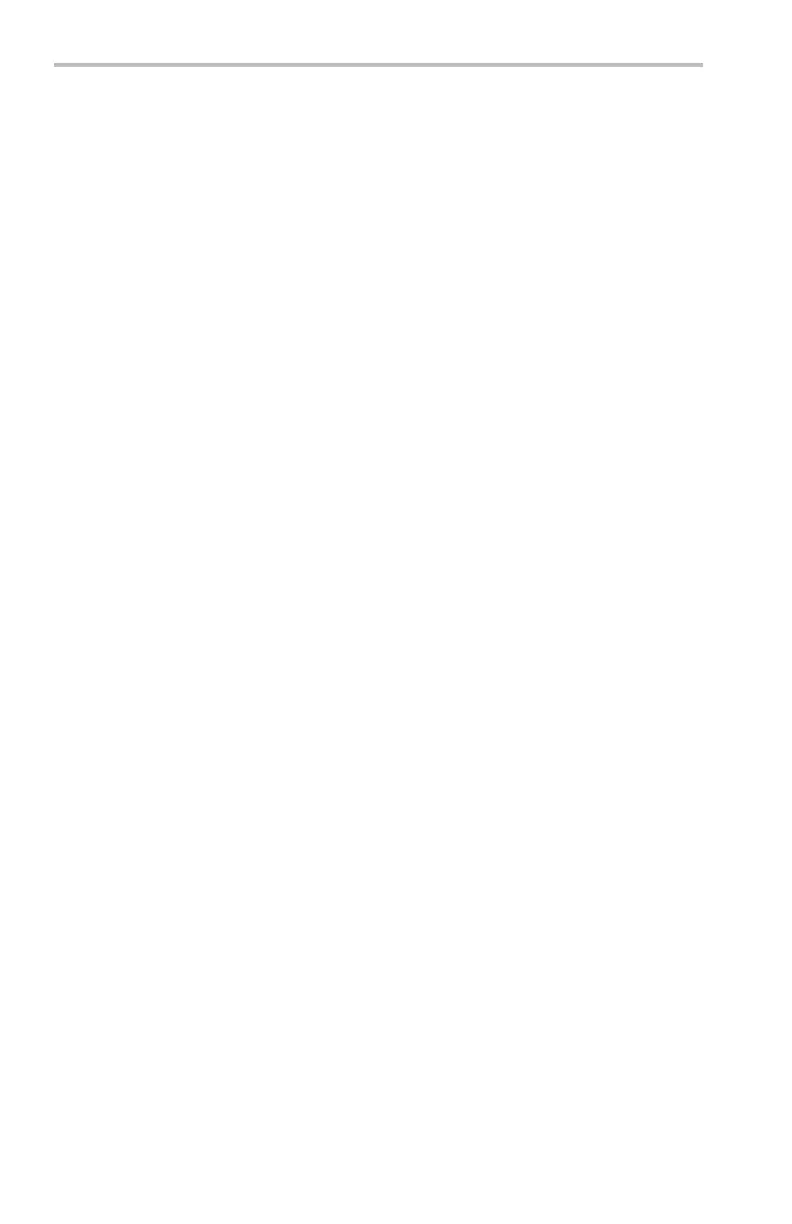Appendix F: Ethernet Setup
6. When y ou are done enterin g the Ethernet p rinter settings, push the
OK Accept side button to store the settings in your oscilloscope.
The oscilloscope returns you to the Printer Confi guration screen,
which lists the print er information you just entered. You can enter
and store multiple netwo rk prin ter parameters.
Testing Your Ethernet Connection
You m ust already have entered the oscilloscope Ethern et network
and printer settings before y ou test the Ethern et connection , network
printing, and the e*Scope feature.
Testing the Oscilloscope Connection
To test your oscillosco pe's Ethernet connection, follow these s teps:
1. Push the Utility front p anel button.
2. Push the Sy stem bottom button to select I/O.
3. Push the Ethernet Netw ork Settings bottom button to display the
Network Configuration side menu.
4. Push the Test Connection side button. If the connectio n is good,
the side menu displays OK. If you do not see OK, refer to the
troubleshooting suggestions. (See page 185, Troubleshooting Your
Ethernet Conn ectio n.)
Testing Network Printing
To test sending screen hard copy images to an Ethernet network printer,
follow these steps:
1. On the oscilloscope, push Utility > System : I/O > Ethernet
Printer Settings.
2. Select a network printer from the list.
3. Push the System bottom button to select Hardcopy.
4. Push the appropriate bottom and side menu buttons to select the
correct settings for your network printer.
184 TDS3000C Series Oscilloscope User Manual
