
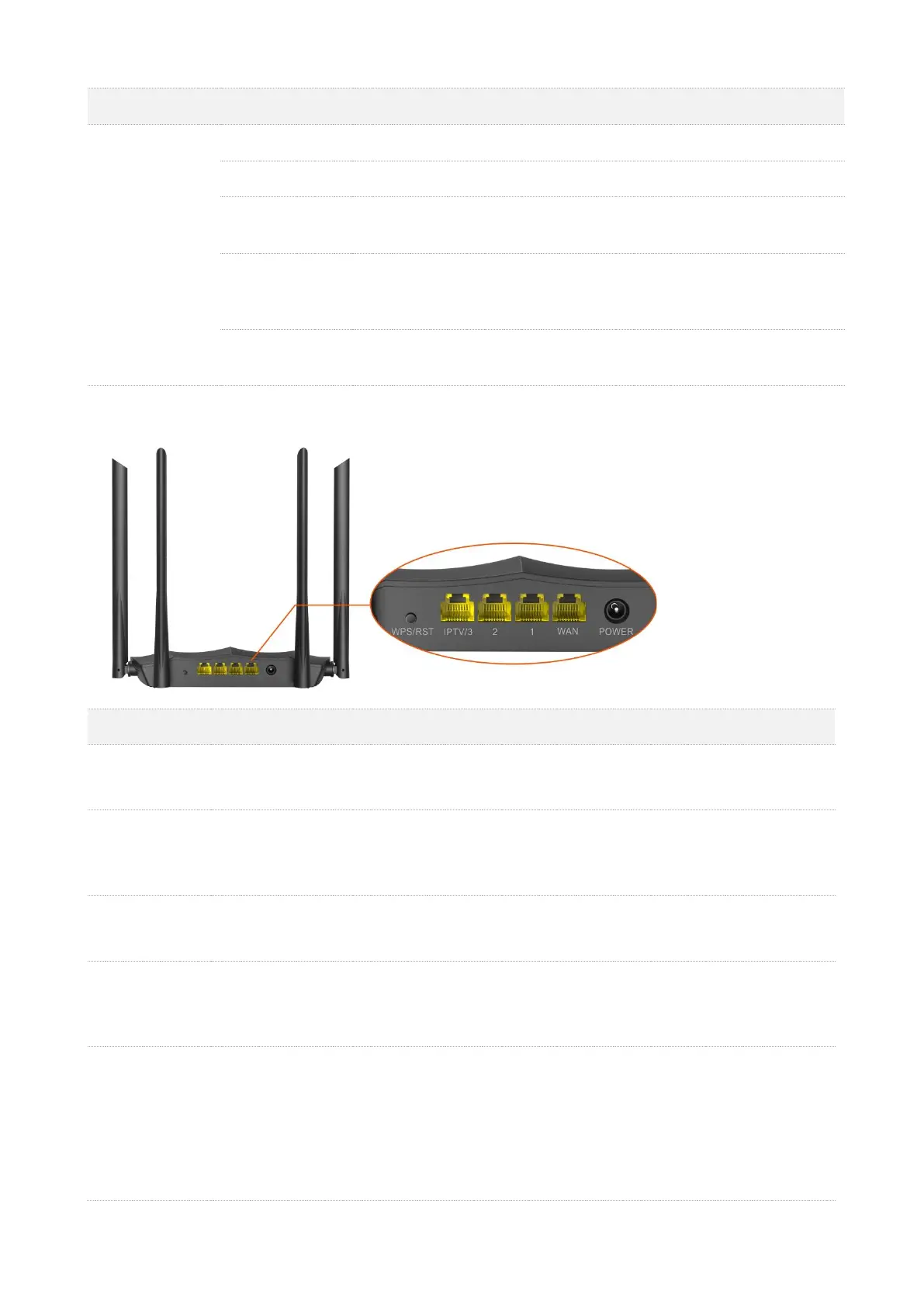
Do you have a question about the Tenda AC11 and is the answer not in the manual?
| Max WiFi Speed | 1200 Mbps |
|---|---|
| Frequency Bands | 2.4 GHz, 5 GHz |
| RAM | 128 MB |
| MU-MIMO | Yes |
| WiFi Standard | IEEE 802.11ac |
| Wireless Standards | IEEE 802.11ac/a/n/g/b |
| Wireless Speed | 300 Mbps (2.4 GHz) + 867 Mbps (5 GHz) |
| Antennas | 5 external antennas |
| Ports | 1 x 10/100Mbps WAN port, 3 x 10/100Mbps LAN ports |
| Interface | Web-based Interface |
| Button | WPS/Reset |
| Security | WPA-PSK/WPA2-PSK |
| Power Input | 100-240V AC, 50/60 Hz |
Describes the dual-band WiFi router's capabilities and technology.
Details the physical appearance of the router models.
Explains information on the router's bottom label.
Guides users on accessing the router's web interface.
Describes the components of the router's web user interface.
Explains common UI elements like OK and Cancel buttons.
Checks the router's internet connection status.
Displays information about connected devices and their speeds.
Provides details about the router's system, connection, and firmware.
Introduces internet settings and supported working modes.
Configures the router to provide internet access.
Sets up internet connection using PPPoE.
Sets up internet connection using Dynamic IP.
Configures the router to extend WiFi coverage.
Steps to configure the router as a WISP.
Steps to configure the router as a universal repeater.
Configures the router to function as an Access Point.
Covers configuring WiFi network name and password.
Guides on changing WiFi network name and password.
Explains how to connect to a hidden WiFi network.
Manages guest WiFi network settings.
Provides steps to set up a guest WiFi network.
Wi-Fi Protected Setup (WPS) for quick connection.
Configures speed limits for connected devices.
Blocks specific devices from accessing the internet.
Provides an example of setting up parental controls.
Schedules WiFi network to be disabled for power saving.
Controls internet access based on MAC addresses.
Configures the router to allow only specific devices internet access.
Enables internet access to local area network resources.
Configures DDNS for server access via domain name.
Configures a DMZ host for unrestricted internet communication.
Guides on connecting to ISP's IPv6 network.
Details setting up IPv6 connection using PPPoEv6.
Recommends and guides setting a secure login password.
Configures various WAN connection parameters.
Clones WAN MAC address for internet account binding.
Enables remote access to the router's web UI.
Enables Tenda support for remote router access.
Manages router functions like reboot and reset.
Restarts the router to apply settings or fix issues.
Resets the router to factory default settings.
Updates router firmware for new features and stability.
Guides automatic IPv4 address configuration in Windows.