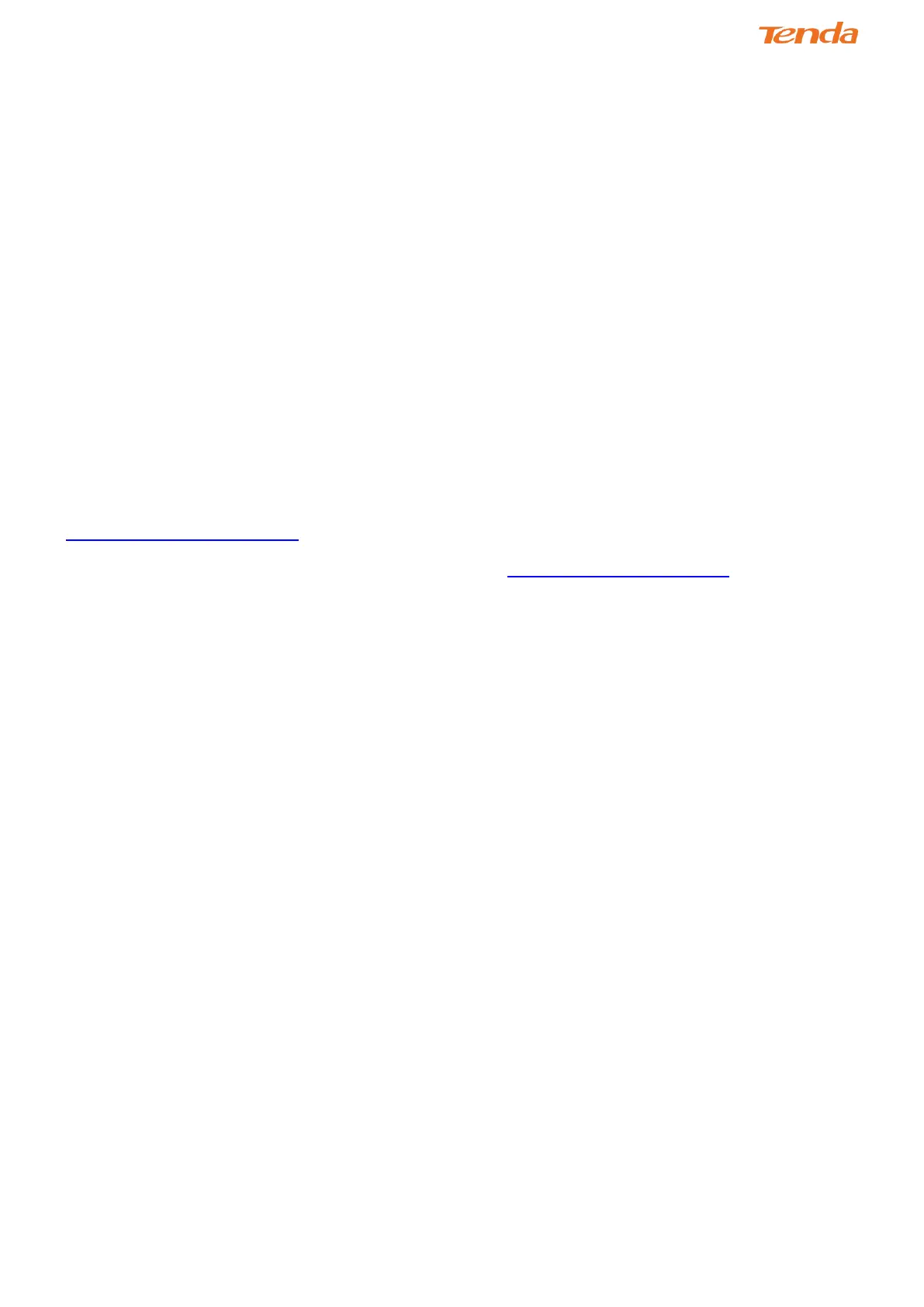148
Appendix 4 FAQs
1. What information should I have to access the Internet via the DSL uplink?
If you have DSL broadband service, you might need the following information to set up your modem router.
• Active Internet service provided by a DSL account
• The ISP configuration information for your DSL account
- ISP login name and password
- Fixed or static IP address
Depending on how your ISP set up your Internet account, you could need to know the Virtual path identifier (VPI) and
virtual channel identifier (VCI) parameters for a manual setup.
2. I cannot access the device's User Interface (UI). What should I do?
1) Verify the physical connection (namely, the Ethernet cable) between your PC and the modem router. For details, see
Chapter 2 Hardware Installation hereof.
2) Double check the TCP/IP settings on your PC. For details, see Appendix 2 Configure Your PC hereof.
3) Press the WPS/RST button on the device for about 8 seconds and then re-access the UI with the default login info
“admin”.
4) Change the Ethernet cable that connects your PC and the device.
5) Try accessing device management interface from other PCs, smart phones or iPads.
6) Connect your PC alone to one of the LAN ports on the device.
3. What can I do if I forget my password?
1) If you forgot your login password, restore the device to its factory default settings and then use the default User
Name “admin” and Password “admin” to log in.
2) If you forgot your wireless network password, log in to the device User Interface, and go to Wireless > Security to
check or change your password.
4. Why cannot I connect to the searched wireless network?
1) Verify that you entered a correct security key.
2) Log in to the device, select Advanced > Wireless and change the wireless network name (SSID). Then connect
again.
3) Log in to the device, select Advanced > Wireless > Security and change the security settings. Then connect again.
