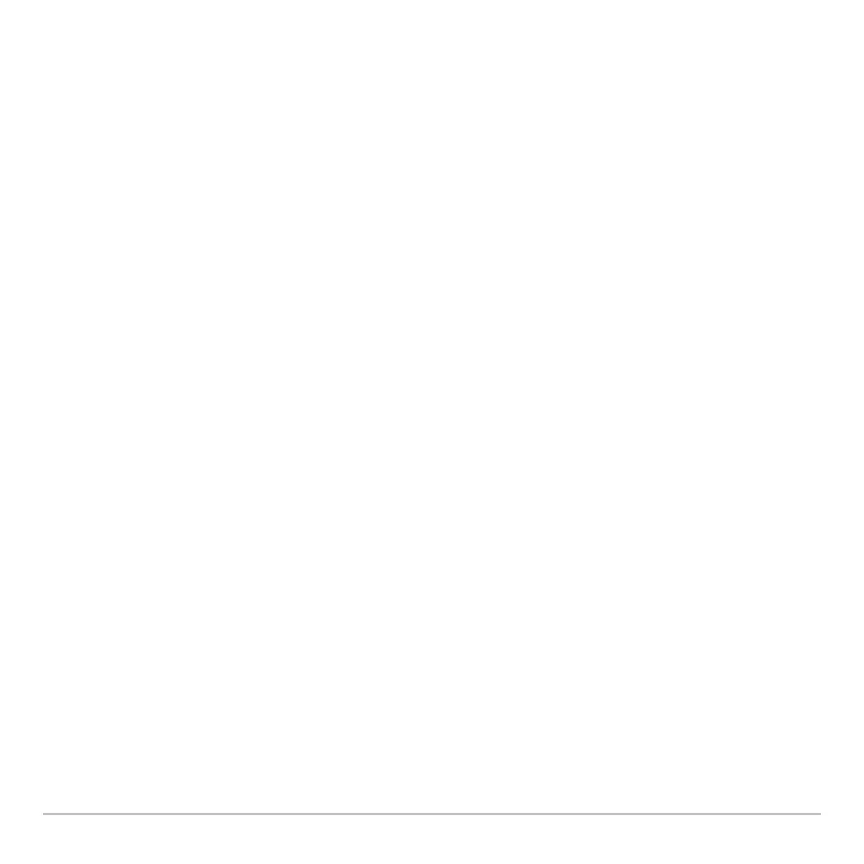Basic Function Graphing 304
• To pause graphing temporarily, press ¸. (The PAUSE indicator replaces BUSY.) To
resume, press ¸ again.
• To cancel graphing, press ´. To start graphing again from the beginning, press
† (
ReGraph).
If You Need to Change the Viewing Window
Depending on various settings, a function may be graphed such that it is too small, too
large, or offset too far to one side of the screen. To correct this:
• Redefine the viewing window with different boundaries.
• Use a Zoom operation.
Smart Graph
When you display the Graph screen, the Smart Graph feature displays the previous
window contents immediately, provided nothing has changed that requires regraphing.
Smart Graph updates the window and regraphs only if you have:
• Changed a mode setting that affects graphing, a function’s graphing attribute, a
Window variable, or a graph format.
• Selected or deselected a function or stat plot. (If you only select a new function,
Smart Graph adds that function to the Graph screen.)
• Changed the definition of a selected function or the value of a variable in a selected
function.
• Cleared a drawn object.
