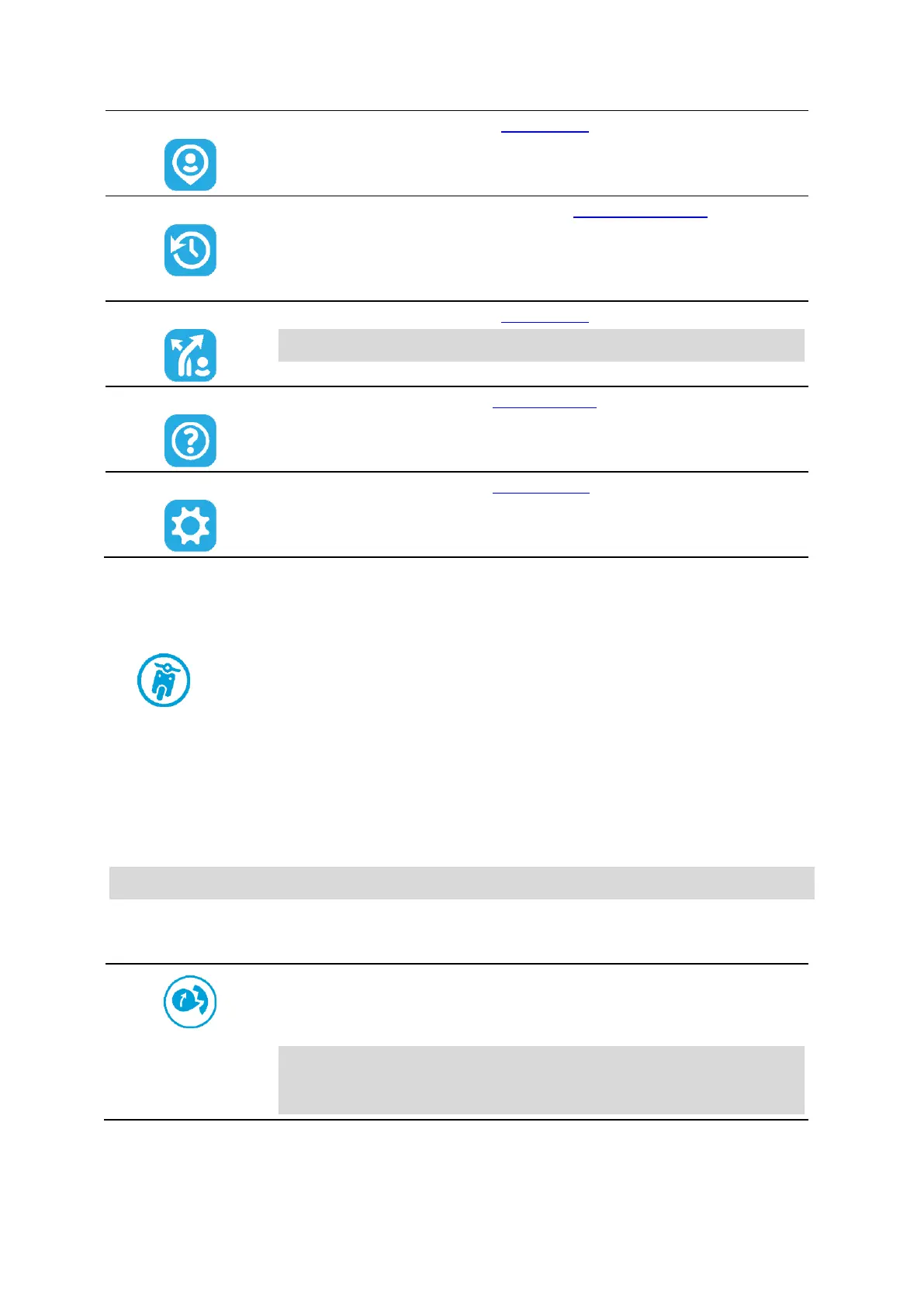16
Select this button to show your saved places.
Select this button to open the list of your recent destinations. Select a
recent destination to plan a route to that destination.
Your recent destinations are also shown in your VIO device. You can easily
plan a route to a recent destination directly from your device - your phone
can stay in your pocket.
Select this button to show your saved routes.
Note: This feature is only available in the VIO app for Android.
Select this button to open the Support screen.
Select this button to open the Settings Menu.
My TomTom VIO
You can connect to your VIO device and set brightness and sound levels from the app. Select the
following button on the app to open the My TomTom VIO screen:
This button also shows the status of your VIO: connected, not connected or update required.
The following features are available on the screen when your VIO device is connected:
Battery level
The battery level indicator shows the battery level in your VIO device.
Brightness level
Note: This feature is only available in the VIO app for Android.
Slide the brightness control to change the brightness of the device screen.
Voice instructions
This button shows that you will hear voice instructions. Select the button
to switch off voice instructions. You will no longer hear spoken route
instructions but you will still hear information such as traffic information
and warning sounds.
Tip: You can select the types of instructions you want to hear. Select
Voices in the Settings Menu and select the instructions you want to
hear.