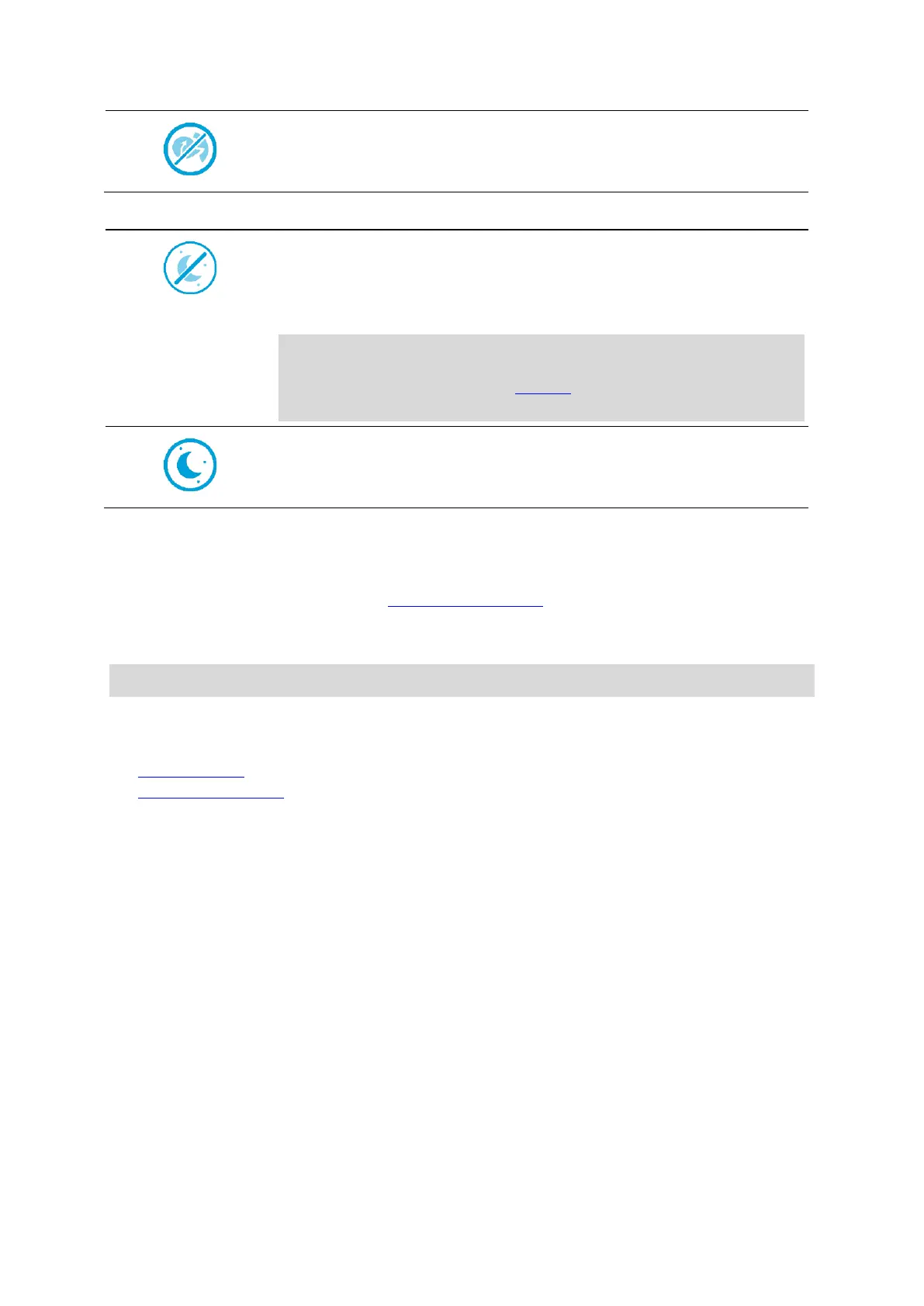17
This button shows that you will not hear voice instructions. Select this
button to switch on voice instructions.
Day and night colours
This button shows that the app and device are using day colours. Select
the button to display the map in darker colours.
When driving at night or when driving through a dark tunnel, it is easier to
view the screen and less distracting for the driver if the colours are
darker.
Tip: Your app and device automatically switch between day and night
colours depending on the time of day. To switch off this feature, select
Appearance, then Display in the Settings menu and switch off Switch to
night colours when dark.
This button shows that the app and device are using night colours. Select
the button to display the map in brighter colours.
Not connected
When your VIO device is not connected you see a message that says to make sure your device is in
range and switched on. If your device does not connect automatically, tap try to pair again. If your
device still does not connect, you must reconnect your device.
The quick menu
Note: This feature is only available in the VIO app for Android.
To open the quick menu, select the current location symbol.
You can then do any of the following:
Mark a location
Avoid a blocked road
Volume control
The app volume is controlled by the phone volume. Adjust the phone volume so you can clearly hear
the route instructions.