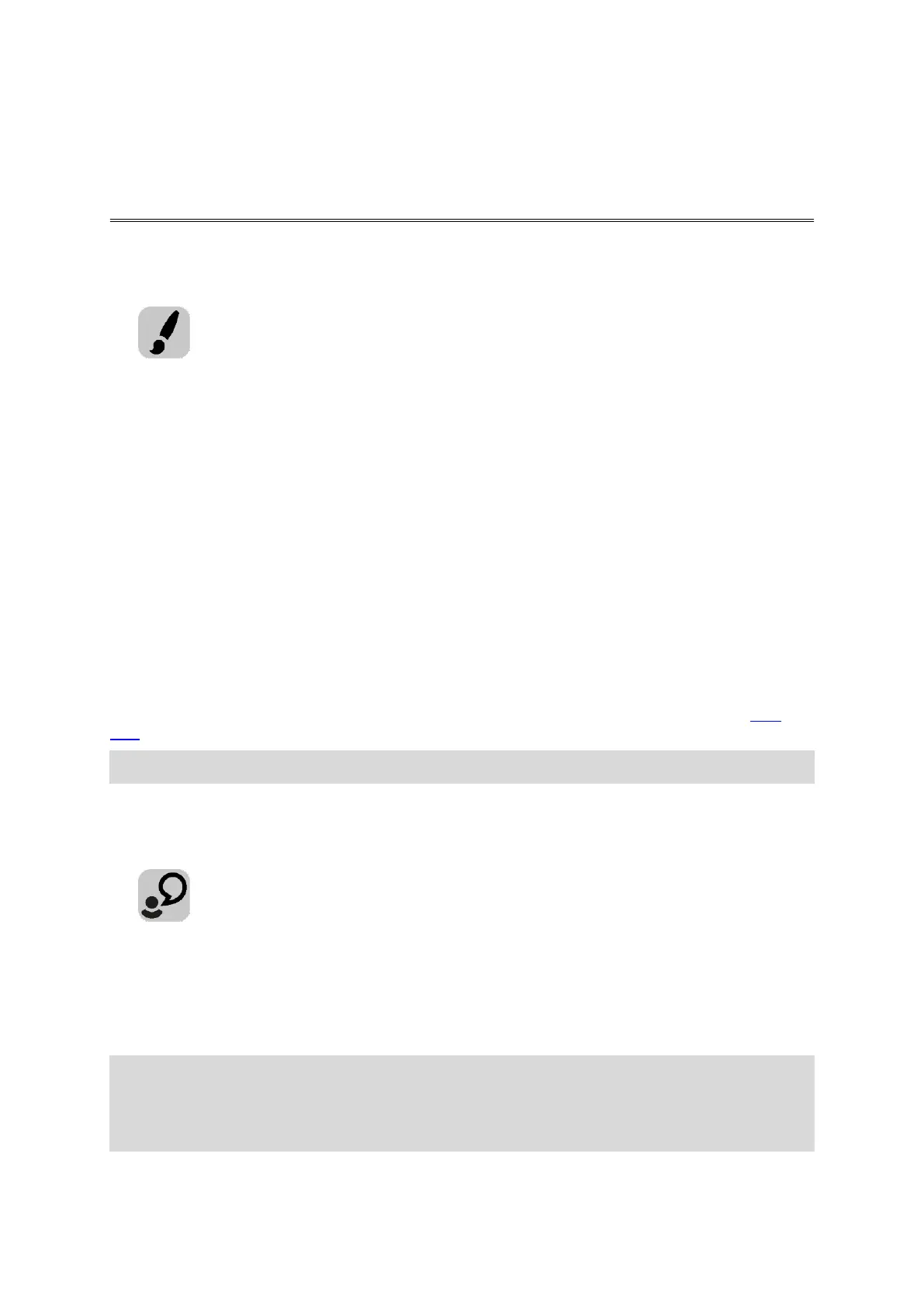58
Appearance
Select Settings in the Main Menu, then select Appearance.
Select Display to change the colours of the VIO app and device map and route. You can also select
Switch to night colours when dark to automatically switch to night colours when it gets dark.
Select Route bar then Arrival information to change the following settings:
Show remaining distance
Select this setting to show the remaining distance left to travel in the VIO app arrival infor-
mation panel during navigation.
Show remaining time
Select this setting to show the remaining time left to travel in the VIO app arrival information
panel during navigation.
Switch between distance and time automatically
Select this setting to control the automatic switching between remaining distance and remain-
ing time in the VIO app arrival information panel.
Show arrival information for
Use this setting to control whether you want to see information about the destination or the
next stop in the VIO app arrival information panel. (Android only)
Select Show contacts on map to show the location of contacts in your Contacts app on the app
map.
Note: To show a contact on the map, the contact must have a full address.
Voices
Select Settings in the Main Menu, then select Voices.
Choosing a voice
Select Choose a voice to change the voice that gives spoken directions and other route instructions.
A wide range of voices are available. There are computer voices which can read street names and
other information directly from the map and there are recorded voices which have been recorded
by actors.
Note: Recorded voices are not available on iPhones.
Note: Computer voices are not available in all languages.
If you need a computer voice and your language is unavailable, then you are asked to choose from
a list of installed computer voices available for the country you are in.