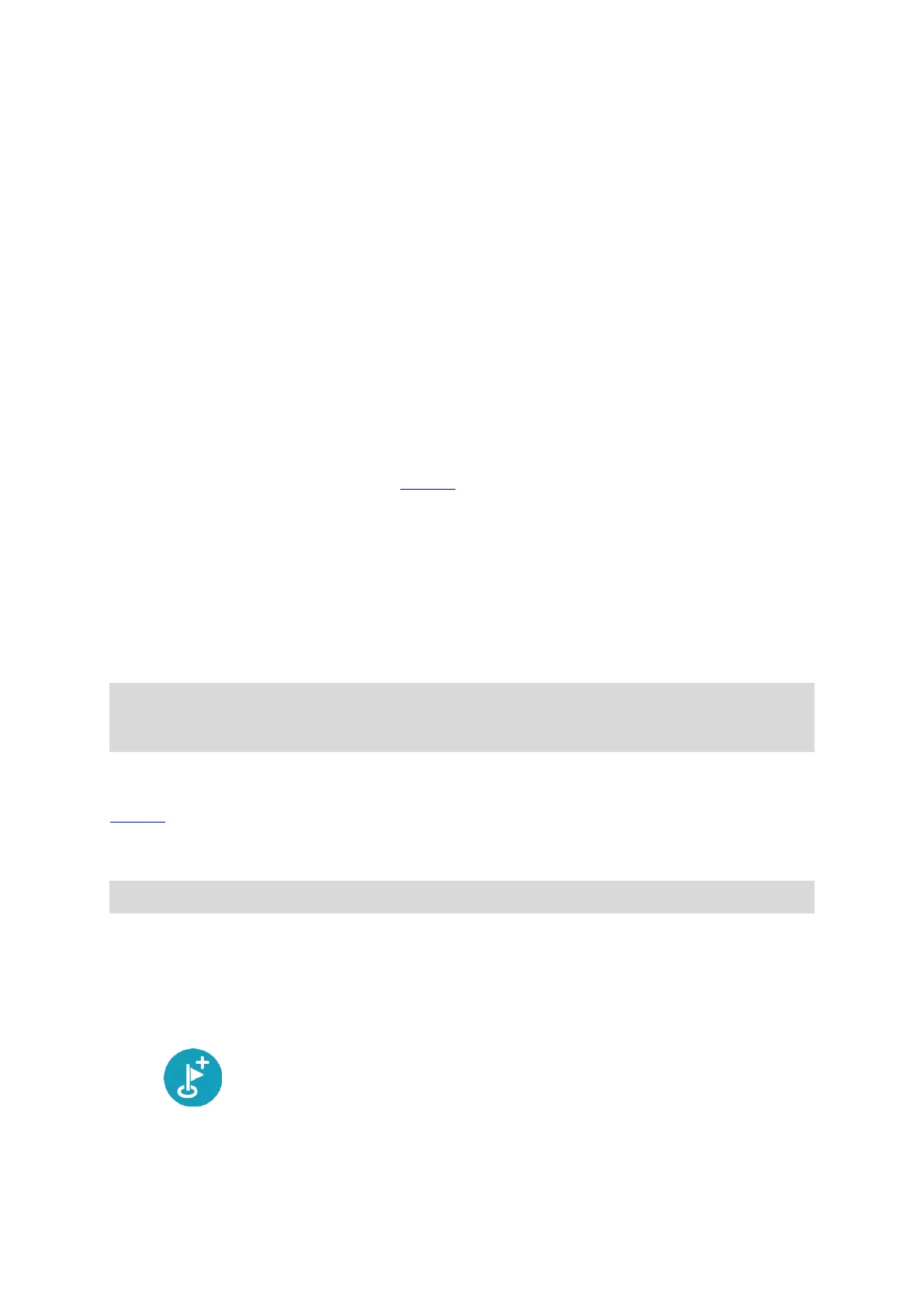43
Types of route
Select Change Route Type to change the type of route planned to your current destination. Your
route is recalculated using the new route type.
You can select the following types of route:
Fastest route - the fastest route to your destination. Your route is constantly checked taking
into account the traffic conditions.
Shortest route - the shortest route to your destination. This may not be the fastest route,
especially if the route is through a town or city.
Most eco-friendly route - the most fuel-efficient route.
Avoid motorways - this type of route avoids all motorways. (Android only)
Walking route - this type of route is optimised for walking. The route uses walking speed to
calculate the estimated time of arrival and avoids or selects specific route features. For exam-
ple, motorways are excluded, you can enter one-way streets from both directions, and the
route includes pedestrian zones.
Bicycle route - this type of route is optimised for bicycles. The route uses cycling speed to
calculate the estimated time of arrival and avoids or selects specific route features. For exam-
ple, motorways are excluded.
You can set the default route type in the Settings Menu.
Avoiding route features
You can choose to avoid some features that are on your currently planned route. You can avoid the
following route features:
Toll Roads
Ferries and car shuttle trains
Carpool Lanes
Unpaved Roads
Note: Carpool lanes are sometimes known as High Occupancy Vehicle Lanes (HOV lanes) and are
not present in every country. To travel on these lanes, you may need to have more than one
person in the vehicle, for example, or the vehicle may need to use environmentally-friendly fuel.
If you choose to avoid a route feature, a new route is planned.
If you always want to avoid motorways, tunnels or other route features, go to Route Planning in the
Settings menu and change the settings so you avoid them on every route.
Adding a stop to your route from the current route menu
Note: This feature is only available in the VIO app for Android.
1. In the Main Menu, select Current Route.
2. Select Add Stop to Route.
The map view is shown.
3. To select a stop, do one of the following steps:
Zoom in on the map, then press and hold to select a location. In the pop-up menu, select
Add.
Select Search and search for a location. When you have found a location, select Add.
Your route is recalculated to include your stop.