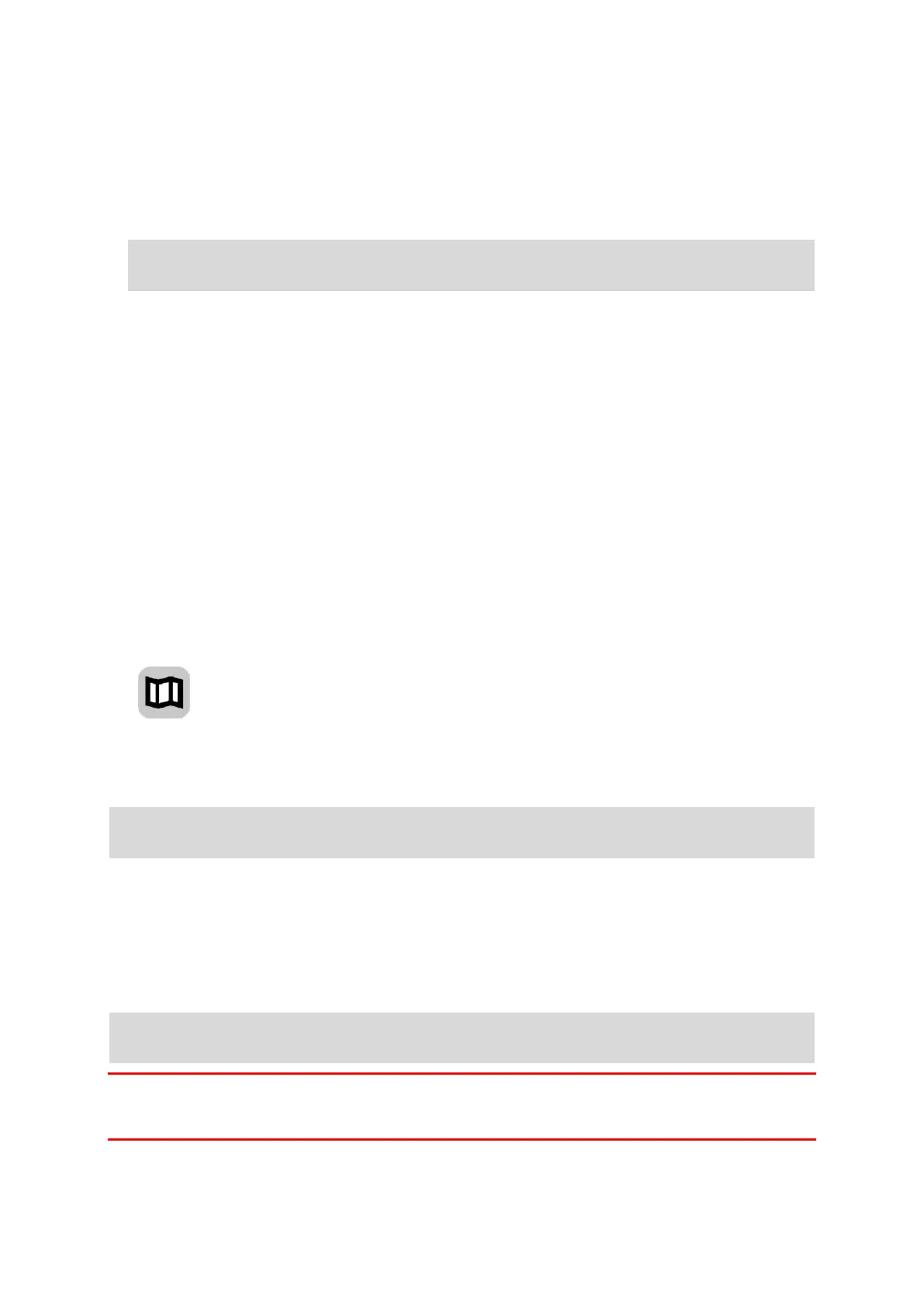59
Instruction settings
Read aloud arrival time
Use this setting to control whether your arrival time is read aloud.
Read aloud early instructions
For example, if you switch on this setting, you could hear early instructions such as "'After 2 km
take the exit right" or "Ahead, turn left".
Note: When a recorded voice is chosen, you see only this setting because recorded voices
cannot read out road numbers, road signs, etc.
Read aloud road numbers
Use this setting to control whether road numbers are read aloud as part of navigation instruc-
tions. For example, when road numbers are read aloud, you hear "Turn left onto A100".
Read aloud road sign information
Use this setting to control whether road sign information is read aloud as part of navigation
instructions. For example, "Turn left onto A302 Bridge Street towards Islington."
Read aloud street names
Use this setting to control whether street names are read aloud as part of navigation instruc-
tions. For example, when street names are read aloud, you hear "Turn left Graham Road to-
wards Hackney."
Read aloud foreign street names
Use this setting to control whether foreign street names are read aloud as part of navigation
instructions, such as "Turn right Champs Élysées". For example, an English computer voice can
read and pronounce French street names but pronunciation may not be completely accurate.
Maps
Select Settings in the Main Menu, then select Maps.
Changing the map
Select a map from the list of maps that you have downloaded to your device. The map view is
displayed with the map.
Note: Although you can store more than one map on your device, you can only use one map at a
time for planning and navigation.
Downloading a map
Select Download a map to show the list of available maps.
Select a map, then select Download to download the map. The map is stored on your phone in the
internal or the external memory, depending on which place has the most space available. The
location that your map is stored cannot be changed. We recommend storing the map on the internal
memory.
Tip: Some maps are very large. If you don't have much space on your device, choose a map that
covers only the area you need.
Important: A map is a large file that can take a long time to download. To prevent high data
charges we advise you to download a map using a Wi-Fi connection. Once downloading has started,
you must download the complete map before you can use the VIO.