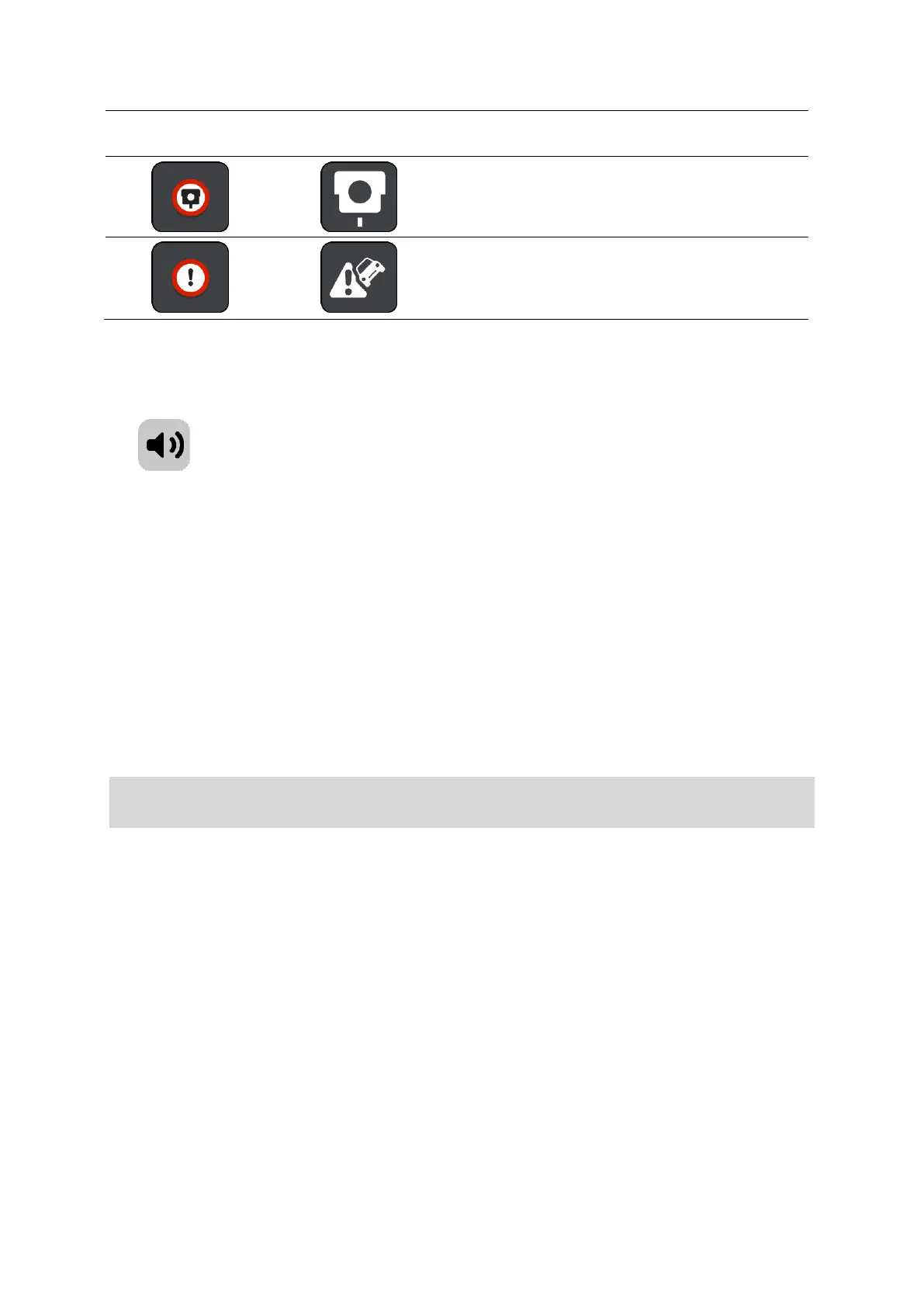54
Symbol shown on the
device screen
Traffic restriction - this type of warning warns
you about restricted roads.
Accident blackspot - this type of warning is given
for a place where road traffic accidents have
historically been concentrated. You are warned at
the start of the accident blackspot.
Changing the way you are warned
To change the way the navigation app warns you about speed cameras, select the Sounds and
Warnings button in the Settings Menu.
You can then set how you want to be warned for the different types of cameras and safety hazards.
You can change settings for whether you want to be warned, never warned or warned only if you
are speeding.
For example, to change how you are warned when you approach a fixed speed camera, do the
following:
1. Select Sounds & Warnings in the Settings Menu.
2. Select Speed camera warnings.
3. Select Fixed cameras.
4. Select one of the following warning options:
Always.
Only when speeding.
Never.
5. Select the back button.
Tip: To turn off all audible warnings, select Settings, followed by Sounds & Warnings and then
set Warning type to None.
Updating locations for cameras and hazards
The locations of speed cameras can change frequently. New cameras can also appear without
warning and the locations for other hazards, such as accident blackspots, may also change.
When your phone is connected to the Internet, all camera updates for fixed and mobile camera
locations are received in real time. You do not need to do anything to receive updates – they are
sent to your VIO app automatically.