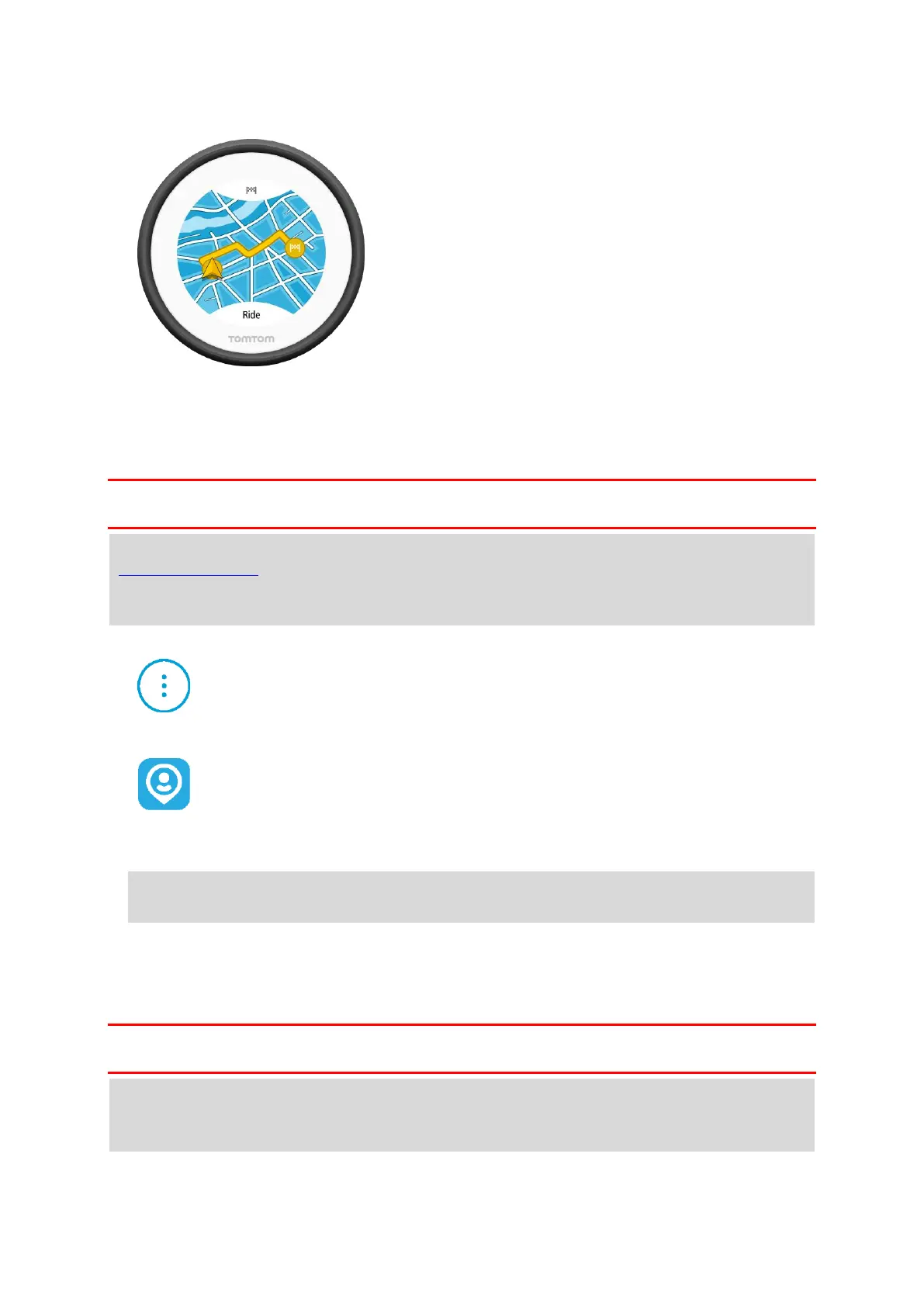35
A route is planned to your chosen location. The route is shown on the VIO app and device.
4. Just start riding.
Guidance to your destination begins on your VIO device or tap Ride.
Planning a route to a MyPlaces contact
Important: In the interest of safety and to avoid distractions while you are driving, you should
always plan a route before you start driving.
Note: This feature is only available in the VIO app for Android. On both app versions you can
search for a contact.
Note: To plan a route using a contact in your smartphone contacts app, the contact must have a
full address.
1. Select the Main Menu button to open the Main Menu.
2. Select My Places.
3. Select Contacts then select a contact from the list.
The contact’s address is shown on the map.
Note: If your contact has multiple addresses, all the locations are shown on the map. Select a
location to show the address.
4. Select Ride.
A route is planned and then guidance to your destination begins on your VIO device.
Planning a route from your contacts app
Important: In the interest of safety and to avoid distractions while you are driving, you should
always plan a route before you start driving.
Note: This feature is only available in the VIO app for Android.
Note: To plan a route using a contact in your smartphone contacts app, the contact must have a
full address.
To plan a route using a contact in your smartphone contacts app, do the following: