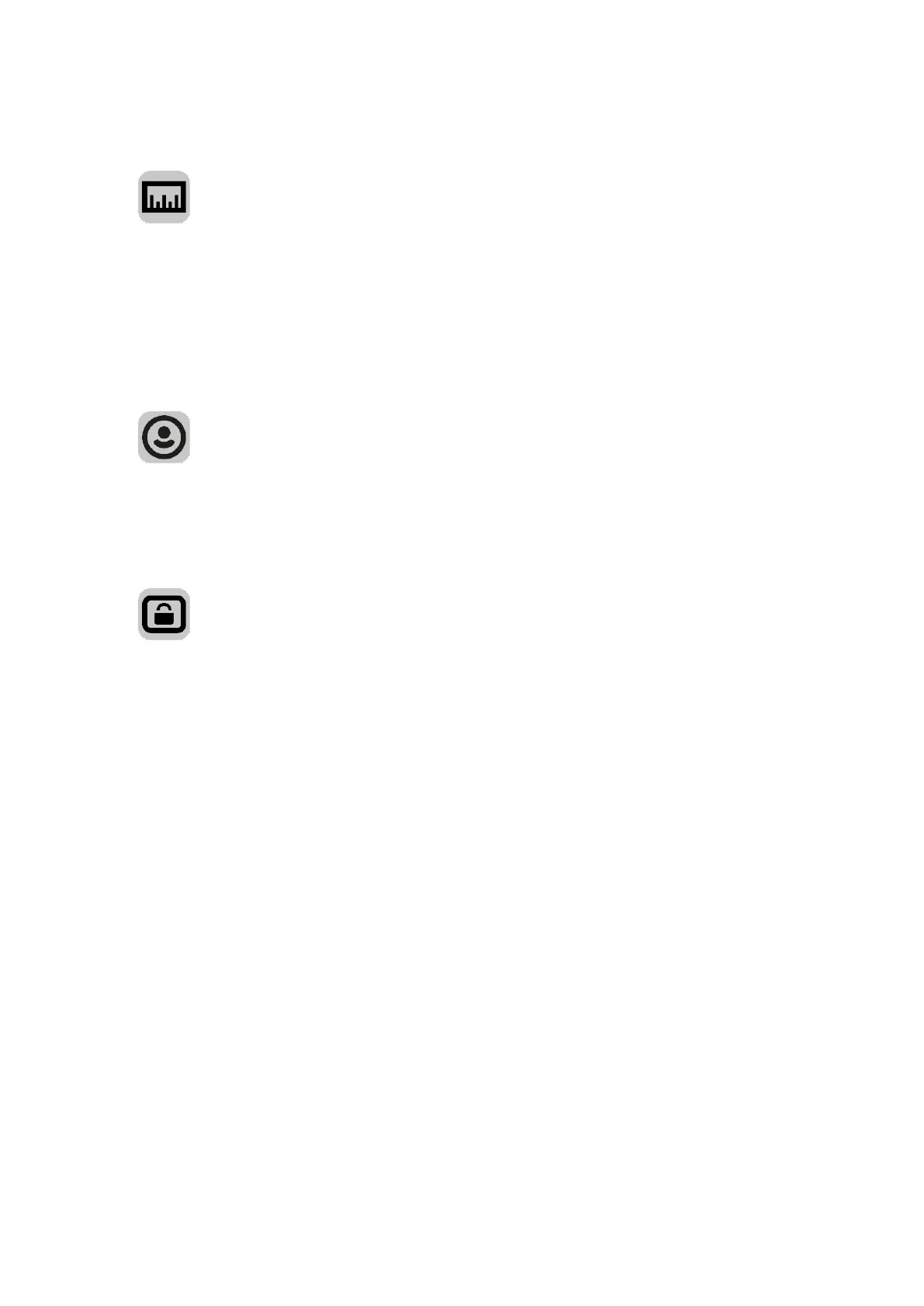62
Units
Select Settings in the Main Menu, then select Units.
On this screen, you can change the following settings:
Distance
Select this setting to choose the units used on your device for features such as route planning. If
you want the units to be set to those used in your current location, select Automatic.
TomTom Account
Select Settings in the Main Menu, then select TomTom Account.
Create a new TomTom account or log in to your existing account.
System
Select Settings in the Main Menu, then select System.
On this screen, you can see the following information:
About
This is an information screen rather than a setting and shows you information about the VIO.
You may be asked to go to this screen during a call to TomTom Customer Support.
The information on this screen includes app version, map version of current map, app ID,
copyright, licences, and certifications.
Your information / Send Information
Send your location to receive services - Select this setting to send information about you and
your device to TomTom. You cannot use TomTom services unless you agree to send information
to TomTom.
Help us improve / Usage Tracking - Select this setting to send information about how you use
the VIO. TomTom uses this information to improve the app.
Select More information to learn more about sending your location and information to
TomTom.
Reset app (Android only)
Select this setting to delete all your saved places and settings and restore the standard factory
settings to your VIO. You can also choose to delete your downloaded maps and voices.