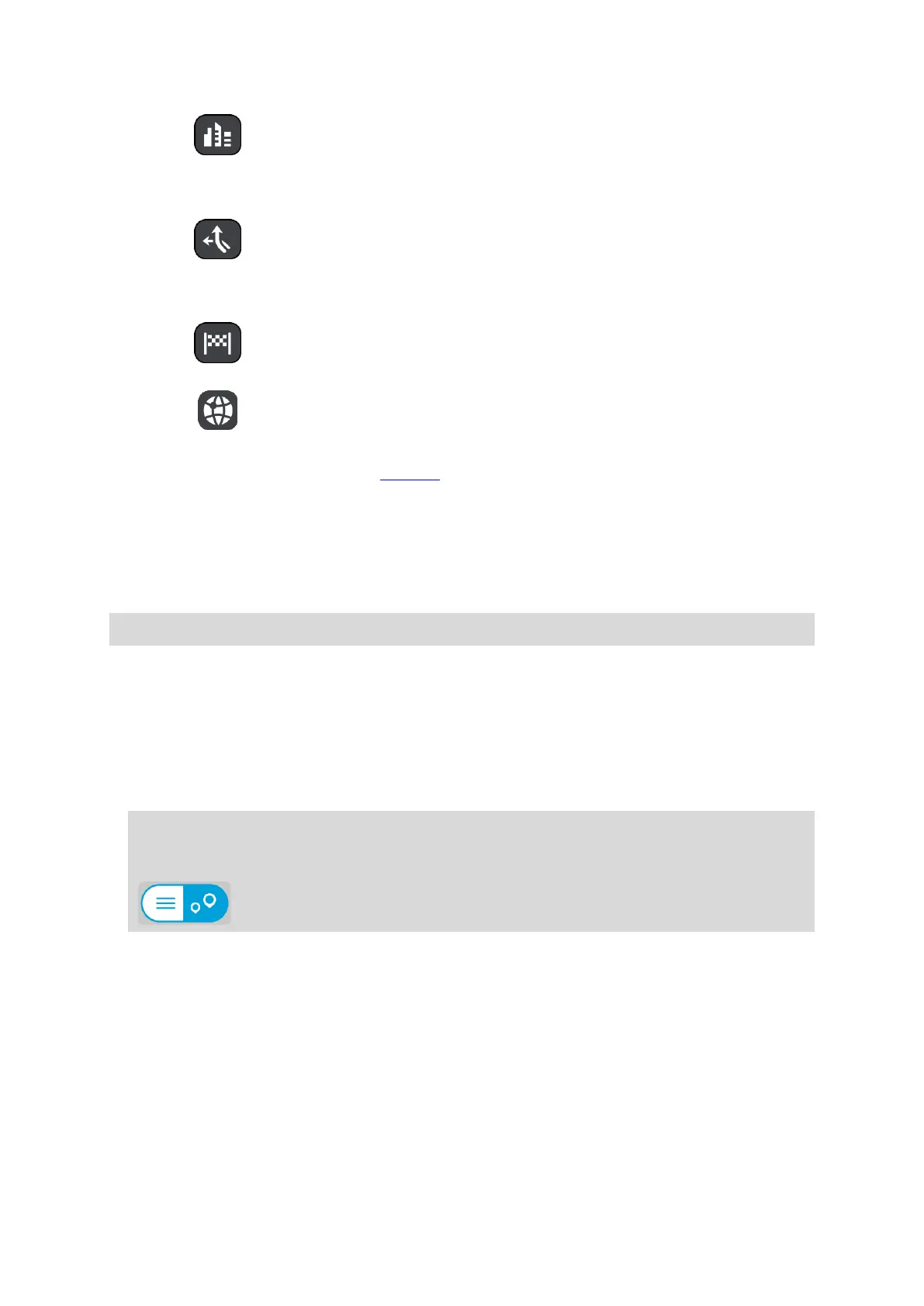24
In town or city
Select this option to use a town or city as the centre for your search.
You need to enter the town or city name using the keyboard. When
you have selected the town or city from the results list, you can
search for an address or POI in that city.
Along route
When a route has been planned, you can select this option to search
along your route for a specific type of location, for example, petrol
stations. When prompted, enter the type of location and then select it
in the right-hand column to carry out the search.
Near destination
When a route has been planned, you can select this option to use your
destination as the centre for your search.
Latitude Longitude
Select this option to enter a pair of latitude longitude coordinates.
5. Map button
Select this button to return to the app map.
6. List/map button
Select this button to switch between showing the results in a list or showing the results on the
app map.
7. Show/hide keyboard button
Select this button to show the keyboard. Hide the keyboard using your phone's hide keyboard
function.
Tip: To cancel a search, select the map button or the back button.
Working with search results
Your search results are shown in the columns Addresses, Points of Interest and Contacts. Select a
column or swipe left or right to show the column.
Address and city matches are shown in the Addresses column, and POIs, types of POIs and Places
are shown in the Points of Interest column. The Contacts column shows contacts that are in your
phone's Contacts app.
Tip: To see more results, hide the keyboard or scroll down the results list.
Tip: You can switch between seeing the results on the map or in a list by selecting the
list/map button:
Select an address from the list of search results. You can choose to show it on the map, add a
crossroad or plan a route to that chosen location. To get an exact address you can add the house
number.