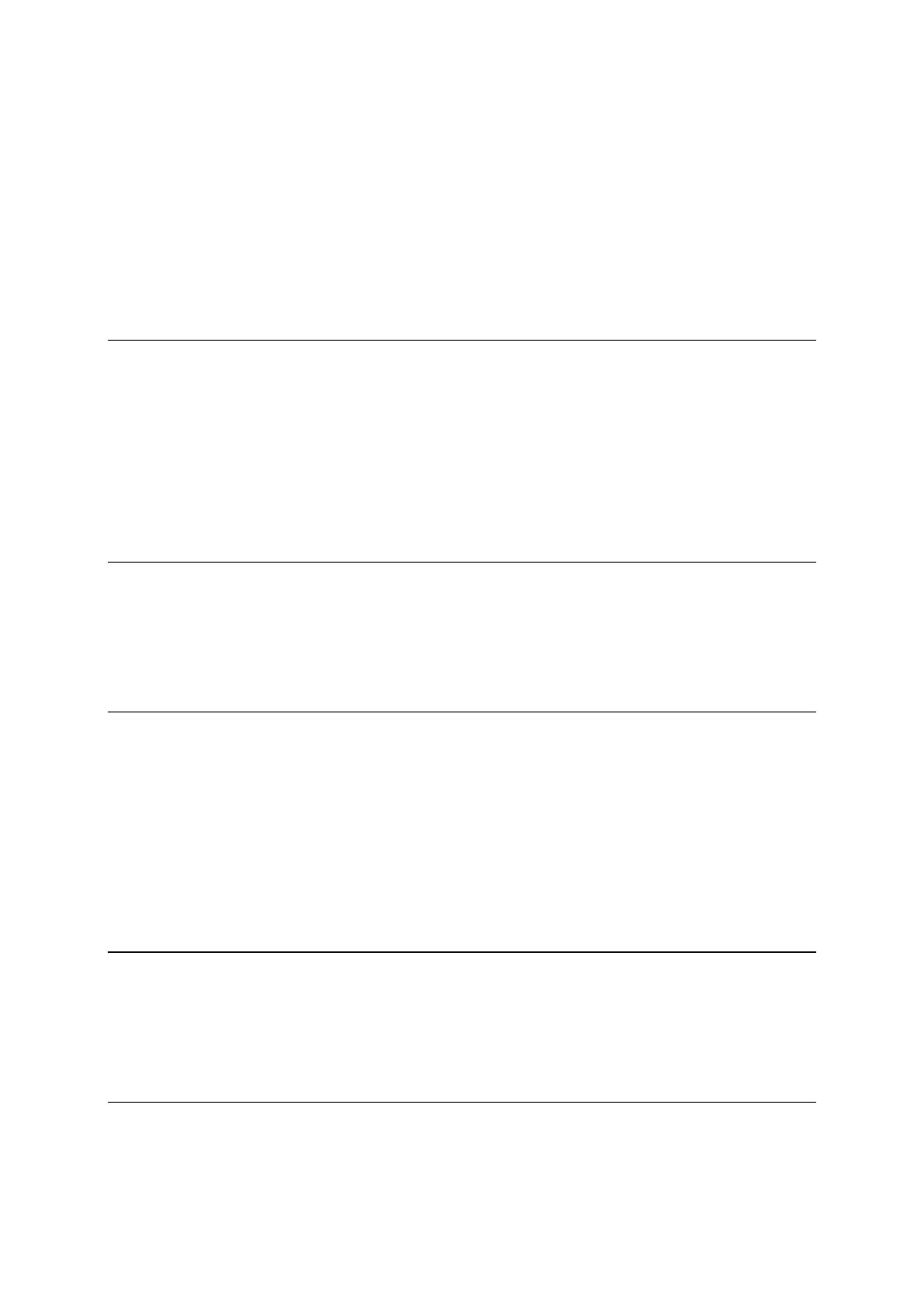3
Planning a route using the map ............................................................................... 32
Planning a route using My Places ............................................................................. 33
Selecting a saved location on your VIO device ............................................................. 34
Planning a route to a MyPlaces contact ..................................................................... 35
Planning a route from your contacts app .................................................................... 35
Planning a route using coordinates ........................................................................... 36
Planning a route using a mapcode ............................................................................ 37
Finding an alternative route ................................................................................... 37
Planning a route in advance ................................................................................... 38
Finding a petrol station ......................................................................................... 38
Changing your route 41
The Current Route menu ....................................................................................... 41
Avoiding a blocked road ........................................................................................ 42
Types of route .................................................................................................... 43
Avoiding route features ......................................................................................... 43
Adding a stop to your route from the current route menu ............................................... 43
Adding a stop to your route using the map ................................................................. 44
Skipping the next stop on your route ........................................................................ 44
Deleting a stop from your route ............................................................................... 44
Reordering stops on a route ................................................................................... 44
My Routes 45
About My Routes ................................................................................................. 45
Saving a route .................................................................................................... 45
Navigating using a saved route ................................................................................ 46
Adding a stop to a saved route using the map .............................................................. 47
Deleting a route from My Routes .............................................................................. 47
My Places 48
About My Places .................................................................................................. 48
Setting your home or work location .......................................................................... 48
Changing your home or work location ....................................................................... 49
Your contacts in My Places ..................................................................................... 49
Adding a location from My Places ............................................................................. 50
Add a location to My Places from the map .................................................................. 50
Adding a location to My Places using search ................................................................ 50
Adding a location to My Places by marking ................................................................. 50
Deleting a recent destination from My Places .............................................................. 51
Deleting a location from My Places ........................................................................... 51
Speed Cameras 52
About speed cameras ........................................................................................... 52
Speed camera warnings ......................................................................................... 52
Speed camera types ............................................................................................. 53
Changing the way you are warned ............................................................................ 54
Updating locations for cameras and hazards ............................................................... 54
Danger Zones 55
About danger zones and risk zones ........................................................................... 55
Danger zone and risk zone warnings ......................................................................... 55
Danger zone and risk zone types .............................................................................. 56