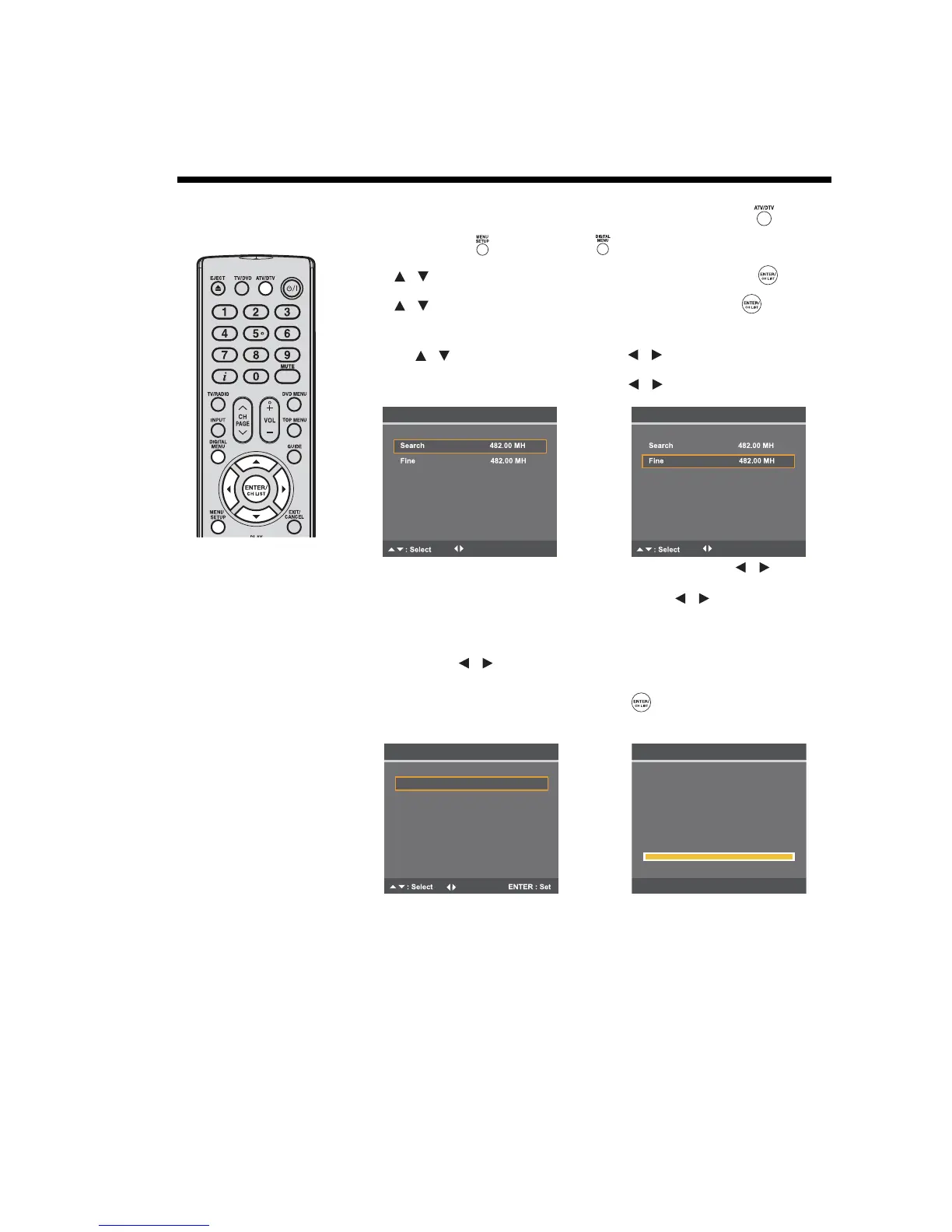21
Manual TV station presetting
The Auto Tuning process stores all available stations in the reception area. However, some stations with weak or poor reception
may not be detected. If this is the case and you still want to store these stations in your TV, press the ATV/DTV button to
enter ATV or DTV mode, and then follow the steps below.
Note:
• Under a normal
receiving condition, the
station search will stop
automatically at the best
receiving position. That
picture will appear
without disturbance.
This receiving position
will be automatically
saved. You do not need
to fine tune it.
In the rare case of bad
reception, the station
search might not stop at
the best receiving
position. The picture
display in that station will
appear disturbed (e.g.
wavy lines). Only in this
case will you need to
manually fine tune the
station’s position.
1
Press MENU SETUP or DIGITAL MENU to display the Main Menu screen.
2
Press to select the Channel menu, and then press ENTER/CH LIST .
3
Press to select Manual Tuning, and then press ENTER/CH LIST .
4
In ATV mode:
(1) Press to select Search, and then press to start tuning. It will stop at
each station that has good reception.
(2) If you like to use fine-tuning, select Fine. Press to fine tune until the station is
adjusted to the best position (see the note on the left of this page).
(3) To select a colour system for your TV, select Colour System. Press to select
the TV system applicable to your area: Auto, PAL or SECAM.
(4) To select a sound system, select Sound System. Press to select the sound
system applicable to your area: Auto, B/G, I, D/K or L/L’.
In DTV mode:
• When Ant/Cable In is set to Antenna, you can select a channel number for Channel
List by pressing . The corresponding tuning frequency for the channel will be set.
Or you can enter a frequency value to start tuning.
After setting the channel, press ENTER/CH LIST to start scanning for channels.
A progress bar will appear to indicate scanning progress, and a list of services collected
from the channel will be listed.
