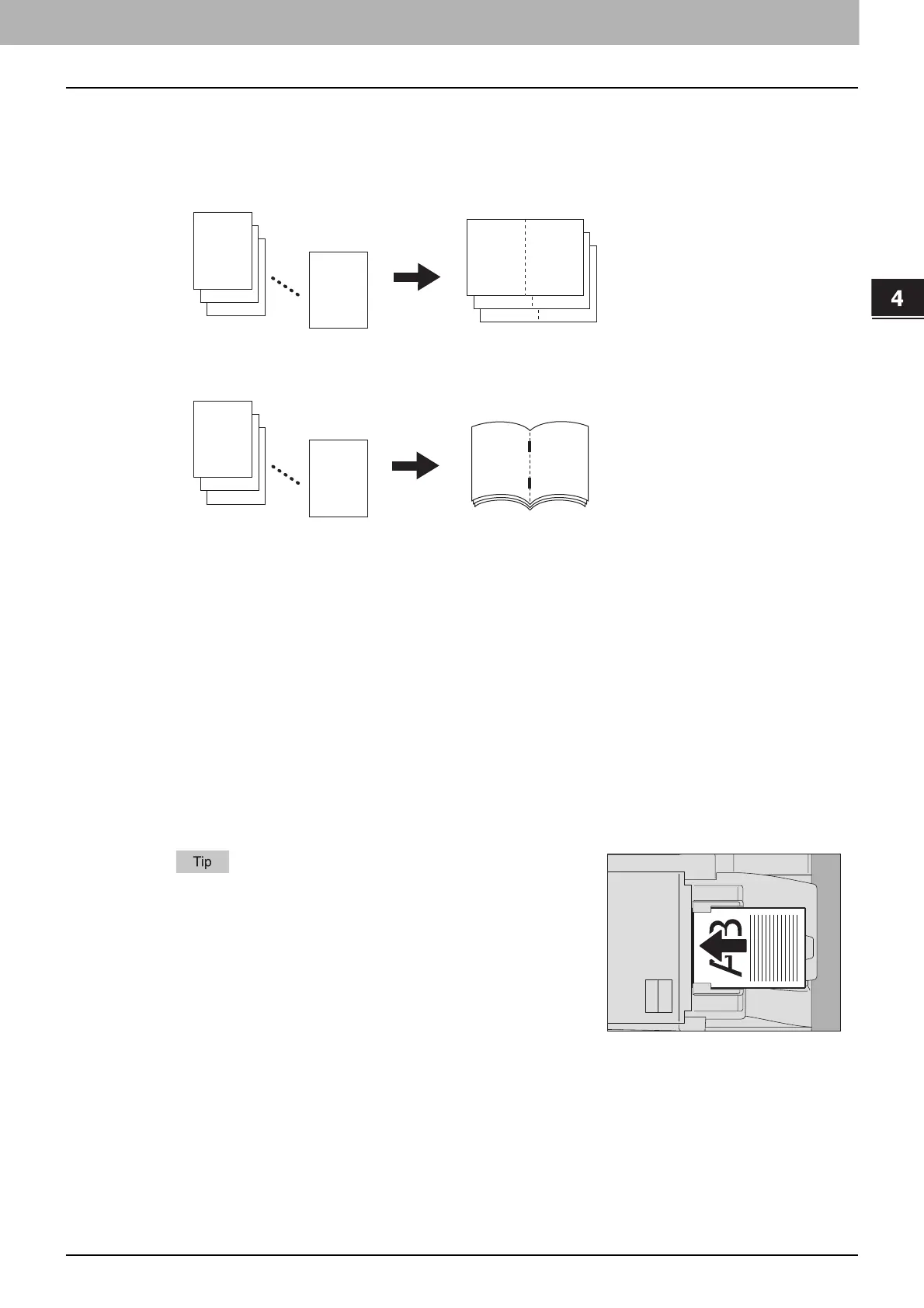4 EDITING FUNCTIONS
Magazine Sort Mode 103
Magazine Sort Mode
You can copy more than one original in the book-type page order. This mode is called the magazine sort
mode. Also you can do this as well as fold and staple the copied sheets at their center. This mode is called the
magazine sort & saddle stitch mode.
Magazine sort mode
Magazine sort & saddle stitch mode
The magazine sort mode can also be selected on the BASIC menu. For details, see the following page:
P.75 “Magazine sort / Center fold / Saddle stitch”
1
Place paper in the drawer(s).
Sizes are available as follows:
Magazine sort & saddle stitch: A3, A4-R, B4, LD, LG, LT-R
2
Select the paper size.
Drawer: P.54 “Automatic Paper Selection (APS)”
Bypass tray: P.36 “Bypass Copying”
3
Place the original(s).
4
Press [MAGAZINE SORT] on the EDIT menu.
When placing portrait originals in a landscape direction as
shown on the right in the magazine sort mode or the
magazine sort & saddle stitch mode, set the image direction
function to ON on the EDIT menu. Otherwise the originals
will not be copied in the proper page order.
P.120 “Image Direction”
