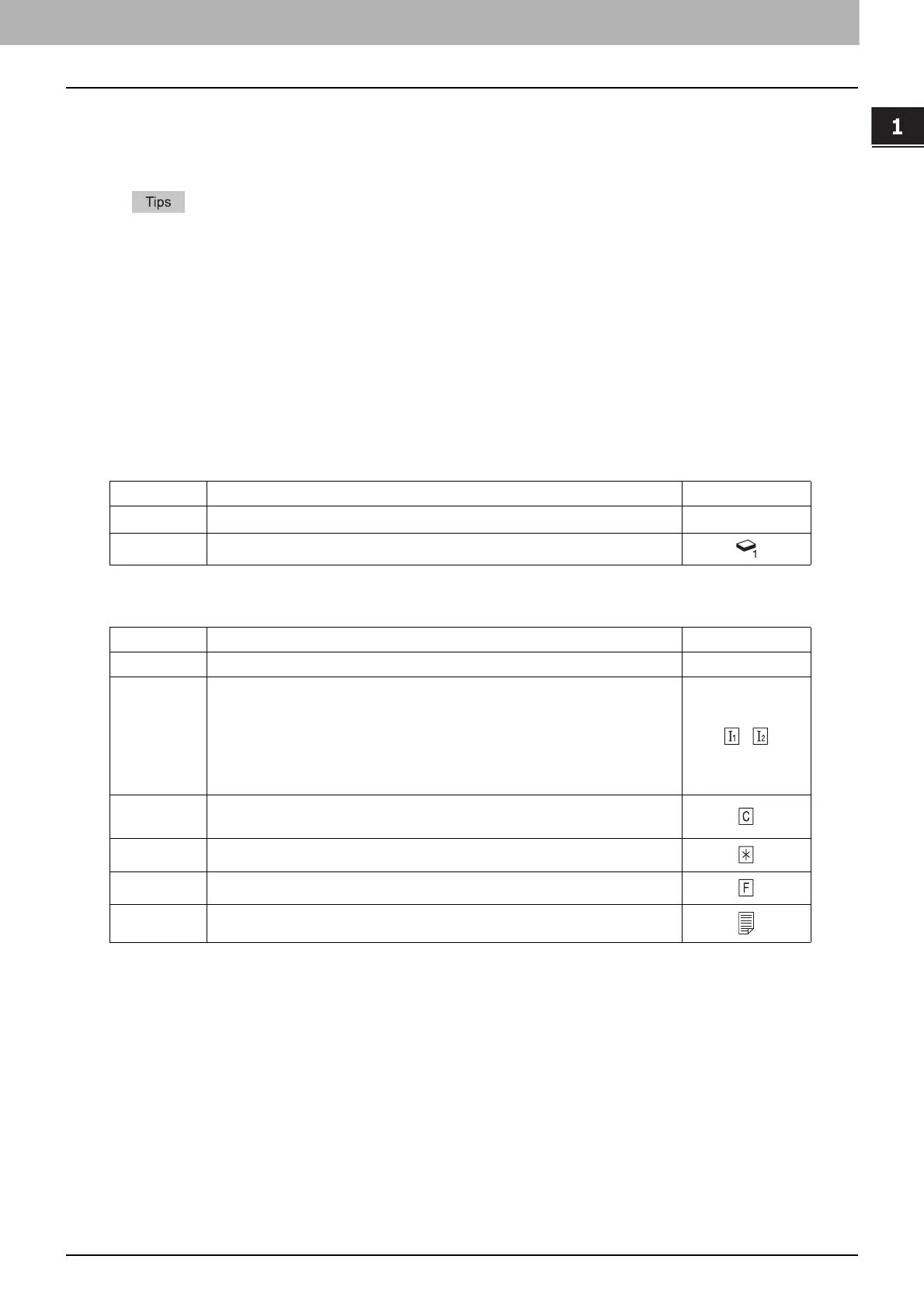1.BEFORE USING EQUIPMENT
Placing Paper 17
1 BEFORE USING EQUIPMENT
Setting paper type
When you place any special paper other than plain paper or that not used for normal copying, you need to set
the thickness and attribute into this equipment.
The thickness and attribute can be set together.
When the thickness “THICK 1”, or an attribute other than “NONE” is set for a drawer, the paper placed
in this drawer will not be used for the automatic paper selection mode.
When an attribute other than “NONE” is set for a drawer, the Automatic Change of Paper Source
function (Feeding the same size of paper from a different drawer even if the specified drawer from
which paper is being fed is empty) is disabled for the paper in this drawer.
For how to set Automatic Change of Paper Source, refer to the MFP Management Guide.
The set paper type appears on the equipment status indication area with an icon.
P.10 “Equipment status indication area”
Acceptable paper types are as follows:
Thickness
Attribute
*1 Fax transmission and reception is available only when the Fax Unit (optional) is installed.
*2 When lists are printed, paper set as “FAX” is used. For printing lists, refer to the MFP Management Guide.
*3 When “ROTATE SORT” is turned ON for RX printing in the FAX menu, “FAX” cannot be set for attribute. For how to set RX printing,
refer to GD-1320/GD-1350/GD-1270/GD-1260 Operator’s Manual for FAX Unit.
Button Description Icon
PLAIN
Plain paper: 64 - 80 g/m
2
(17 - 20 lb. Bond)
—
THICK 1
Thick paper: 81 - 105 g/m
2
(21 - 28 lb. Bond)
Button Description Icon
NONE No attribute specified —
INSERT Sheets used in the sheet insertion mode
P.112 “Sheet Insertion”
Up to 2 types of sheets (Insertion sheets 1 and 2) can be set. To set
Insertion sheet 1 and 2, select the drawer for Insertion sheet 1 and
press [INSERT], and then select a drawer for Insertion sheet 2 and
press [INSERT].
,
COVER Sheets used in the cover sheet mode
P.110 “Cover Sheet”
SPECIAL Colored paper or paper with watermarks, etc.
FAX
*1, *2, *3
FAX paper
1SIDE Only 1-sided copy allowed
