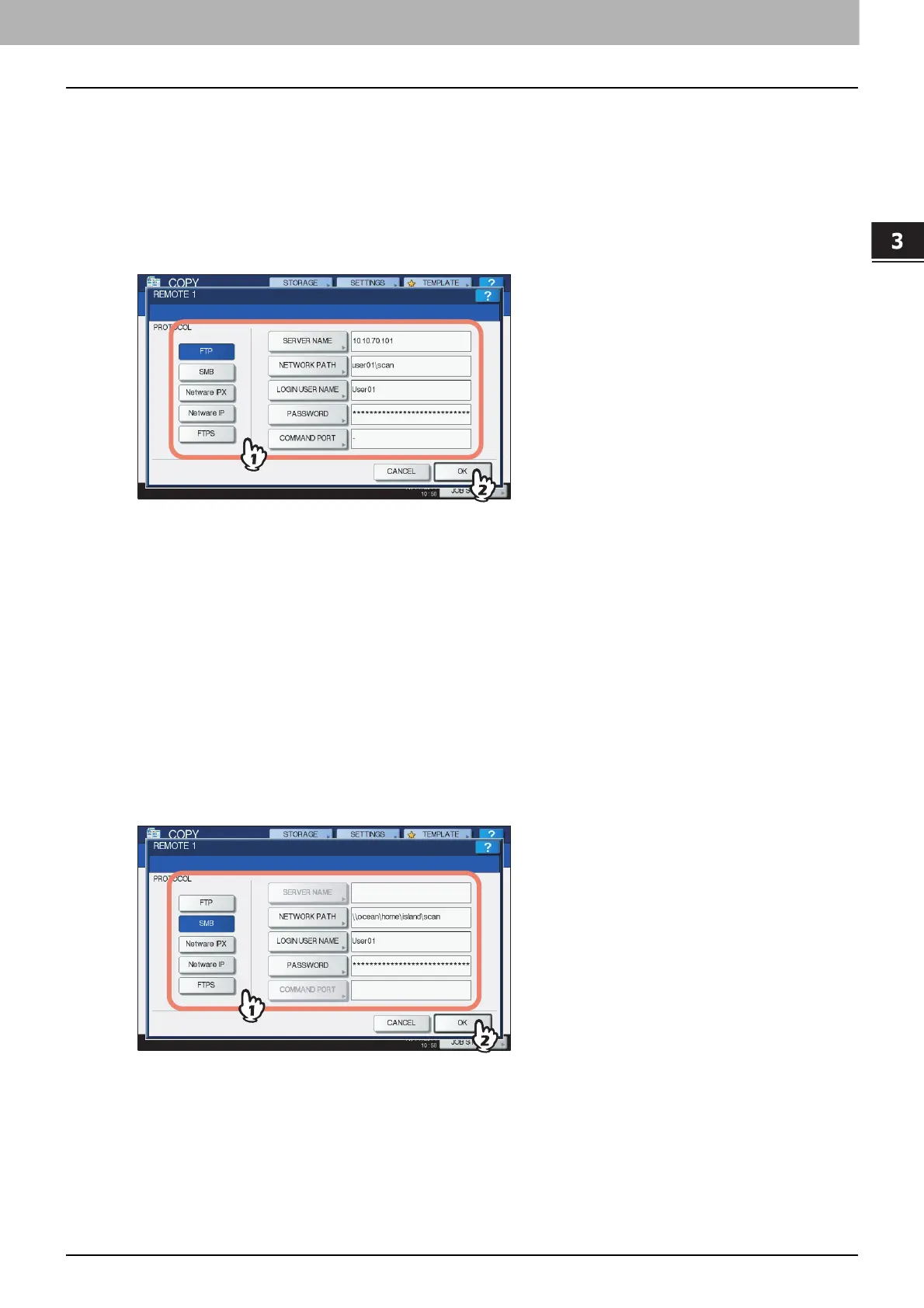3.BASIC COPY MODES
Performing Copy & File 89
3 BASIC COPY MODES
Setting share folder
When a user who has the privilege of setting a share folder has pressed [REMOTE 1] or [REMOTE 2], the
menu for specifying a directory appears.
The setting items differ depending on the file transfer protocol to be used. FTP, SMB, NetWare IPX/SPX,
NetWare TCP/IP and FTPS are selectable for a file transfer protocol.
FTP / FTPS
When you press any of the buttons below, the on-screen keyboard appears. Enter with the buttons on the
touch panel or the digital keys on the control panel. When you finish the entry, press [OK].
SERVER NAME: Press this to enter the IP address of FTP server. For example, if the data should be
transferred to an FTP folder ftp://10.10.70.101/user01/scan/, key in “10.10.70.101”.
NETWORK PATH: Press this to enter a network path to an FTP folder where the data are to be stored. For
example, if the data should be transferred to an FTP folder ftp://10.10.70.101/user01/scan/, enter
“user01\scan”.
LOGIN USER NAME: Press this to enter a user name to login to the FTP server. Enter this as required.
PASSWORD: Press this to enter a password to login to the FTP server. Enter this as required.
COMMAND PORT: Press this to key in a command port number for executing commands. Normally “-” is
entered in this field, which means that a port number set by the administrator will be used. Change this
only when you want to use any other port number.
SMB
When you press any of the buttons below, the on-screen keyboard appears. Enter with the buttons on the
touch panel or the digital keys on the control panel. When you finish the entry, press [OK].
NETWORK PATH: Press this to enter a network path to the folder where the data are to be stored.
LOGIN USER NAME: Press this to enter a user name to access the network folder. Enter this as required.
PASSWORD: Press this to enter a password to access the network folder. Enter this as required.
