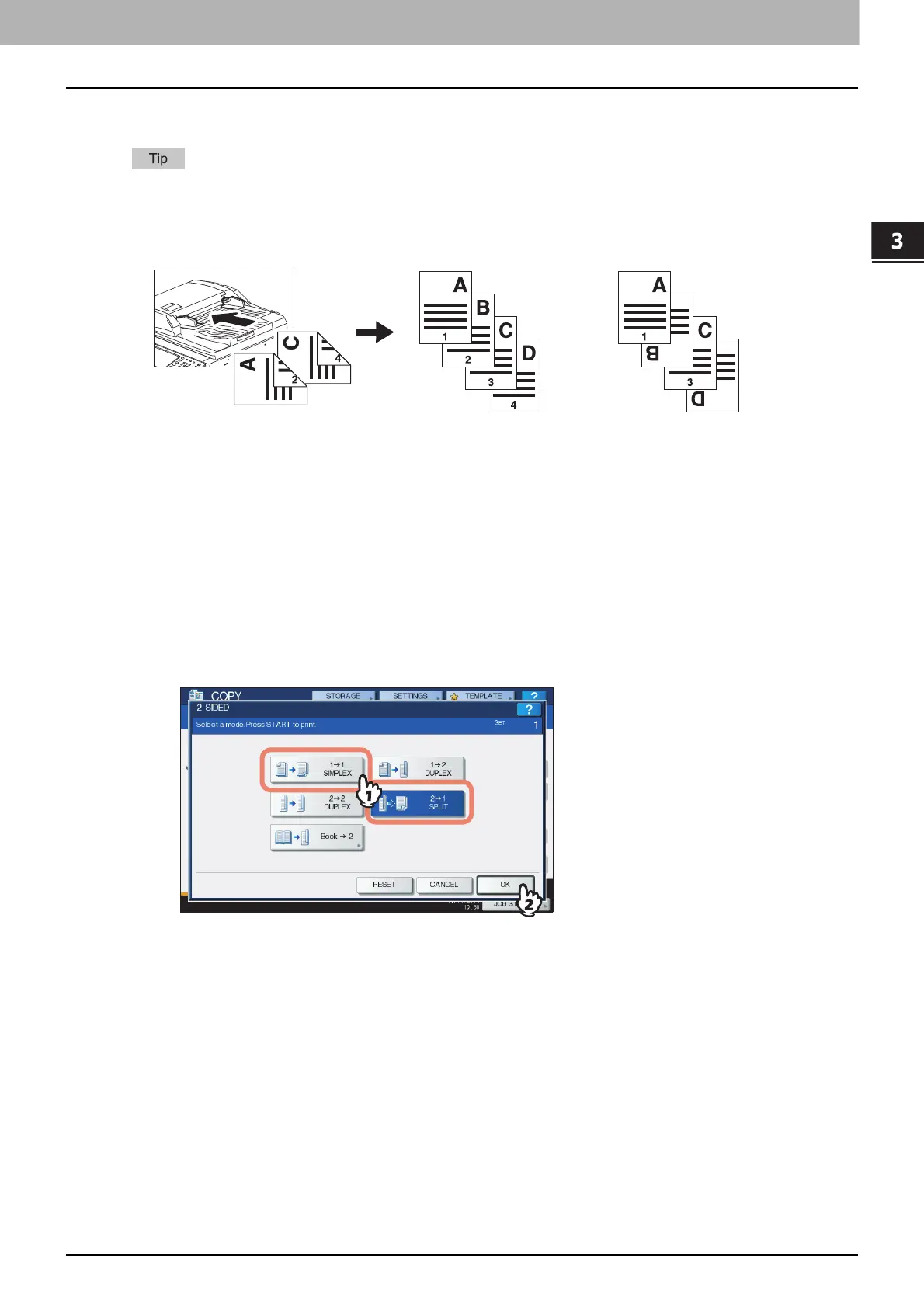3.BASIC COPY MODES
Duplex Copying 83
3 BASIC COPY MODES
Making a 1-sided copy
When you copy 2-sided portrait originals which open to the left/right on only 1 side of the paper, use the
image direction function on the EDIT menu so that all the copied paper will exit in the proper direction.
P.120 “Image Direction”
1
Place paper in the drawer(s).
When using bypass copying, be sure to set the paper size.
2
Place the original(s).
3
Press [2-SIDED] on the touch panel.
4
Select the desired mode, and then press [OK].
[1->1 SIMPLEX]: 1-sided original to 1-sided copy
[2->1 SPLIT]: 2-sided original to 1-sided copy
5
Select other copy modes as required, and then press the [START] button on the control
panel.
No setting“IMAGE DIRECTION” set
