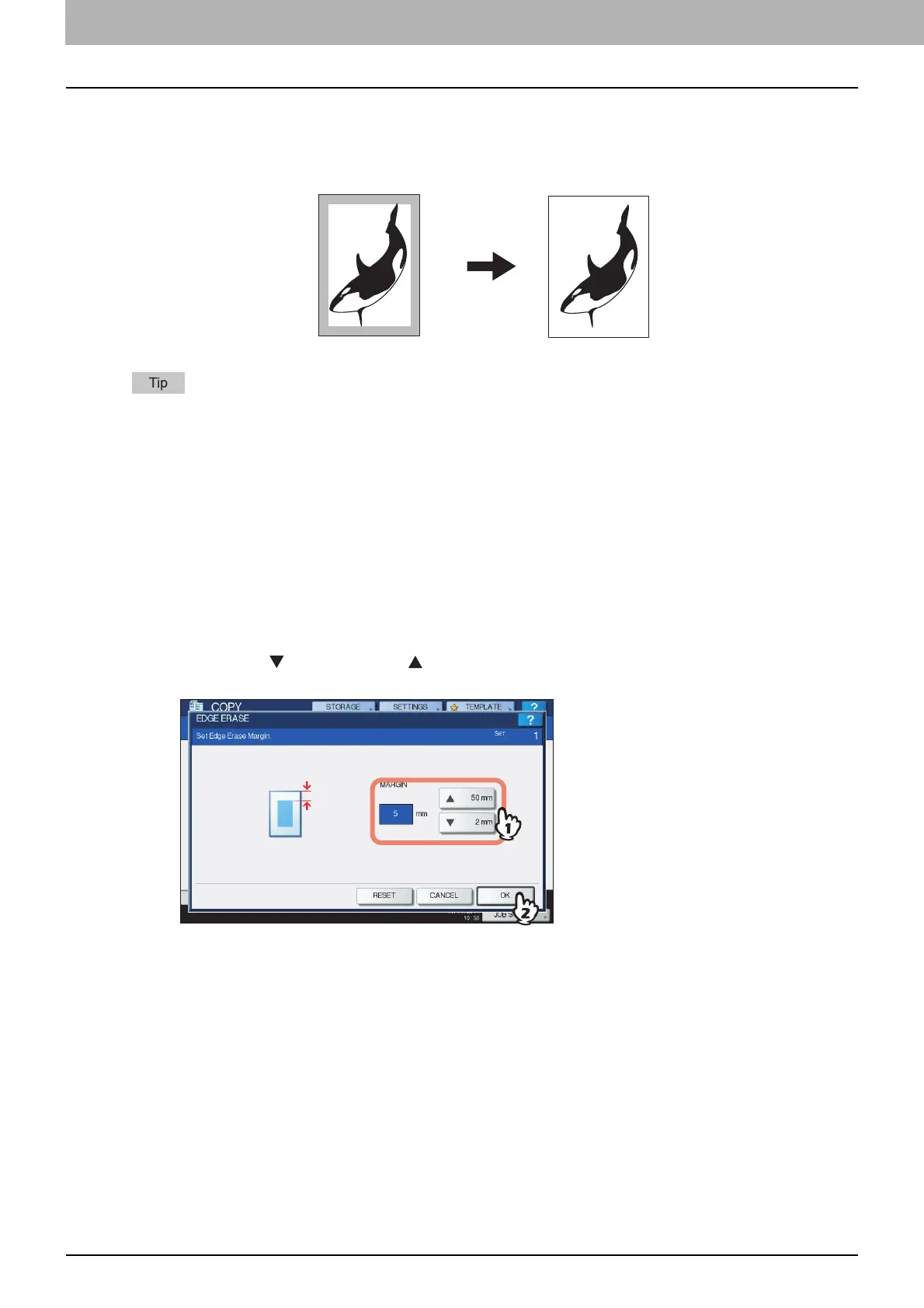4 EDITING FUNCTIONS
96 Edge Erase
Edge Erase
You can whiten the edge of the copied image when a shadow-like dark part appears on it. This function is
called “edge erase”. It is useful when you want to make the copied image neat and clear if the edge of the
original is dirty or torn.
Only standard size originals are applicable.
1
Place paper in the drawer(s).
When using bypass copying, be sure to set the paper size.
2
Place the original(s).
3
Press [EDGE ERASE] on the EDIT menu.
4
Adjust the width of the part to be erased.
1) Press either [ 2 mm] (0.08") or [ 50 mm] (1.97").
2) Press [OK].
5
Select other copy modes as required, and then press the [START] button on the control
panel.
