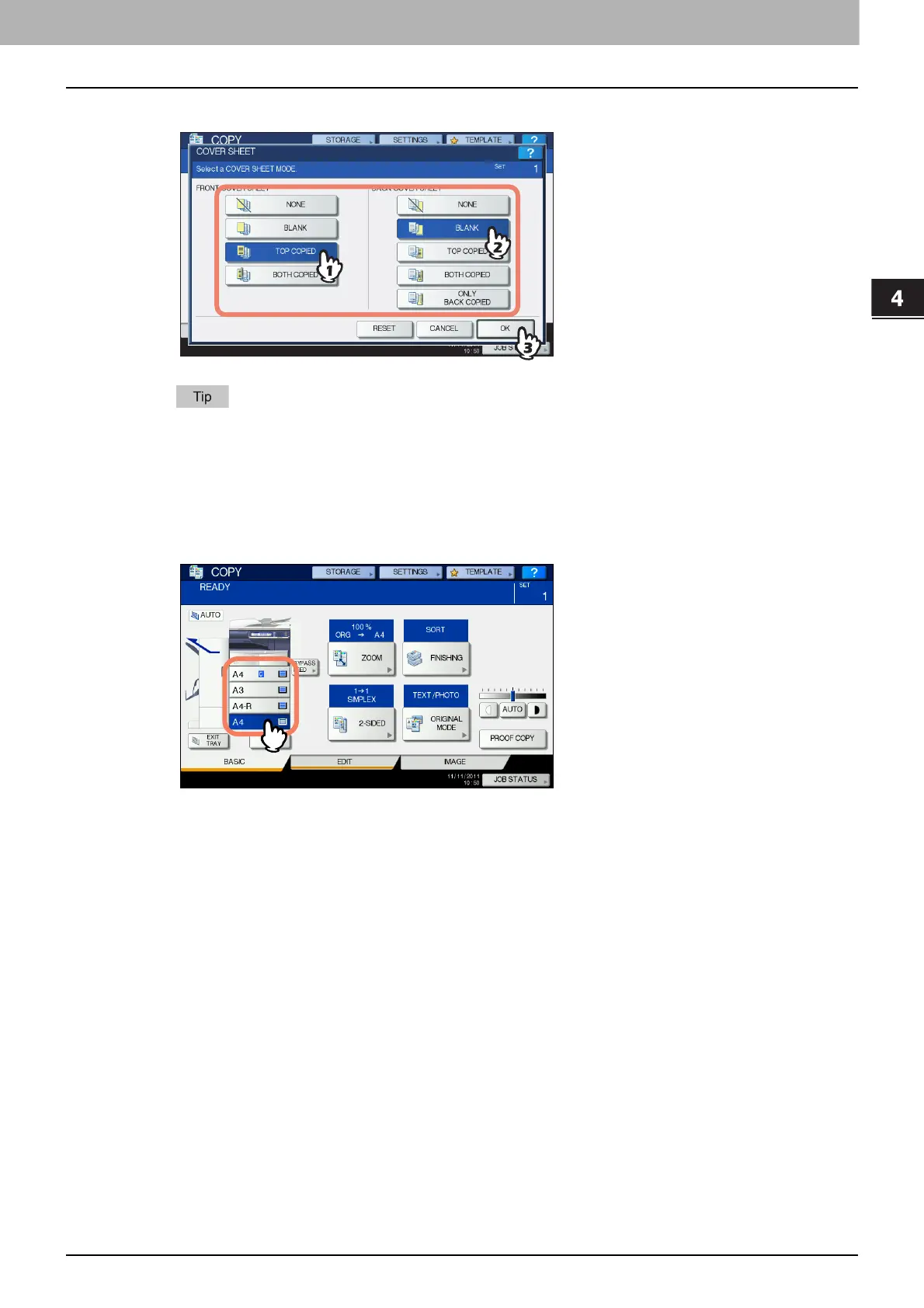4.EDITING FUNCTIONS
Cover Sheet 111
4 EDITING FUNCTIONS
5
Select the front and back cover settings, and then press [OK].
You can select [BOTH COPIED] for the front or back cover sheet only when [1->2 DUPLEX] or [2->2
DUPLEX] is set for the 2-sided copy mode on the basic menu.
6
Press the [BASIC] tab to display the BASIC menu. Then select a drawer in which
normal paper is placed (not the one for the cover sheets).
You must place the normal paper of the same size and direction as that for the cover sheets in advance.
7
Select other copy modes as required, and then press the [START] button on the control
panel.
When the originals are placed on the RADF (optional), scanning and copying start.
When they are placed on the original glass, follow steps 8 and 9.
8
Place the next original, and then press [NEXT COPY] on the touch panel or the [START]
button on the control panel.
Scanning of the next original starts. Repeat this procedure until the scanning of all the originals is
finished.
9
When the scanning of all the originals is finished, press [JOB FINISH] on the touch
panel.
Copying starts.
