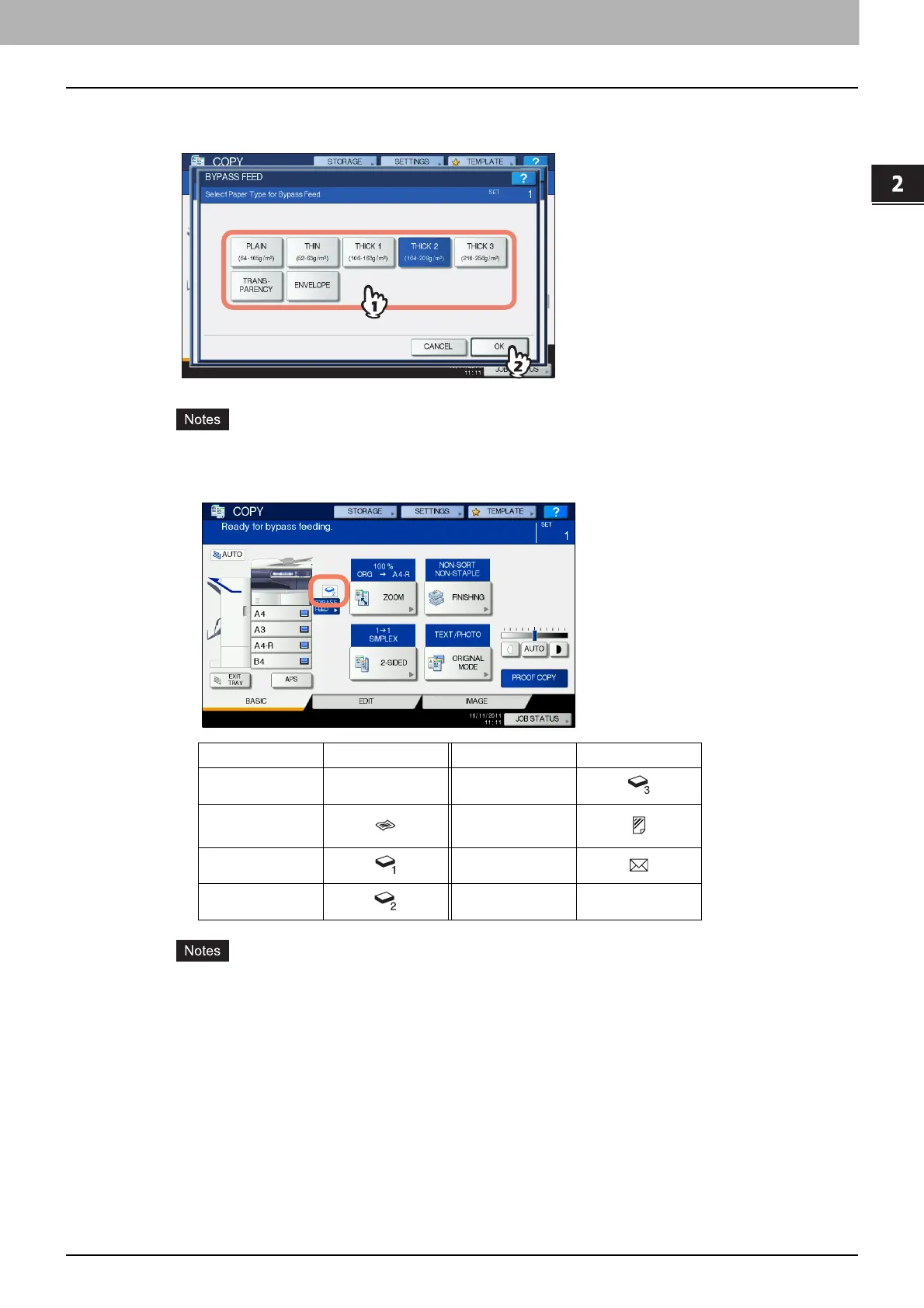2.HOW TO MAKE COPIES
Bypass Copying 39
2 HOW TO MAKE COPIES
6
Press the button of the same paper type as the paper you placed on the bypass tray.
Then press [OK].
If you select a wrong paper type, this could cause a paper misfeed or significant image trouble.
When you select a paper type, you can confirm it with the icons displayed on the equipment
status indication area as shown below.
Automatic 2-sided copying can be applied to plain paper and THICK 1.
For OHP films (TRANSPARENCY), only 1-sided copying can be performed.
For envelopes, only 1-sided copying can be performed on its front side.
7
After setting the paper size and type, press [OK].
The menu returns to the BASIC menu.
Paper type Icon Paper type Icon
PLAIN — THICK 3
THIN
TRANSPAREN
CY
THICK 1 ENVELOPE
THICK 2
