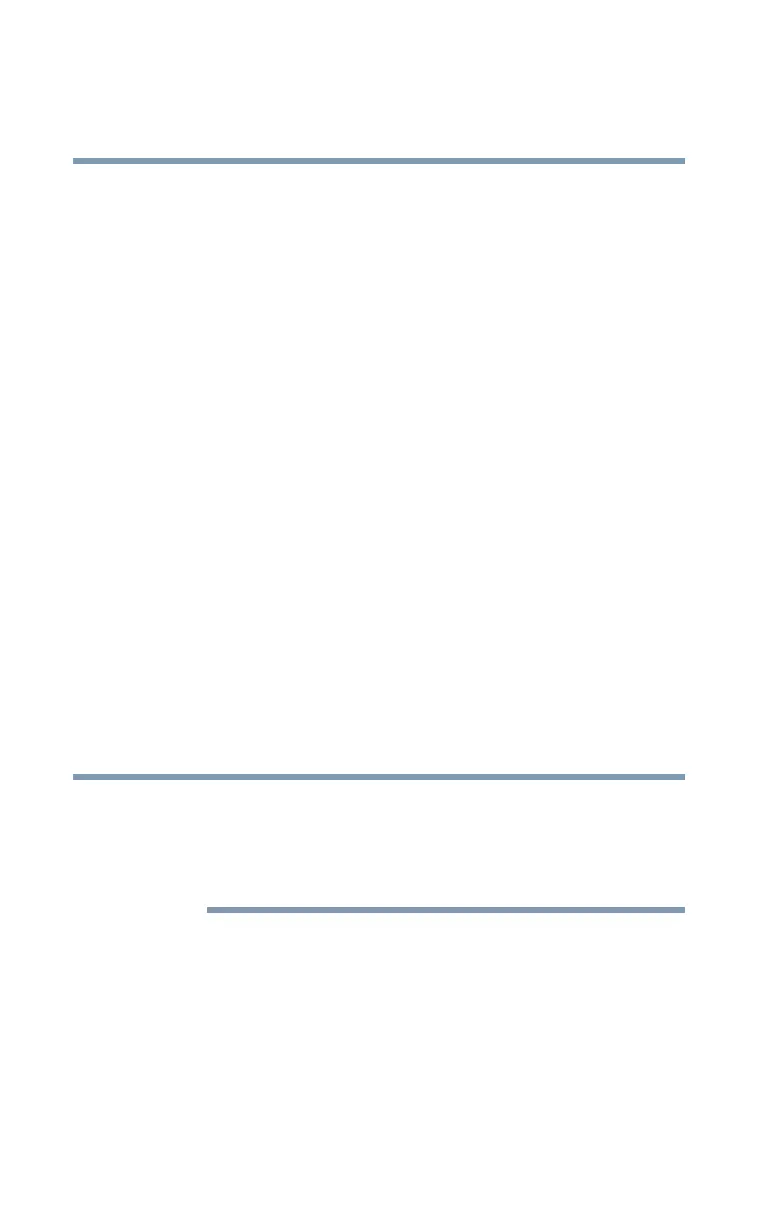142
Exploring Your Computer’s Features
Setting up for communications
5.375 x 8.375 ver 2.3
Using the Ethernet LAN Port
When your computer starts, the Windows
®
operating system
attempts to contact a Dynamic Host Configuration Protocol
(DHCP) server. If the computer is not connected to a
network, it may pause a few minutes as it waits for a reply. To
avoid this delay, you can configure the Windows
®
operating
system to disable the LAN port.
To disable the LAN port:
1 Click Start, Control Panel.
2 Click Performance and Maintenance.
3 Click the System icon and select the Hardware tab, then
select the Device Manager button.
4 Select Network Adapters, then select the appropriate
network adapter.
5 Right-click the Adapter and click Disable.
6 Click Yes to confirm disabling the network card.
Your LAN port is now disabled.
Using Wireless LAN Connectivity
Wireless connectivity and some features may require you to
purchase additional software, external hardware or services.
Availability of public wireless LAN access points may be
limited.
Your system may come with an optional wireless LAN
module. This is a technology that expands wireless
communication beyond networking equipment and can
connect many different kinds of electronic devices without
the need for cables.
