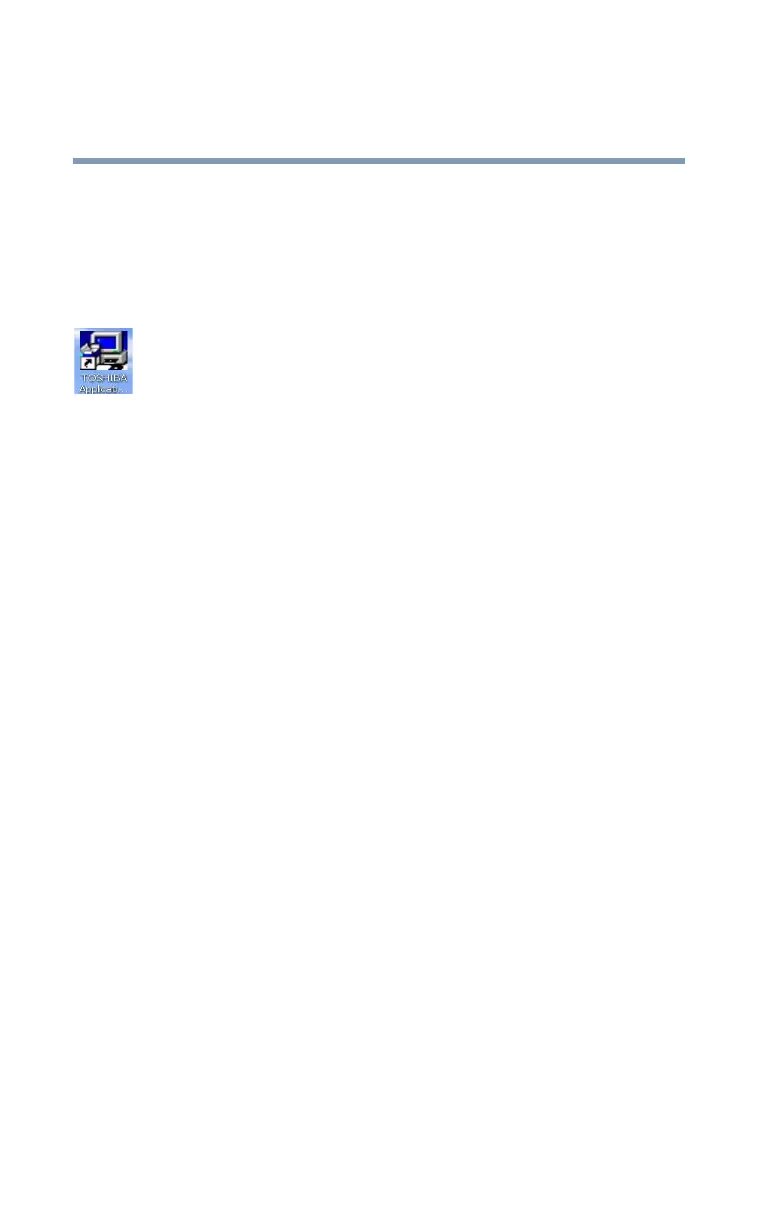76
Getting Started
Connecting an external keyboard
5.375 x 8.375 ver 2.3
Installing drivers and applications
The TOSHIBA Application Installer allows you to reinstall
the drivers and applications that were originally bundled with
your computer.
To reinstall drivers and applications:
1 Double-click the Toshiba Application Installer icon on the
Windows desktop. You can also launch the application by
clicking Start, All Programs, Hard Disk Recovery
Utilities, and then Toshiba Application Installer.
2 Click Next.
3 Click the item(s) you want to install.
4 Click Install.
5 Follow the on-screen prompts to complete the installation
process.
Connecting an external keyboard
If you prefer to use a full-size keyboard, you can attach a
USB keyboard to a USB port on your computer or a PS2
keyboard to an optional Advanced Port Replicator III+. See
your Toshiba sales representative for more information.
Connecting a keyboard
To connect a USB keyboard, gently push the keyboard cable
into the USB port. To connect a PS2 keyboard, gently push
the keyboard cable into the PS2 port of an optional Advanced
Port Replicator III+.
Making your external keyboard emulate the Fn key
An external keyboard does not have the Fn key provided by
the computer’s built-in keyboard. You can use the
Fn Key
Emulation option in TOSHIBA Hardware Setup to assign an
