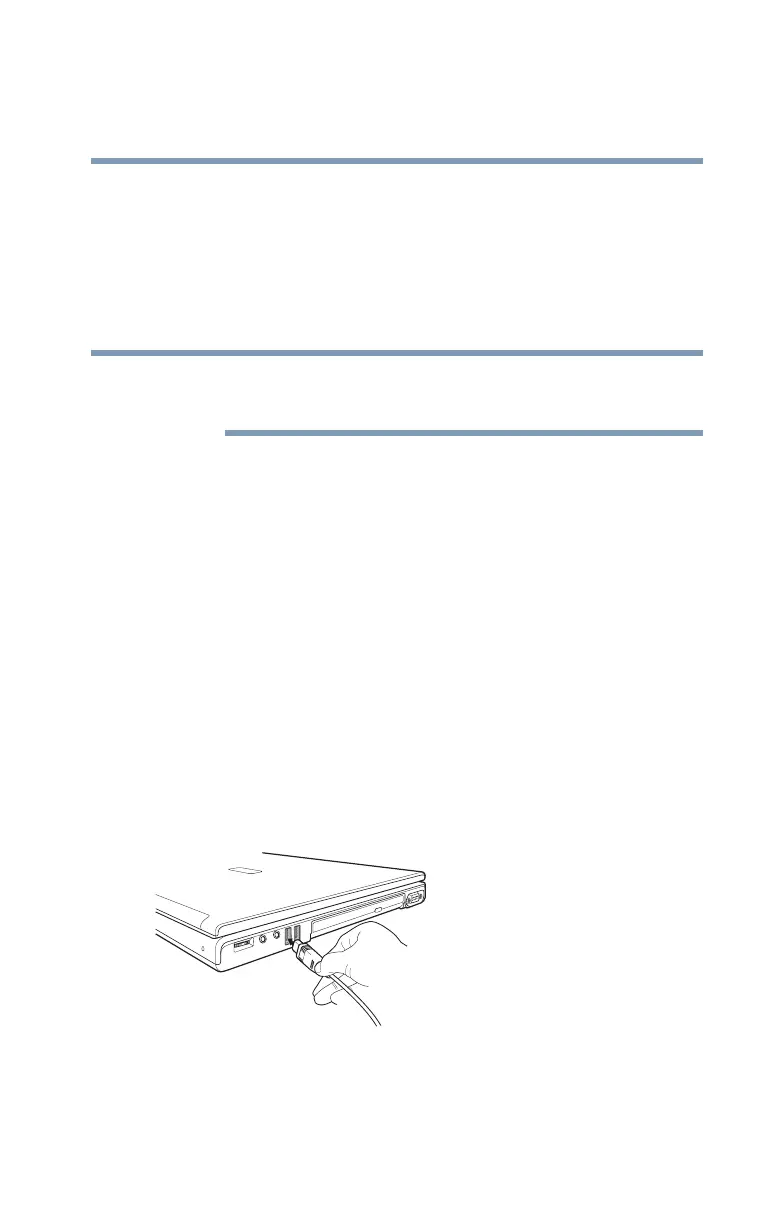77
Getting Started
Connecting an external mouse
5.375 x 8.375 ver 2.3
external keyboard key combination to emulate the internal
keyboard’s
Fn key.
In Toshiba Hardware Setup, you can emulate the Fn key by
setting key combinations in the keyboard option of the utility.
See “TOSHIBA Hardware Setup” on page 185 for more
information.
The Fn emulation key is not supported when using a USB
keyboard.
Connecting an external mouse
You may want to use a mouse instead of the TouchPad, the
computer’s built-in pointing device. You can attach a USB
mouse to a USB port on your computer, or a PS2 or serial
mouse to an optional Advanced Port Replicator III+. See
your Toshiba sales representative for more information.
Connecting a mouse
To connect a USB mouse, gently push the mouse cable into
the USB port. To connect a PS2 or serial mouse, gently push
the mouse cable into the PS2 or serial port of an optional
Advanced Port Replicator III+. You can connect the mouse
while the computer is on.
Sample connecting a USB mouse
The operating system automatically detects the mouse. The
mouse and TouchPad can be used at the same time.