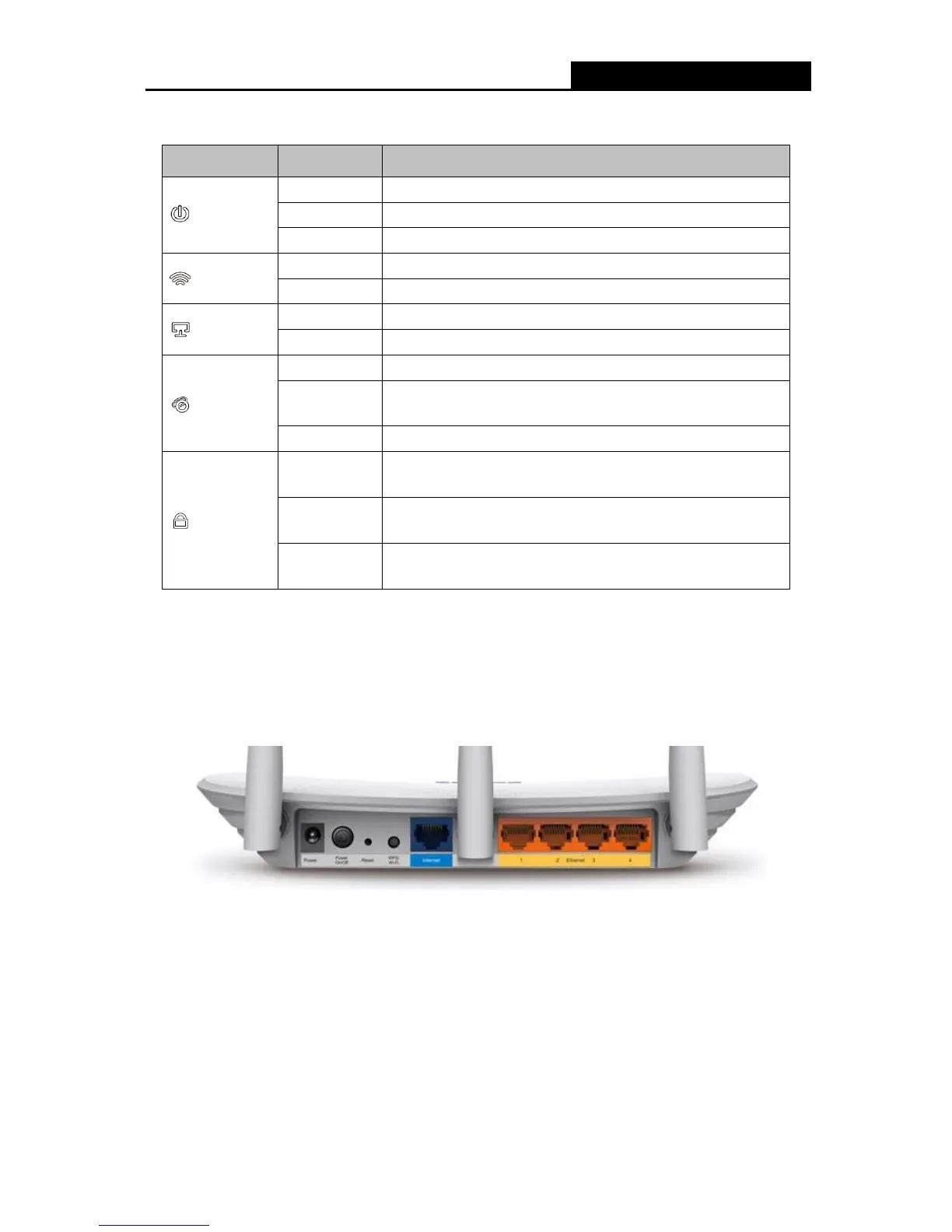300Mbps Wireless N Router
The router’s LEDs are located on the front panel (View from left to right).
Name Status Indication
(Power)
Off Power is off.
On The router has finished booting.
Flash The router is booting or upgrading.
(WLAN)
Off The Wireless function is disabled.
On The Wireless function is enabled.
(LAN 1-4)
There is no device linked to the corresponding port.
On There is a device linked to the corresponding port.
(WAN)
Off There is no device linked to the WAN port.
Orange
A device is connected to the WAN
port, but there is no
activity.
Green A device is connected to the WAN port, and is active.
(WPS)
Slow Flash
A wireless device is connecting to the network by WPS
function. This process will last in the first 2 minutes.
On
A
wireless device has been
successfully added to the
network by WPS function.
A wireless device failed to be added to the network by
WPS function.
Table 1-1 The LEDs description
Note:
After a device is successfully added to the network by WPS function, the WPS LED will keep on
for about 5 minutes and then turn off.
1.3.2 The Rear Panel
The following parts are located on the rear panel (View from left to right).
POWER: The Power socket is where you will connect the power adapter. Please use the
power adapter provided with this 300Mbps Wireless N Router.
ON/OFF: The switch for the power.
Reset: There are two ways to reset to the Router's factory defaults:
1) Use the Factory Defaults function on System Tools > Factory Defaults page in the
Router's Web-based Utility.
2) Use the Reset button: With the router powered on, press and hold the Reset button for
-4-
