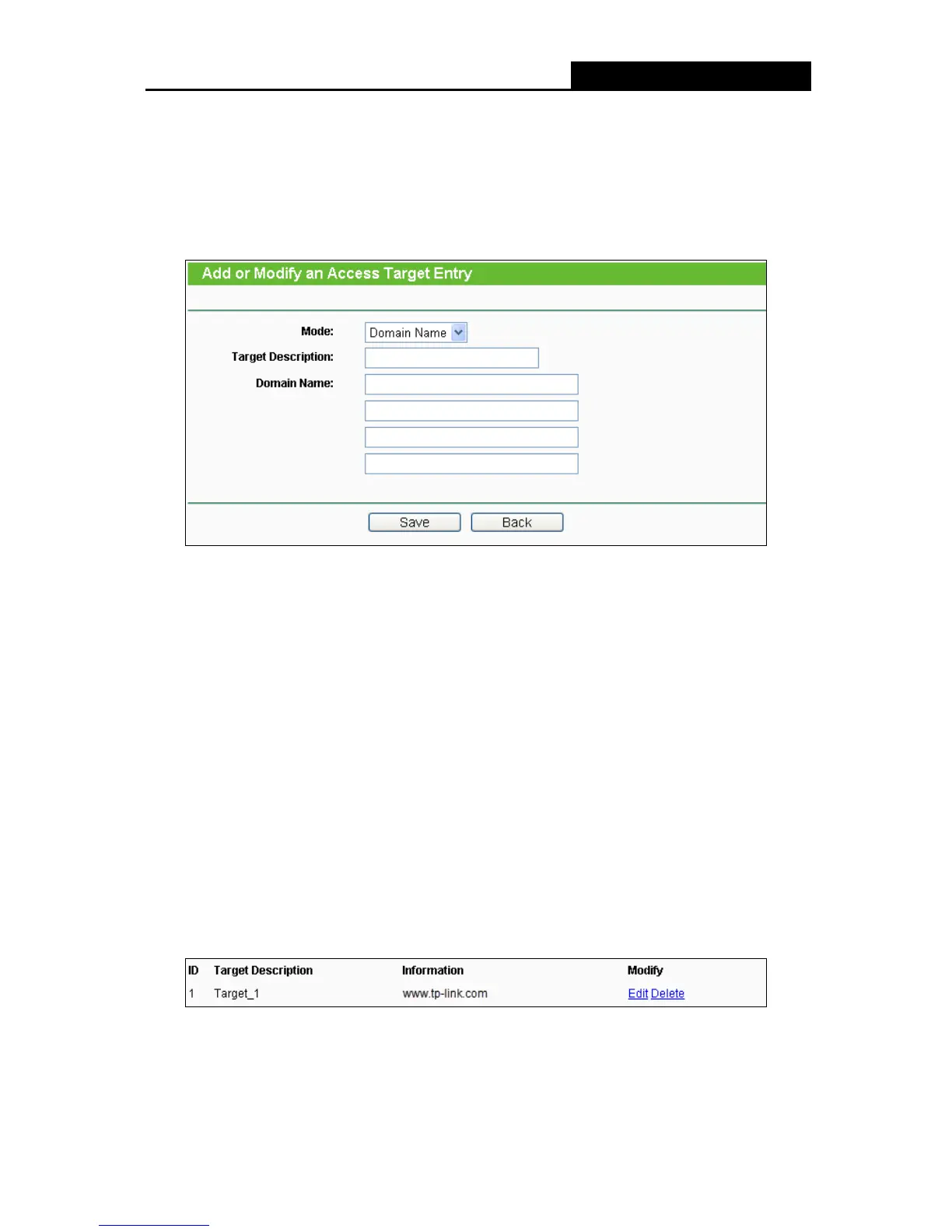1) In Target Description field, create a unique description for the target (e.g.
Target_1).
2) In Domain Name field, enter the domain name, either the full name or the keywords
(for example tp-link) in the blank. Any domain name with keywords in it will be
blocked or allowed. You can enter 4 domain names.
3. Click the Save button.
Click the Delete All button to delete all the entries in the table.
Click the Next button to go to the next page, or click the Previous button return to the previous
page.
For example: If you desire to restrict the internet activities of host with MAC address
00-11-22-33-44-AA in the LAN to access www.tp-link.com only, you should first follow the
settings below:
1. Click Add New… button in on the page of Target Settings to enter the Add or Modify an
Access Target Entry page.
2. In Mode field, select Domain Name from the drop-down list.
3. In Target Description field, create a unique description for the target (e.g. Target_1).
4. In Domain Name field, enter www.tp-link.com.
5. Click Save to complete the settings.
Then you will go back to the Target Settings page and see the following list.
4.12.4 Schedule
Choose menu “Access Control > Schedule”, you can view and set a Schedule list in the next
screen as shown in the figure below. The Schedule list is necessary for the Access Control Rule.
-66-
