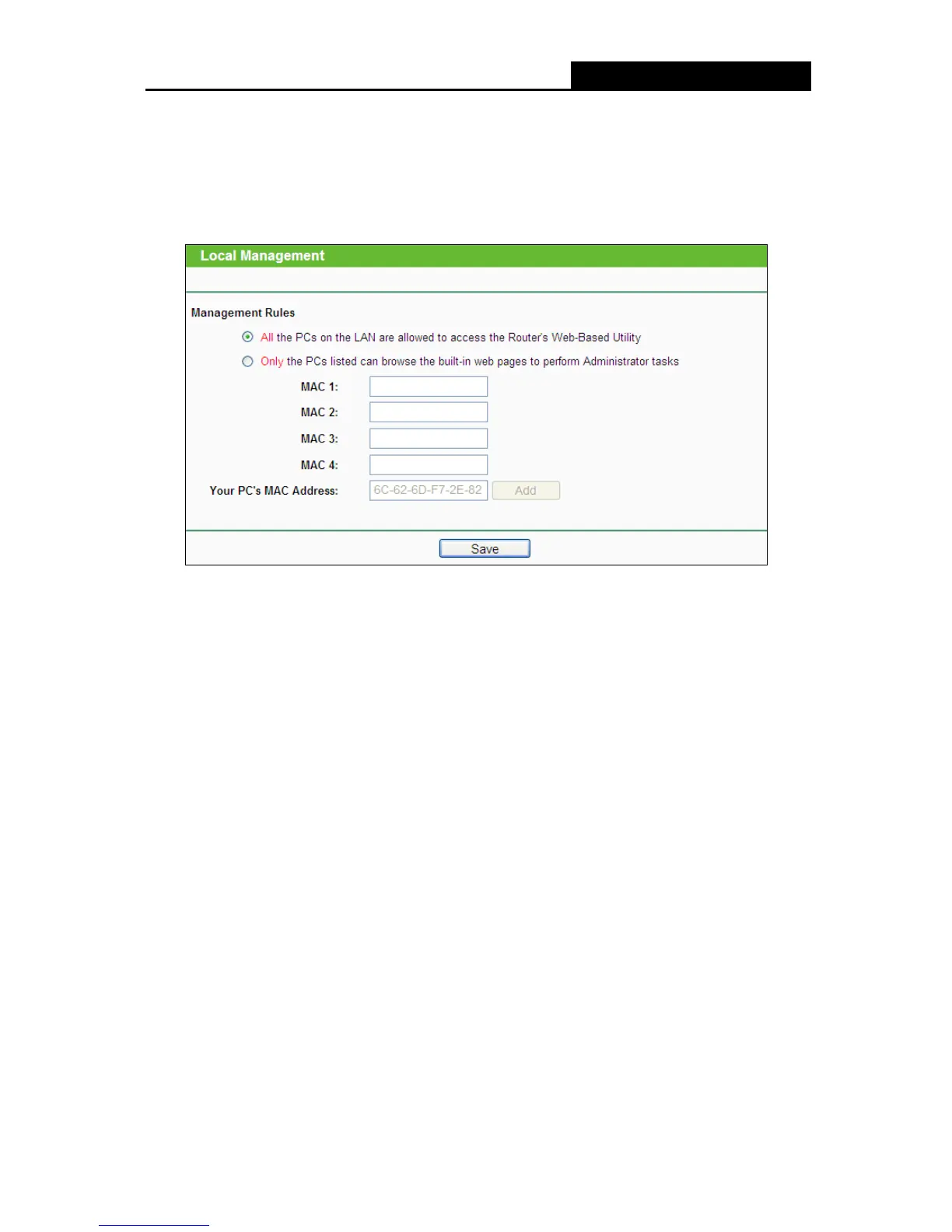4.10.3 Local Management
Choose menu “Security > Local Management”, you can configure the management rule in the
screen as shown in the figure below. The management feature allows you to deny computers in
LAN from accessing the router.
By default, the radio button “All the PCs on the LAN are allowed to access the Router's
Web-Based Utility” is checked. If you want to allow PCs with specific MAC Addresses to access
the Setup page of the router's Web-Based Utility locally from inside the network, check the radio
button “Only the PCs listed can browse the built-in web pages to perform Administrator
tasks”, and then enter each MAC Address in a separate field. The format for the MAC Address is
XX-XX-XX-XX-XX-XX (X is any hexadecimal digit). Only the PCs with MAC address listed can
use the password to browse the built-in web pages to perform Administrator tasks while all the
others will be blocked.
After click the Add button, your PC's MAC Address will be placed in the list above.
Click the Save button to save your settings.
Note:
If your PC is blocked but you want to access the router again, use a pin to press and hold the
Reset Button (hole) on the back panel for about 8 seconds to reset the router’s factory defaults
on the router’s Web-Based Utility.
4.10.4 Remote Management
Choose menu “Security > Remote Management”, you can configure the Remote Management
function in the screen as shown in the figure below. This feature allows you to manage your router
from a remote location via the Internet.
-56-
