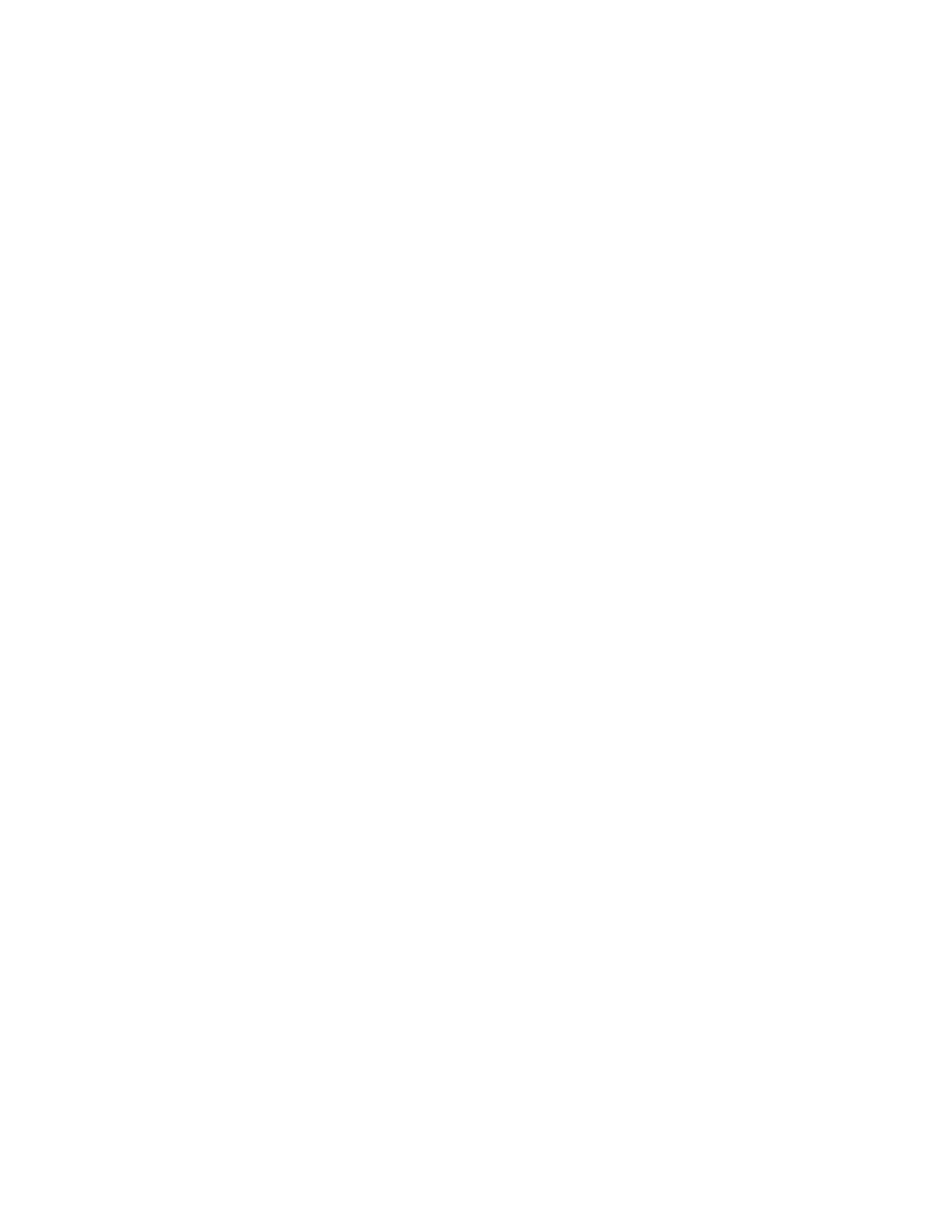Ubee Interactive Troubleshooting the Installation
Ubee UBC1301-AA00 Advanced Wireless Voice Gateway Subscriber User Guide • March 2017 16
2. 5G radio with Cable RF MAC address 28:56:5A:EB:AB:53.
5GHz SSID: WIFIEBAB53-5G
Notes: You can find the Cable RF MAC address on the device label. If you change
the SSID, the device does not revert to the default value when the device is power
cycled, but does revert to this default value if the device is reset to factory defaults.
See Using the Basic Option on page 42.
When prompted, enter the network key, also called the pre-shared key (PSK). This
is a unique key for each device. The pre-shared key for the UBC1301-AA00 The
default WPA pre-shared key is a randomly generated character string, 16
characters in length, and can be found on the device label.
Pre-shared key example: KJ3UYQ1HW9NUL6HL
If using WPS, enter the WPS personal identification number (PIN). The WPS PIN
is a randomly-generated number and is used to connect wireless clients via the
Wireless Protected Setup (WPS) method. It can be found on the device label.
Refer to Using the WPS Option on page 45.
Default Security and Encryption Methods: WPA2-PSK with AES encryption.
3. Confirm connectivity by opening a Web browser on the wireless client device, and
going to any Web site.
NOTE: The Web interface allows you to customize the configurations and capabilities
for the device. For a full explanation of all Web interface functions, refer to Using the
Web User Interface on page 18.
4. If you have wireless issues or questions, refer to Deploying and Troubleshooting the
Wireless Network on page 50.
2.3 Troubleshooting the Installation
Use the following tips to troubleshoot the installation.
None of the LEDs are on when I power on the UBC1301-AA00.
Check the connection between the power outlet and the power adapter. Verify
the power outlet is energized and the power adapter is connected to the power
outlet.
Check the connection between the power adapter and the UBC1301-AA00.
Power off the unit and wait for 5 seconds and power it on again. If the problem
still exists, there may be a hardware problem.
The ETHERNET 1-4 LEDs on the back of the modem are not lit where Ethernet
cables are connected.
Restart the computer so that it can re-establish a connection with the
UBC1301-AA00.
Check for a resource conflict (Windows users only):
1. Right-click My Computer on your desktop and choose Properties.