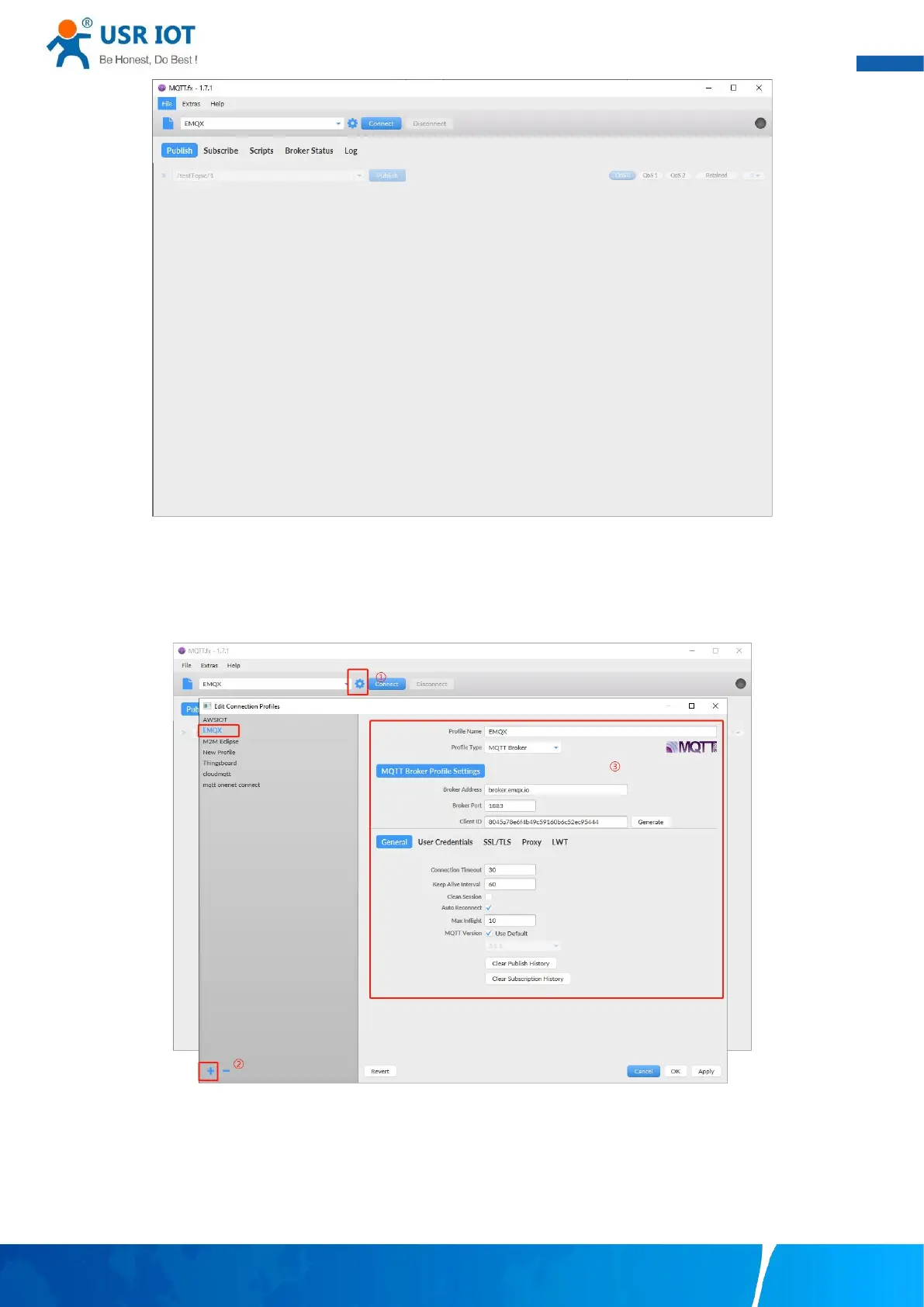User Manual
Your Trustworthy Industrial IoT Partner www.pusr.com
Fig. 108 MQTT.fx main page
First, the MQTT client and Broker need to establish a connection to communicate. Click the configuration icon on the right side of the
input box in the connection address bar to enter the specific connection configuration. Select the Profile Type as MQTT Broker. Fill
in broker.emqx.io for Broker Address and 1883 for Broker Port, as shown in the figure below:
Fig. 109 Connection Profiles
Click OK to confirm the configuration, return to the main interface, and click Connect. It can be seen that the indicator on the right
side turns to green, indicating that the current connection is successful, as shown in the following figure: