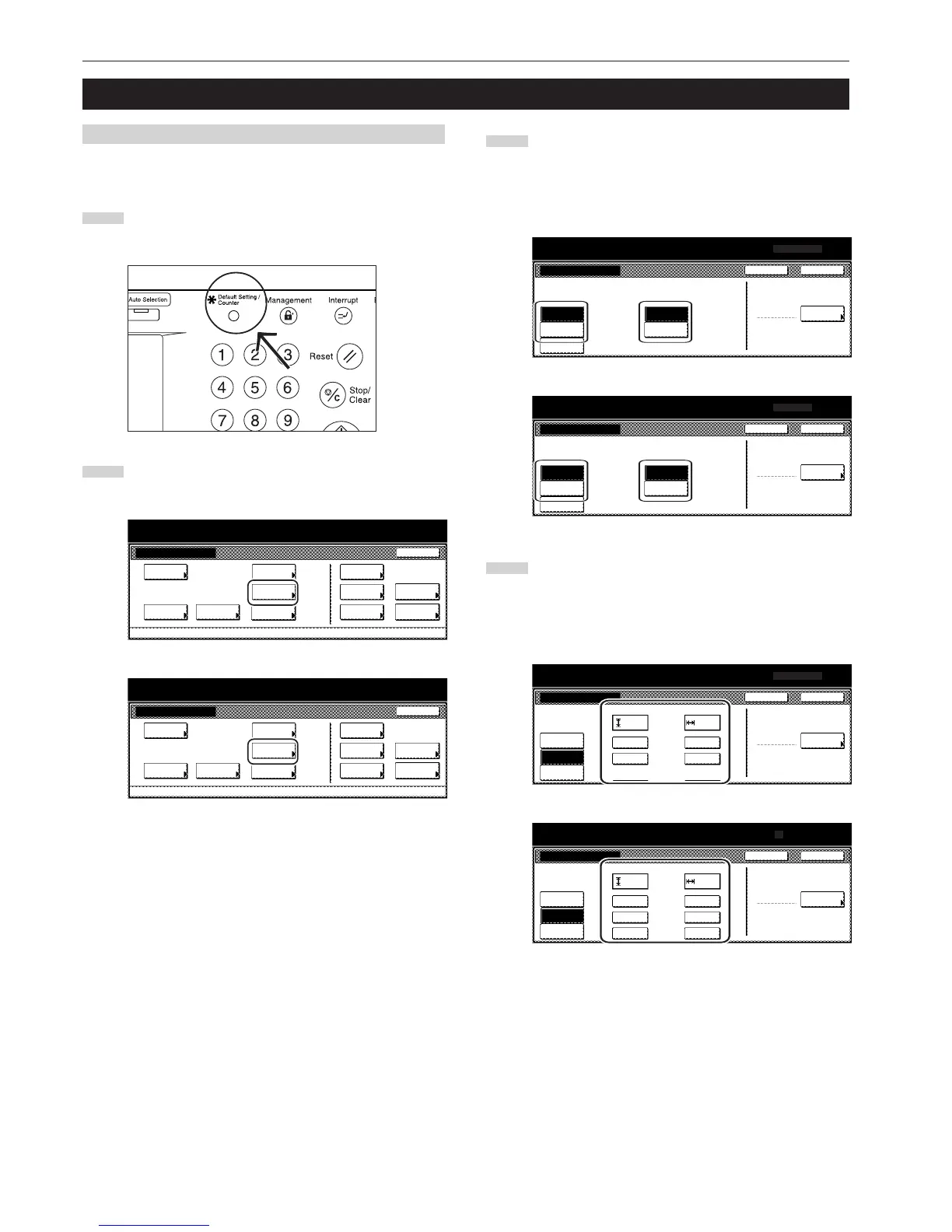Section 7 COPIER MANAGEMENT FUNCTIONS
7-86
3. Multi-bypass tray paper settings
(1) Paper size and type
Perform the following procedure in order to use the multi-bypass tray
to feed copy paper.
1
With the content of the “Basic” tab displayed, press the
[Default Setting/Counter] key.
The “Default setting” screen will be displayed.
2
Touch the “Bypass setting” key.
The “Bypass setting” screen will be displayed.
Inch specifications
Default setting
Copy
default
Machine
default
Language Management
End
BOX
Management
Bypass
setting
Document
Management
Register
orig. size
Print
report
Counter
check
User
Adjustment
Default setting / Counter
Metric specifications
Default setting
Copy
default
Machine
default
Language Management
End
Hard Disk
Management
Bypass
setting
Document
Management
Register
orig. size
Print
report
Counter
check
User
Adjustment
Default setting / Counter
3
Specify the desired method of selecting the paper size.
If you select “Auto Detection” here, select the desired unit of
measure (“Centimeter” or “Inch”) as well, and then go directly
to step 5. If you want to select a custom paper size, touch the
“Input size” and then go to the next step.
Inch specifications
4
Touch the “+” key or the “-” key to change each of the
displayed sizes (length and width) to the desired settings.
* In metric specification copiers, the desired sizes can also
be entered directly by touching the corresponding “#-Keys”
key and then using the keypad.
Inch specifications
