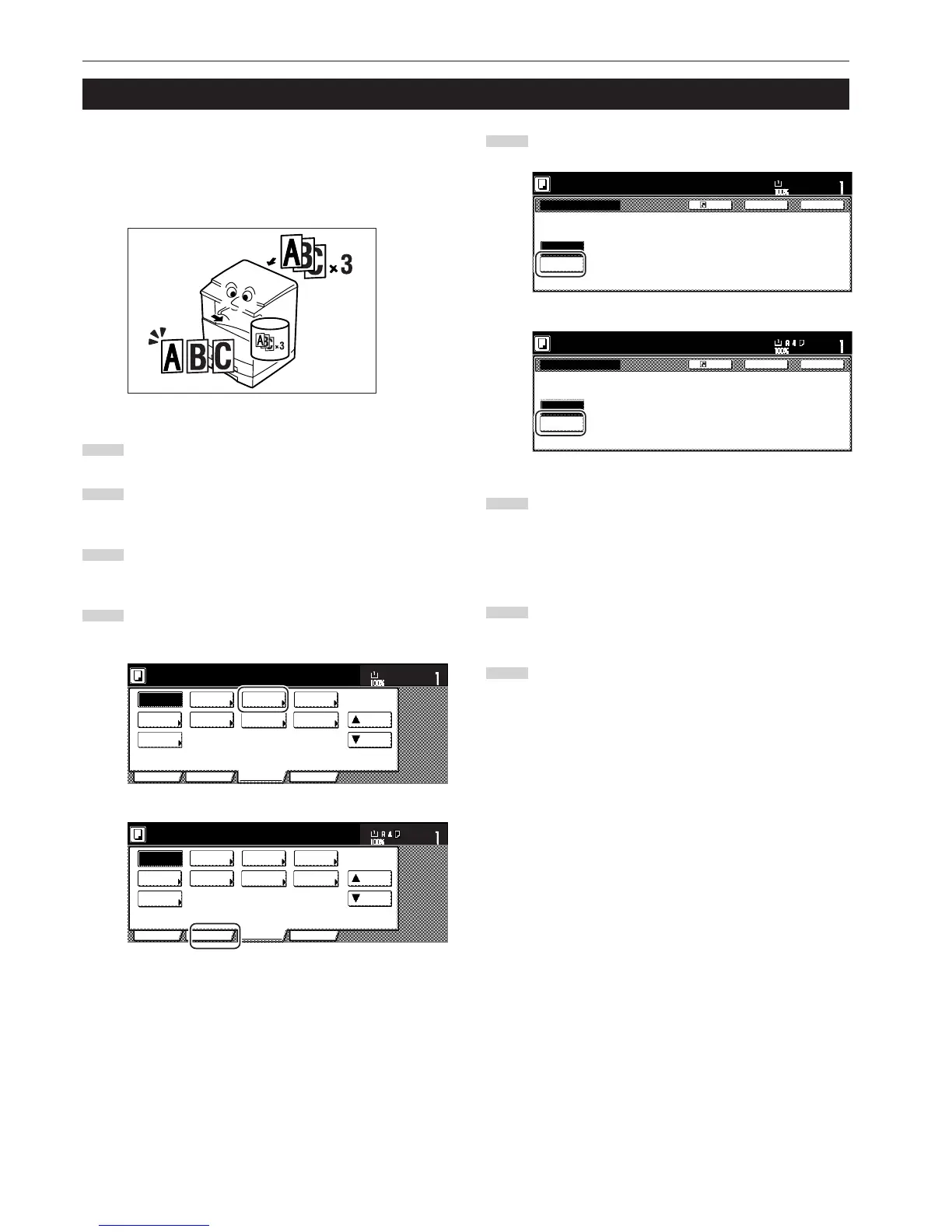Section 5 OTHER CONVENIENT FUNCTIONS
5-40
With this mode, you can use the same settings to create a single set
of test copies in order to verify the results prior to actually starting to
make a large number of copies or copy sets. This way, if there is a
problem with the copies, you can cancel print out in order to change
the settings and eliminate a great majority of miss-copying.
1
Set the originals to be copied.
2
Touch the “Function” tab. The content of the “Function” tab
will be displayed.
3
Touch the “▼ Down” key. The content of the next portion of
the “Function” tab will be displayed.
4
Touch the “Proof Copy” [“Test copy”] key. The “Proof Copy”
[“Test copy”] screen will be displayed.
Inch specifications
Invert Mirror
Modify
Copy
Proof Copy
Memo
pages
Orig. set
direction
Ready to copy.
Up
Down
Set
Paper size
Eco Print
Auto
Rotation
Function
Basic User choice Program
OHP
backing
11x8
1
/
2
"
Metric specifications
Invert Mirror
Modify
copy
Test copy
Memo
pages
Orig. set
direction
Ready to copy.
Up
Down
Set
Paper size
Eco Print
Auto
Rotation
Function
Basic User choice Program
OHP back
19. Making a test copy prior to large volume copying [Proof mode]
5
Touch the “On” key.
Inch specifications
Back
Register
Close
Proof Copy
Ready to copy.
When "On" is selected, copying stops
after one set is ejected.
This is useful for checking finishing.
Set
Paper
8
1
/
2
x11
Off
On
Back
Register
Close
Test copy
Ready to copy.
On
Off
If "On" is selected, copying stops after
one set is ejected.
Finishing result can then be checked.
Set
Paper size
6
Press the [Start] key.
Copying will start.
If a message appears telling you to set the next original, go
to the next step.
7
Replace the first original with the next one and press the
[Start] key. Scanning of that next original will start.
8
Once you have finished scanning all of the originals, touch
the “Scanning finished” key. Copying of the test copy set will
start.
