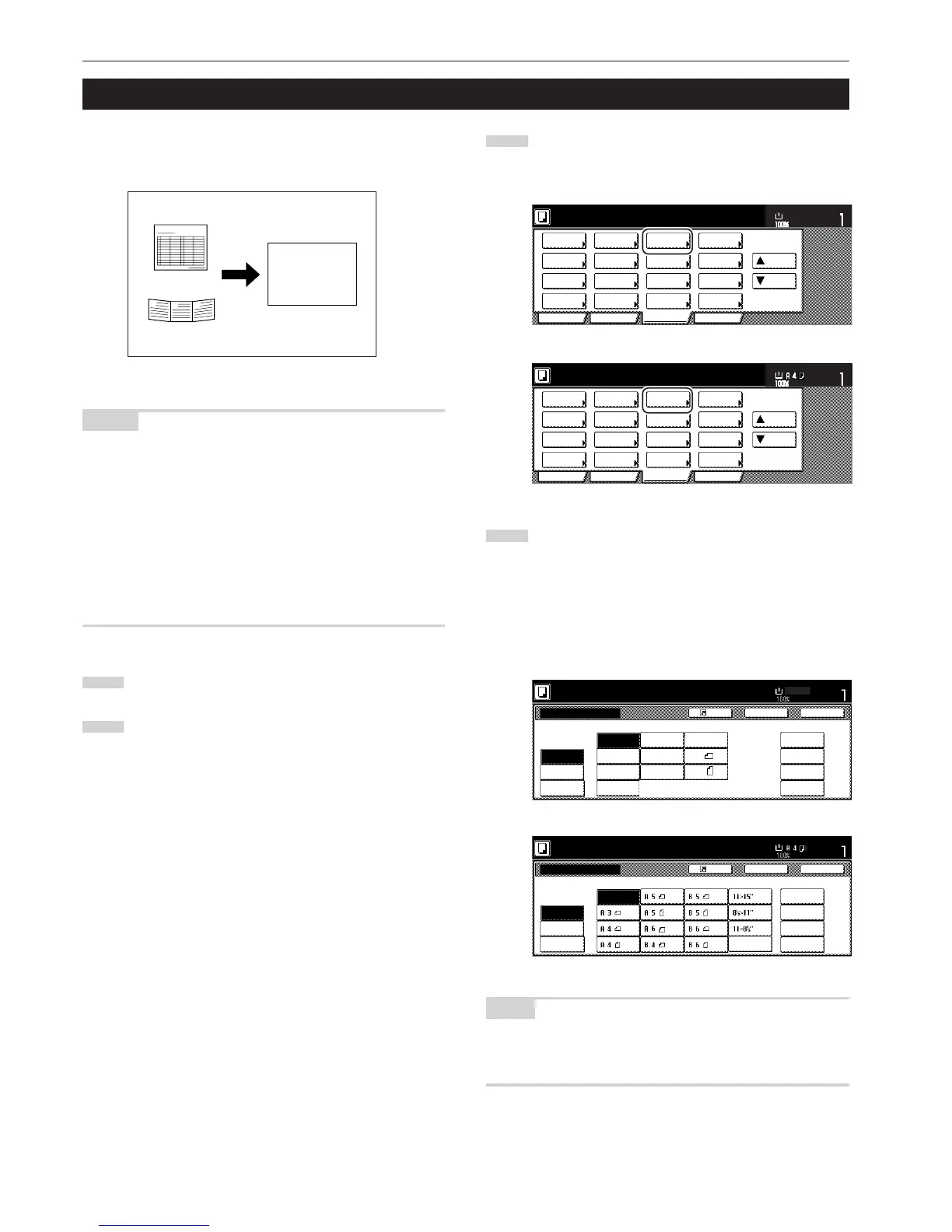Section 5 OTHER CONVENIENT FUNCTIONS
5-34
15. Original size selection mode
With this mode, if you manually select a size for the original, only that
size image will be scanned for copying. Use this mode as well when
copying from originals of non-standard sizes.
NOTES
•You can register the size of non-standard originals that you often
use as a custom original size. (See “4. Original size registration” on
page 7-89.)
•ALWAYS set non-standard sized originals on the platen.
• Once you select the original size under this mode, you can copy with
originals set on the platen even with the optional Document
Processor open.
• If this mode is used in combination with the Centering/Image shift
mode, you can, for example, have the image of non-standard sized
originals centered on standard sized copy paper. (See “4. Centering/
Image shift mode” on page 5-8.)
1
Set the originals to be copied.
2
Touch the “Function” tab. The content of the “Function” tab
will be displayed.
3
Touch the “Select orig. size” [“Select size orig.”] key. The
“Select original size” [“Select size original”] screen will be
displayed.
Inch specifications
4
Select the size of the originals.
If you want to select a standard scanning size, touch the key
that corresponds to the desired size and then go directly to
step 9.
If you want to select a standard size other than those
displayed, go to the next step.
If you want to select the dimensions of the scan area
manually, go directly to step 7.
Inch specifications
NOTE
If you have registered a custom original size, you will be able to select
that size for use in this mode. (See “4. Original size registration” on
page 7-89.)
8 1/2" x 11"
A4
B
C
A
