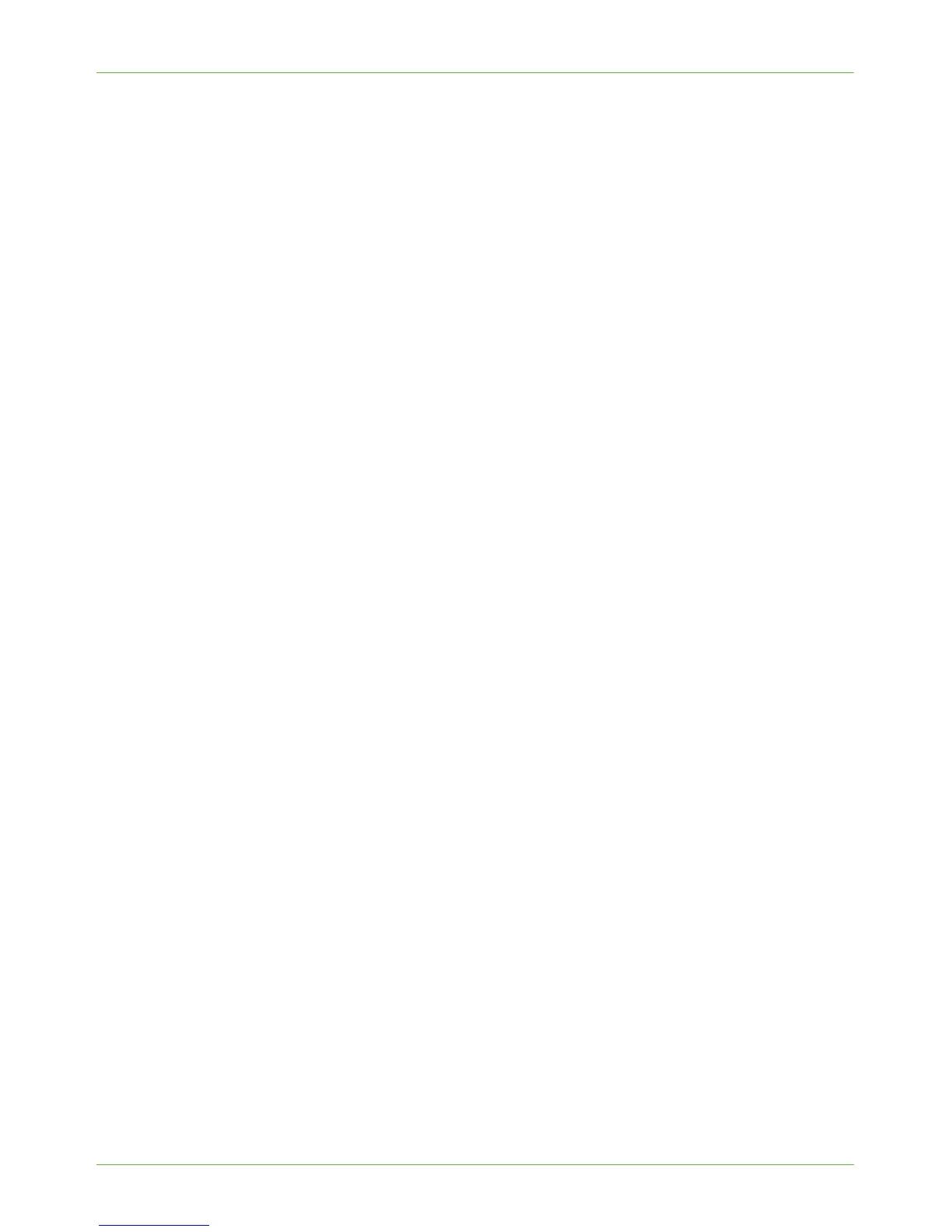Use the Feature
Xerox Phaser 3635 System Administration Guide 105
33. Click on the required resolution from the [Fax Resolution] drop-down menu.
34. If you want to send your fax at a specific time, click on the [Send At:] and enter the
time in the next 24 hours that you want the machine to send your fax.
35. If your telephone system requires Fax Users to enter a prefix in front of fax numbers,
click on the [Dialling Prefix] checkbox and enter the prefix in the box.
36. If your call requires a Charge Code number for billing purposes, click on the [Credit
Card] checkbox and enter the details for the charge code in the box.
Setup Phonebook Preferences
37. Click on [Preferences].
38. If you have more than one phonebook configured, you can specify which phonebook
to use as the default from the [Default Phonebook] menu.
Personal Phonebook
The Personal Phonebook is created when you add fax numbers on the [Fax Recipients] tab.
The Personal Phonebook is automatically saved to your PC to a file called default.pb.
To view the Personal Phonebook:
a) click on the [Select File...] box next to Personal Phonebook.
b) Select and open the [default.pb] file.
c) Click on [Open] next to Personal Phonebook on the Preferences tab.
Shared Phonebook
The Shared Phonebook is a list of fax numbers and recipient details that has been saved to
a network drive for more than one person to use.
To access a shared phonebook:
a) Click on the [Select File...] next to Shared Phonebook and locate the [default.pb]
shared phonebook file on your network.
b) Click on [Open] next to Shared Phonebook to view the phonebook.
User Preferences
If you want to be notified when you add duplicate recipients to the phonebook:
39. Select the [Prompt When Adding Duplicate Recipients] option.
40. If you want to be notified when you delete a recipient from the phonebook, select
the [Prompt When Removing a Recipient] option.
41. If you want to always use the Current Recipient List, click on the [Always Use Current
Recipient List] checkbox.
42. If you want to use the current Cover Sheet notes, click on the [Always Use Current
Cover Sheet Notes].
43. Click on [OK] when you have finished making your selections.
44. Click on [OK] to close the [Fax] window.