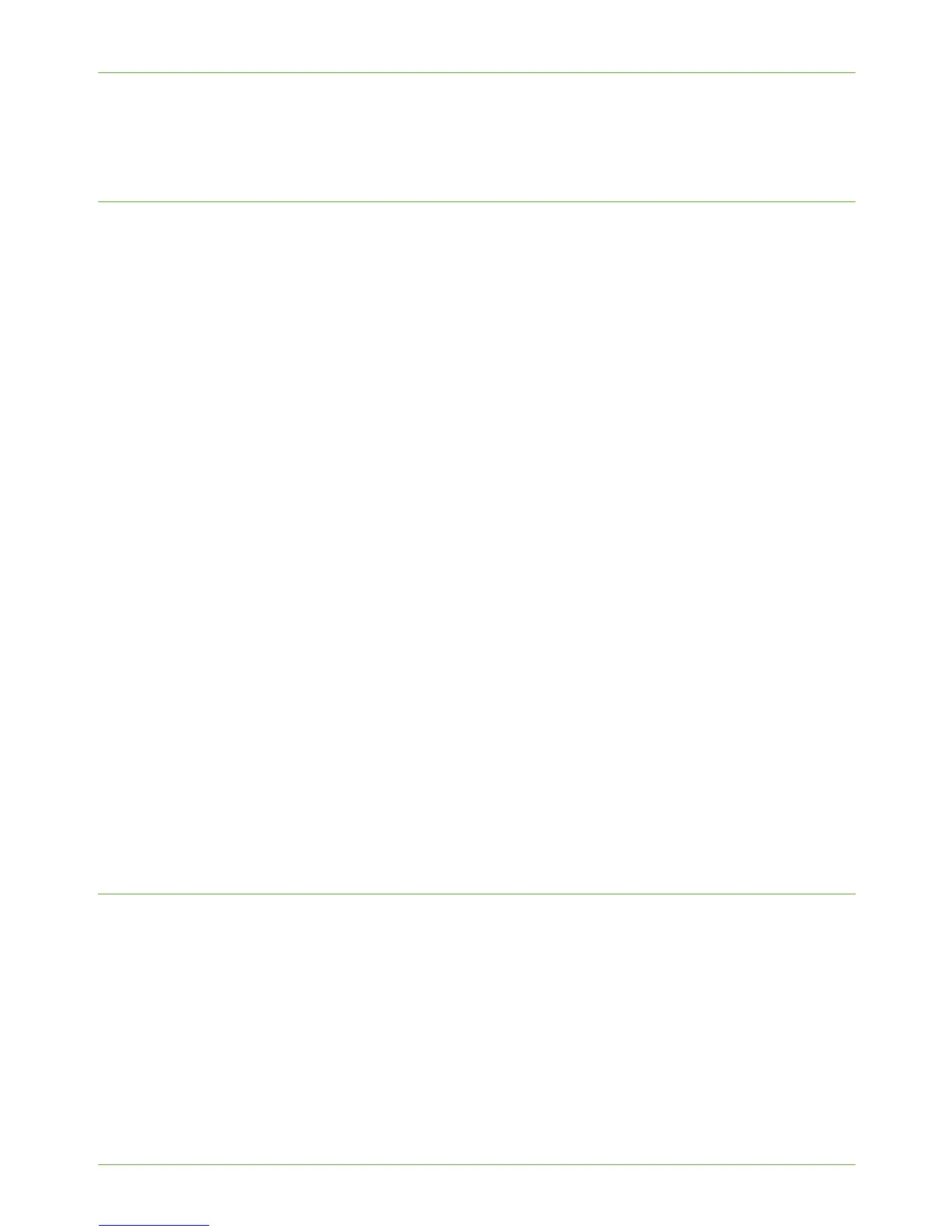15 Security
132 Xerox Phaser 3635 System Administration Guide
16. Follow the steps in Verify that LDAP Authentication is enabled at the machine on
page 135 to check that you have setup authentication correctly.
Configure Network Authentication - Kerberos (Windows ADS)
1. At your Workstation, open the web browser, enter the TCP/IP Address of the machine
in the Address bar.
2. Press [Enter].
3. Click on the [Properties] tab.
4. Click on the [Security] link.
5. Click on the [Authentication] link.
6. Click on the [Authentication] link.
7. Click on [Require Network Authentication].
8. To allow guests to access the machine, select the [Allow Guest Access] option and
enter the required [Passcode] for the guest account.
NOTE: You cannot leave the Passcode blank.
9. Select the [Kerberos (Windows ADS)] option as the Authentication Type.
10. Click on [OK].
11. Enter your Default Realm information in the [Required Information] area.
12. Enter your Backup Realm information in the [Additional Information] area.
13. If the [Alternates...] button is available, enter the details of additional alternate
realms the system should use for authentication.
14. Click on [Always prompt for logoff after each Scan job], in the Logoff Reminder
area, if you want to enable this service.
15. Click on the [Apply] button to accept the changes.
If prompted, enter the Administrator’s User ID [admin] and Password [1111], and
click on [Login].
16. Follow the steps in Verify that LDAP Authentication is enabled at the machine on
page 135 to check that you have setup authentication correctly.
Configure Network Authentication - SMB (Windows NT 4)
1. At your Workstation, open the web browser, enter the TCP/IP Address of the machine
in the Address bar.
2. Press [Enter].
3. Click on the [Properties] tab.
4. Click on the [Security] link.
5. Click on the [Authentication] link.
6. Click on the [Authentication] link.
