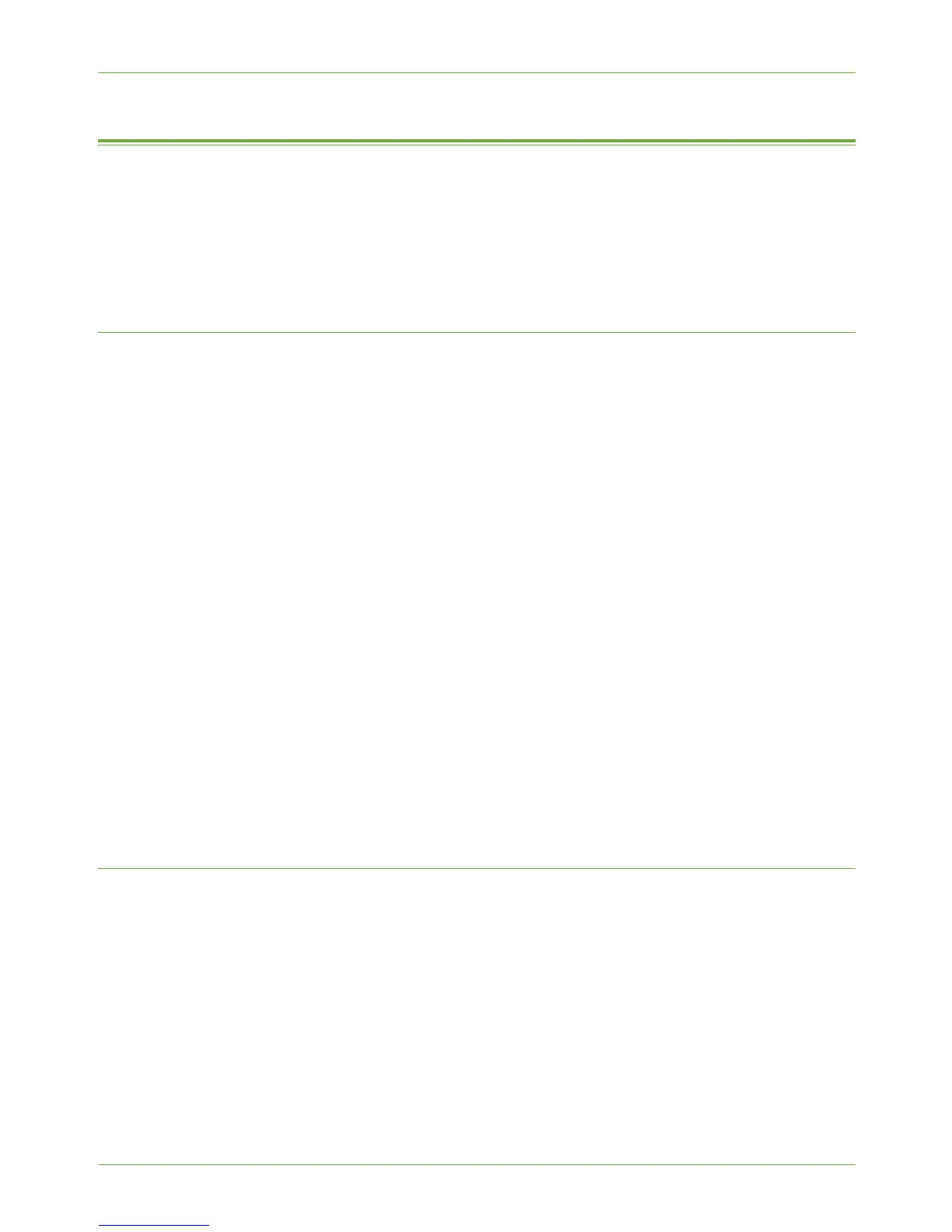13 Xerox Standard Accounting
122 Xerox Phaser 3635 System Administration Guide
Optional Step: Backup and Clone Settings to Another Machine
The Cloning feature enables you to copy machine settings, including XSA settings and
account information, to a file on your workstation or server. You can then use this file to
restore the data and settings on the machine or to copy the information to other Xerox
machines. All the machines involved in the cloning procedure must have the same system
software version.
Create Back-up file
1. At your Workstation, open the web browser, enter the TCP/IP Address of the machine
with the settings that you want to copy, in the Address bar.
2. Press [Enter].
3. Click on the [Properties] tab.
4. Click on the [General Setup] link.
5. Click on the [Cloning] link.
6. Click on the settings that you DO NOT want to clone. Ensure that [Xerox Standard
Accounting] is selected.
7. Click on the [Clone] button.
8. Right-click on the [.dlm] link that appears and click on [Save Target As].
9. A dialog box will prompt you to specify the name and location for the cloned file.
Ensure that the extension reads .DLM.
10. Click on the [Save] button to start cloning.
If prompted, enter the Administrator’s User ID [admin] and Password [1111], and
click on [Login].
The [.dlm] file can now be used to restore the information to the same machine or to
clone other machines.
NOTE: This step will cause the machine to reboot and will be unavailable over the
network for several minutes.
Clone Settings to another machine
1. At your Workstation, open your web browser, enter the TCP/IP Address of the
machine that you wish to restore or clone the settings to in the address bar.
2. Press [Enter].
3. Click on the [Properties] tab.
4. Click on the [General Setup] link.
5. Click on the [Cloning] link.
6. In the [Install Clone File] area, click on [Browse].
7. Browse to the cloning.dlm file that you saved when you cloned the machine.
