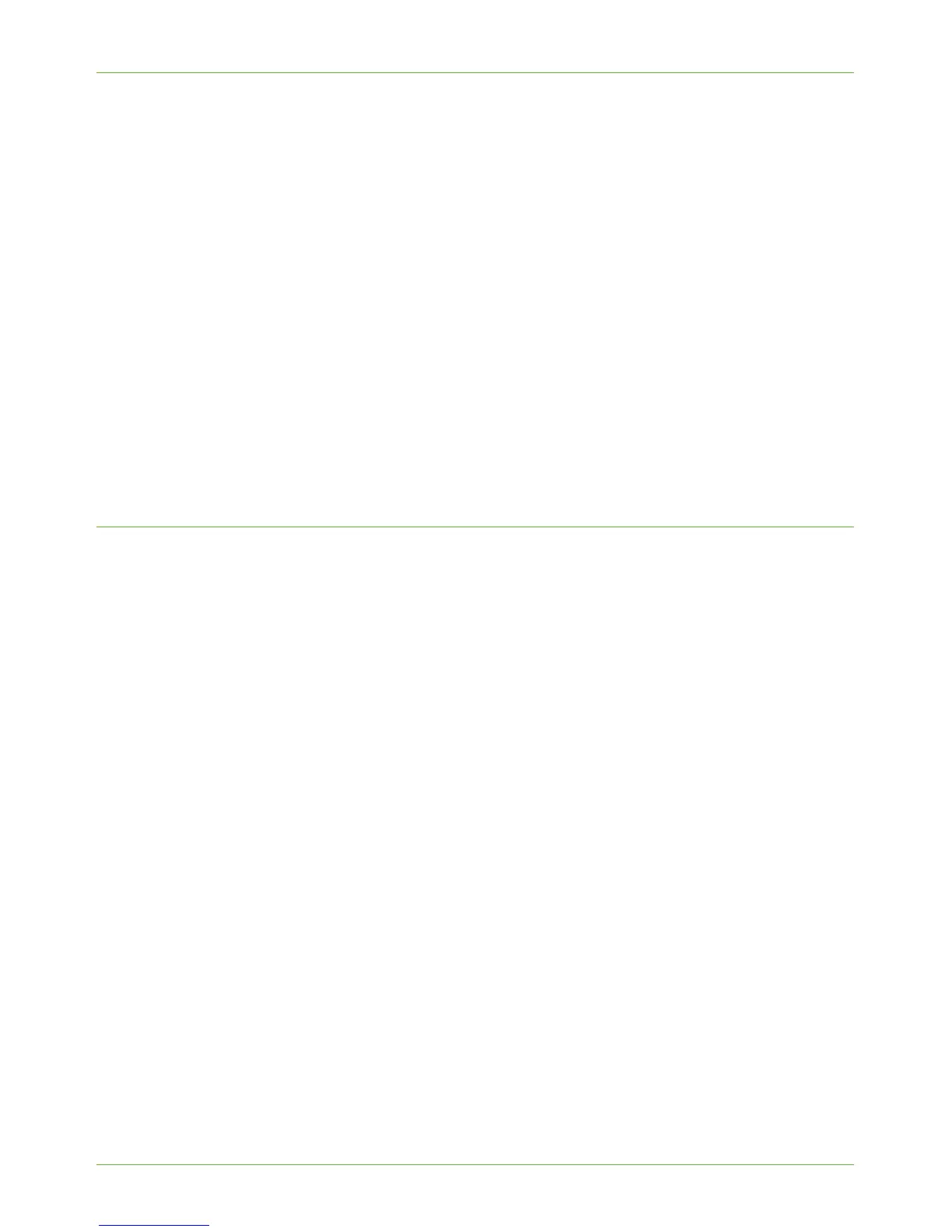Enable E-mail from the Machine
Xerox Phaser 3635 System Administration Guide 77
6. Click on the [SMTP Server] link.
7. Select either IP Address or Host Name and enter the [Host Name] or the [IP
Address] and [Port Number] (1-65535) of the SMTP Server. The default Port is 25.
8. Select the [Server Requires SMTP Authentication] box if your mail server requires
the machine to log in.
9. Enter the [Login Name] and [Password] required for the machine to authenticate at
the mail server.
10. A secure e-mail connection can be enabled on the machine. Select the [Secure Email
Connection with SSL/TLS] option.
11. In the Options area, from the [Maximum Message Size (Message and
Attachment)] drop down menu, select a value between 1MB - 10MB.
NOTE: Larger scans will be sent as multiple email message, divided at page breaks.
12. Click on [Apply] to accept the changes.
If prompted, enter the Administrator’s User ID [admin] and Password [1111], and
click on [Login].
Configure the Feature
1. In the [Properties] menu, scroll down until you can see Services. Click on the
[Services] link.
2. Click on [E-mail Settings].
3. Click on [Defaults].
The [Defaults] screen allows you to edit E-mail configuration options such as:
• General
• Scan to E-mail
• Advanced Settings
• Layout Adjustment
• Filing Options
• Image Settings
General
General settings include 'From' Address field options, Edit “From” Field when Authentication
is not Required, To: Field Security Options, Auto Send to Self, Message Body, Signature,
Confirmation Sheet, Read and Delivery Receipts to Sender, Smart Address Key #1 through
#6 and Forwarding Email Address.
1. Click on [Edit].
2. To change the e-mail [From Address], enter a valid e-mail address.
3. Optional Step:
Enter a From Name.
