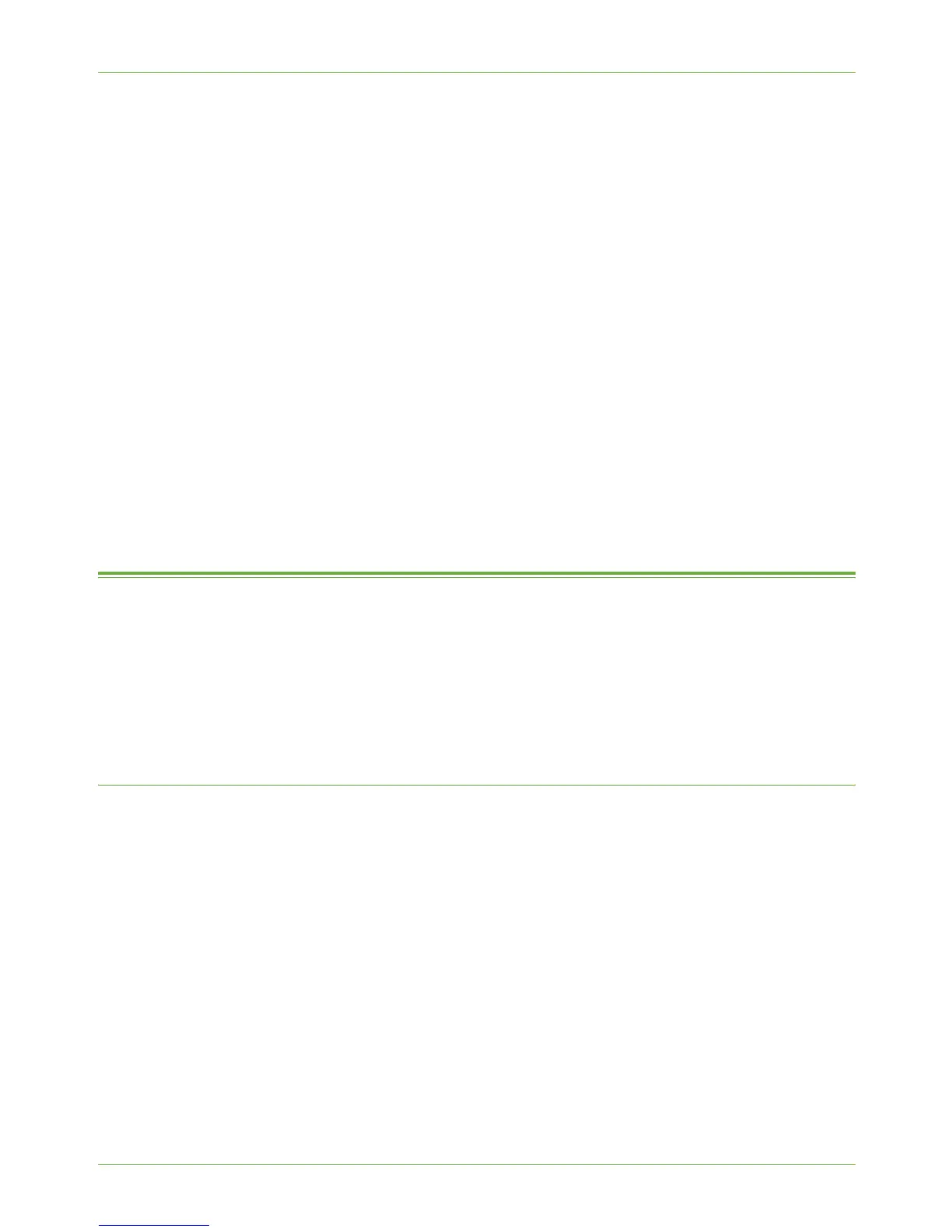5 Network Scanning
64 Xerox Phaser 3635 System Administration Guide
c) Off - Turns off the Confirmation Sheet printing function.
Distribution Templates
8. Users can create Scan Templates with specific Network Scanning settings and
destinations.
If you want the machine to automatically update templates stored in the Template
Pool (a repository on the network), then enter the required time for the update in the
[Refresh Start Time] area.
9. To update the Template Pool List manually, click on the [Refresh Template List Now]
button.
NOTE: The Refresh Template List capability only applies to templates stored in a
Template Pool. Templates stored on the device are updated automatically.
Job Log
10. Click on the [Username] and [Domain] / [Tree] / [Realm] boxes if you want these to
appear in the Job Log when Users log in to the machine when Network
Authentication is enabled.
11. Click on [Apply].
Optional Step: Configure the Default Template
The Default Template is created when you install Network Scanning. The Default Template
consists of scan settings and at least one filing location. Once the Default Template has
been configured all subsequent templates that are created using Internet Services will
inherit the settings. If required the User can change the settings within any new templates
created. Before the Default Template can be used, at least one filing location must be setup.
The Default Template cannot be deleted.
Setting up the Default Template
1. At your Workstation, open the web browser, enter the TCP/IP Address of the machine
in the Address bar.
2. Press [Enter].
3. Click on the [Properties] tab.
4. Click on the [Services] link.
5. Click on the [Network Scanning] link.
6. Click on the [Default Template] link.
Destination Services
7. If you have the Server Fax feature installed, then you will see 2 options:
• File
• Fax
