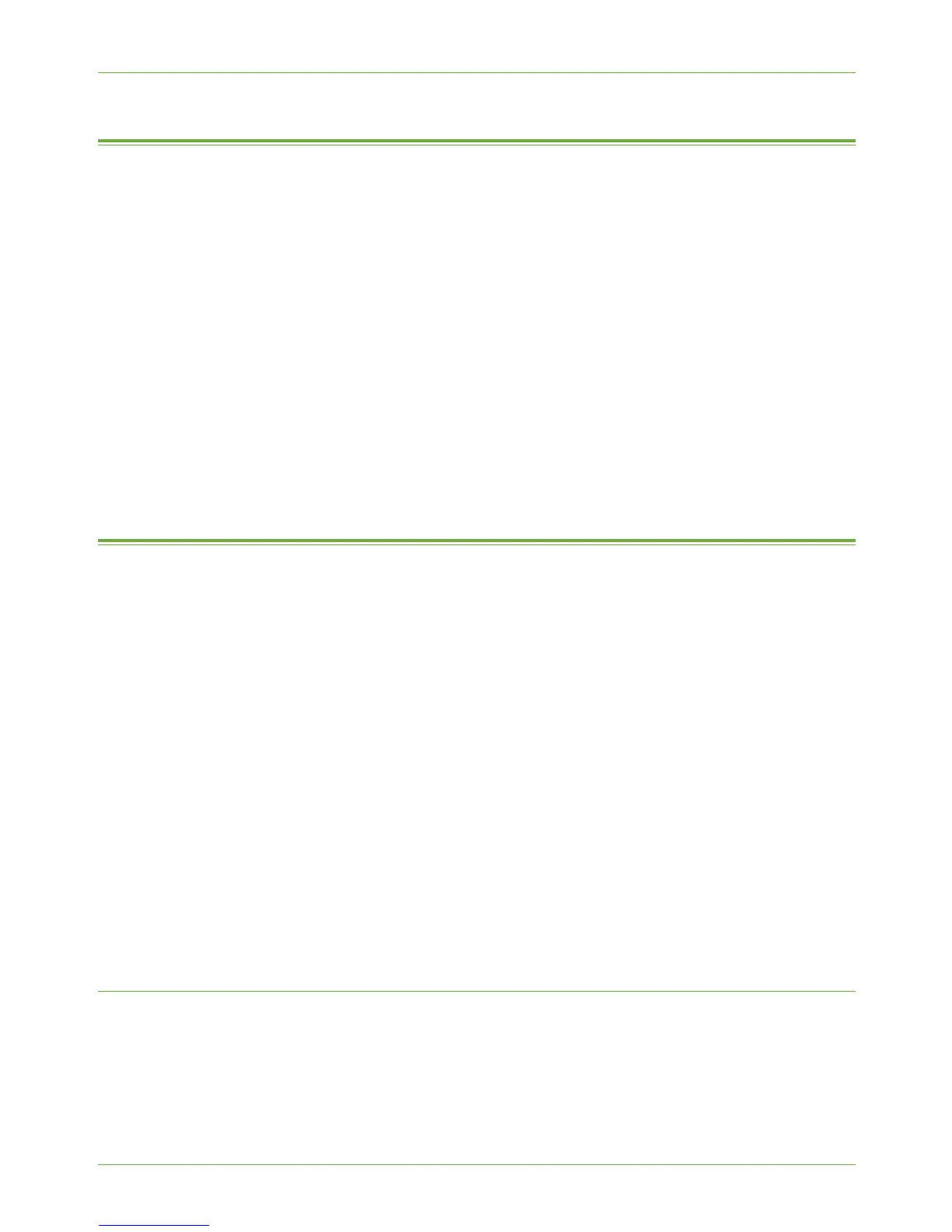5 Network Scanning
56 Xerox Phaser 3635 System Administration Guide
Enable the Feature from the Machine
1. Press the <Log In/Out> button on the machine to enter the Tools Pathway.
2. Enter the Administrator’s Password. The default is 1111.
3. Touch [Enter].
4. Press the <Machine Status> button.
5. Touch [Tools].
6. Touch [User Interface].
7. Touch [Service Enablements].
8. Touch [Network Scanning].
9. Touch [Enable].
10. Press the <Log In/Out> button.
11. Touch [Confirm] to exit the Tools Pathway.
Configure a Repository
Network Scanning with the machine is accomplished through the use of a Network Scanning
repository. The repository is a folder on a Server or Workstation, which the machine can
access. When a User scans a document, the machine puts the image into the repository. To
configure Network Scanning you must tell the machine the path to the repository.
The machine can use 4 different ways to transfer a scanned image to the repository:
1. FTP (File Transfer Protocol) - see File Transfer Protocol (FTP) on page 56.
This is used to scan to a computer that is configured with FTP services.
2. SMB (Server Message Block) - see Server Message Block (SMB) on page 58.
This is used to scan to a computer that supports the SMB protocol.
3. HTTP (Hyper Text Transport Protocol) - see HTTP/HTTPS on page 59.
This is used to scan to a Web Server.
4. HTTPS (Hyper Text Transport Protocol over Secure Socket Layer) - see
HTTP/HTTPS on page 59.
This is used to scan to a Secure Web Server.
File Transfer Protocol (FTP)
Information Checklist
1. Ensure that File Transfer Protocol (FTP) services are running on the Server or
Workstation where images scanned by the machine will be stored.
