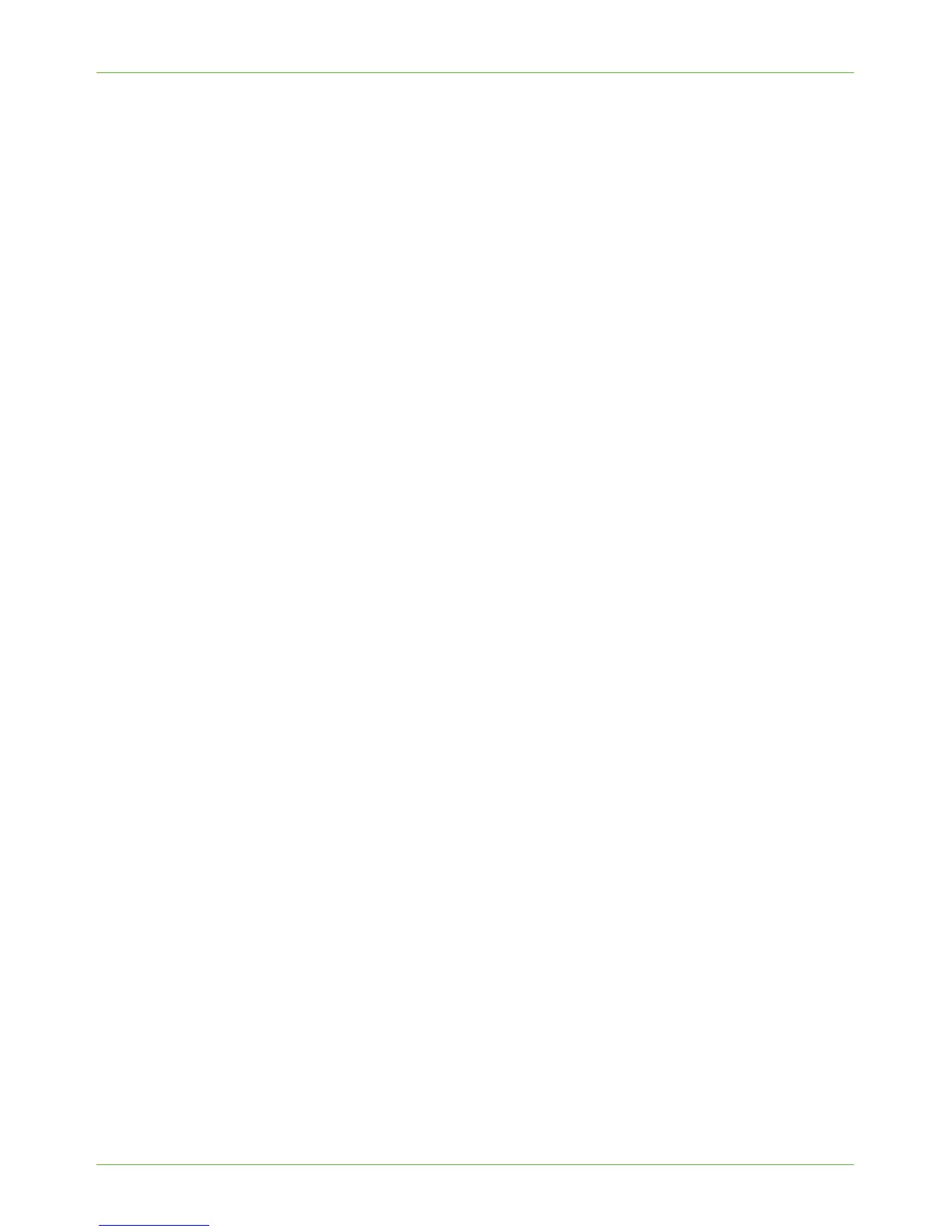Image Overwrite Security
Xerox Phaser 3635 System Administration Guide 139
Standard and Full Overwrite
ODIO has the ability to perform Standard and Full Overwrites:
• Standard ODIO will overwrite all jobs stored in image data as well as fax card image
data. Standard ODIO will not overwrite fax mailbox, Poll store (mailbox 0) and dial
directory information, or folders created with the Save Job for Reprint feature, if these
features are installed on the machine. Standard overwrite takes about 30 minutes.
• Full ODIO will overwrite and delete all fax image data, including mailboxes, Poll store
and dial directories on the fax card. Full ODIO will also overwrite any images that have
been stored in folders created with the Save Job for Reprint feature. Full overwrite
takes approximately 160 minutes to complete.
Information Checklist
Before starting the Installation procedure, please ensure that the following item or task is
available or has been performed:
1. Ensure that the machine is fully functioning in its existing configuration.
2. Verify if the Image Overwrite option is enabled on your machine.
Verify if On Demand Image Overwrite is enabled on your machine
1. At the machine, press the <Log In/Out> button.
2. Enter the Administrator’s Password. The default is 1111.
3. Touc h [Enter].
4. Press the <Machine Status> button.
5. Touch th e [Tools] tab.
6. Touc h [User Interface].
7. Touc h [Service Enablements].
8. Touc h [On Demand Image Overwrite] button.
9. Touc h [Enable].
10. Touc h [Save].
11. Press the <Log In/Out> button.
12. Touc h [Logout] to exit the Tools Pathway.
Use On Demand Image Overwrite at the Machine
This procedure will overwrite the image data that remains in the machine after the
completion of a job.
NOTE: All existing jobs, regardless of their state, shall be deleted and all job submission will
be prohibited for the duration of the overwrite.
IMPORTANT: The machine should not be in Diagnostics mode when the overwrite is
started. (The touch screen indicates a status of 'Diagnostics Mode'- this mode is used by the
Customer Service Representative when servicing the machine.)
