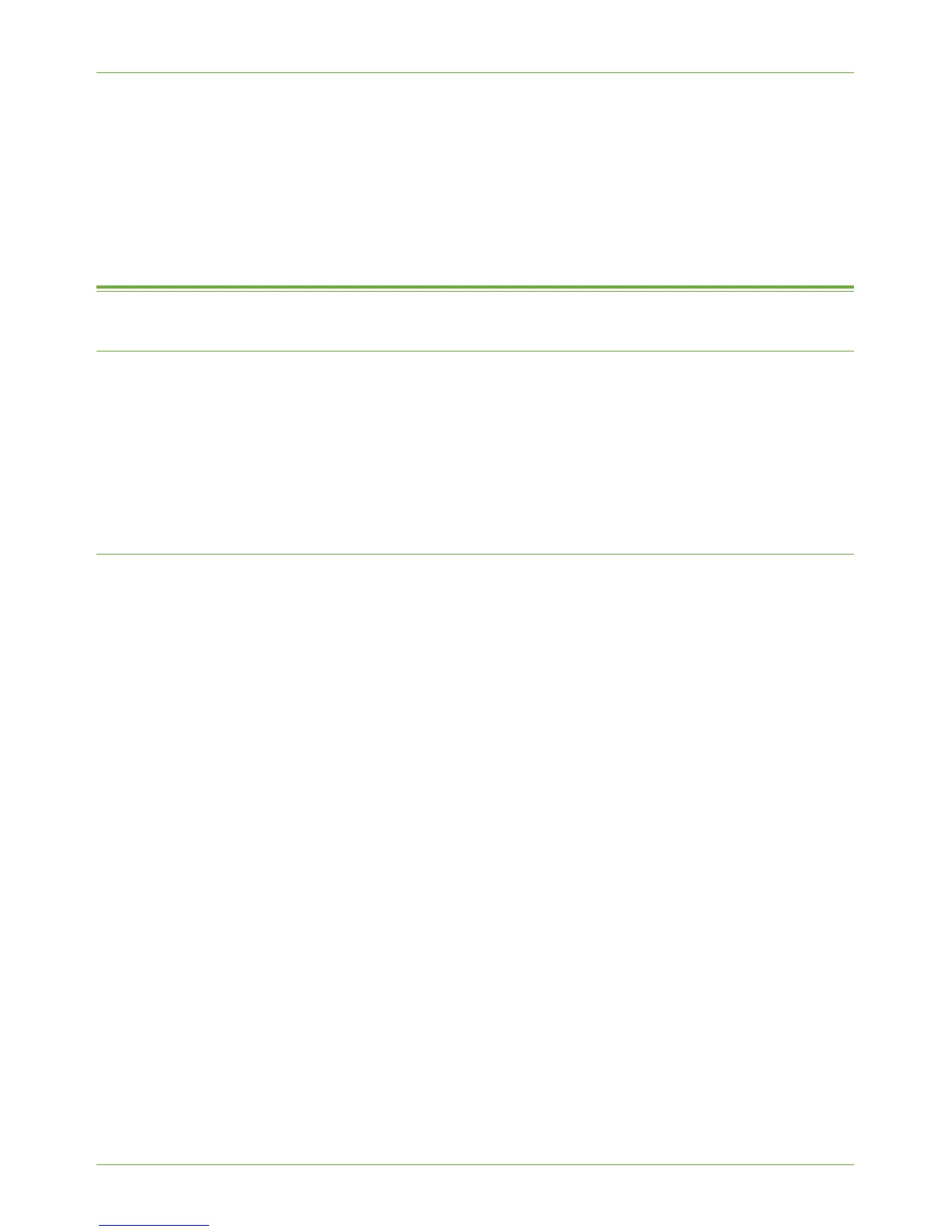Netware
Xerox Phaser 3635 System Administration Guide 21
18. Enter the desired area name using the on screen keyboard (the printer default is *
which means the printer will appear in ALL zones). Touch the [Clear Text] button to
remove the default name before entering a new name).
19. Touc h [Save].
20. Touc h [Close] three times.
Netware
NDPS/NEPS
Novell
®
Distributed Print Services (NDPS) / Novell
®
Enterprise Print Services (NEPS) allow
Administrators to manage print resources centrally from anywhere on the network.
The Xerox NDPS/NEPS Solution allows you to use Novell NDPS/NEPS with many models of
Xerox printers.
Refer to www.xerox.com for installation procedures and to download the Xerox NDPS
Solution.
NWAdmin
Information Checklist
Before starting the installation procedure, please ensure that the following items are
available and/or the tasks have been performed:
1. Existing operational NetWare network.
2. Login to a NetWare file server/tree as Supervisor/Administrator or have the
equivalent privileges.
3. Ensure that the machine is connected to the network via Ethernet cable.
4. Setup a Print Server object using NWADMIN. Refer to the documentation supplied
by Novell to complete this task. Record precisely (observe upper and lower case, dot
notation etc.) the NDS Tree, NDS Context Name, frame type, Print Server Name and
the Print Server password assigned. If your printer services queues on multiple file
servers, the Print Server name and password must be the same on all file servers.
Procedure
1. Press the <Log In/Out> button on the machine to enter the Tools Pathway.
2. Enter the Administrator’s Password. The default is 1111.
3. Touc h [Enter].
4. Press the <Machine Status> button.
5. Touch th e [Tools] tab.
6. Touc h [Connectivity and Network Setup].
