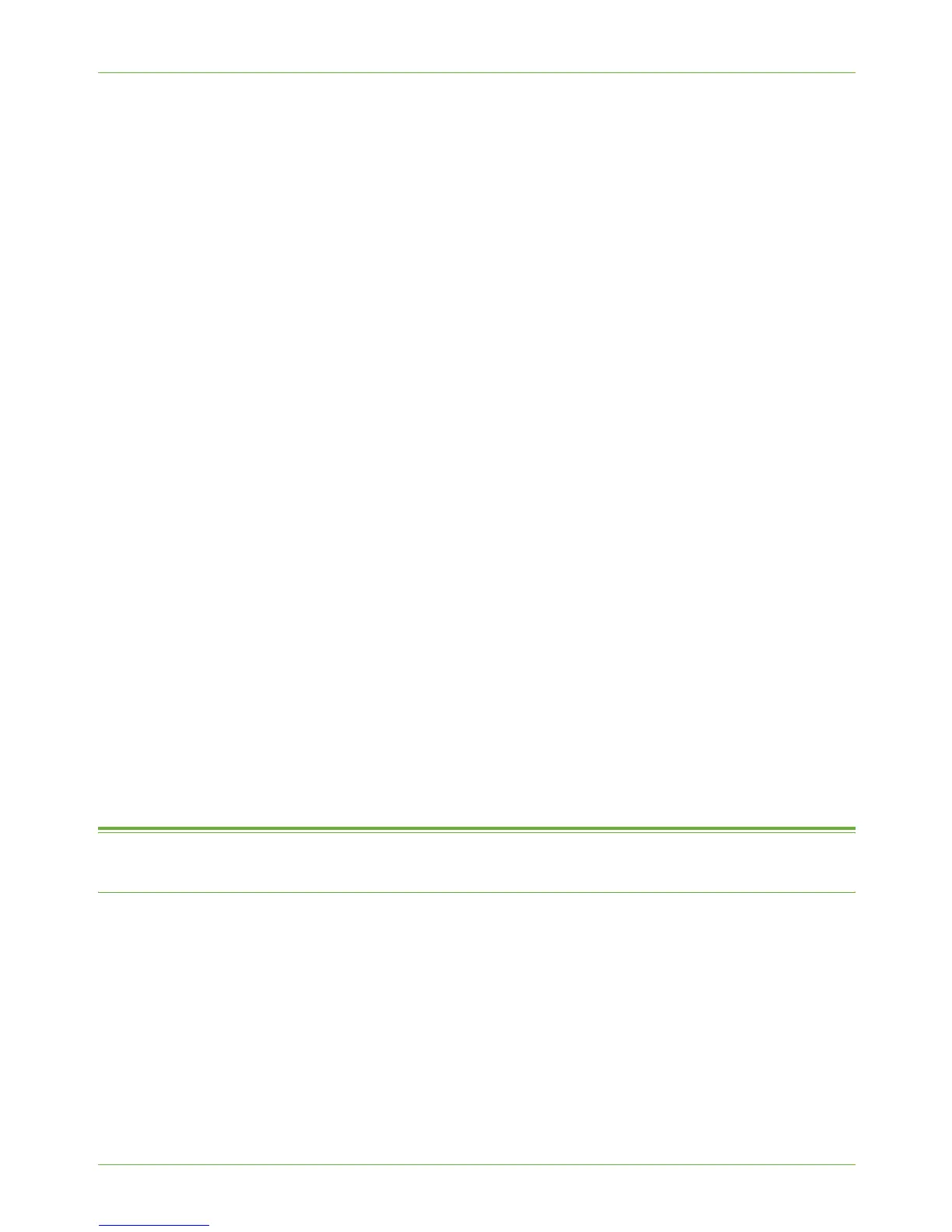4Print Drivers
48 Xerox Phaser 3635 System Administration Guide
e) Click [OK].
6. To add transparencies separators:
a) In [Paper] select [Transparency Separators...].
b) Configure the separator options.
c) Click [OK].
7. Configure any other print settings, such as [2-Sided Printing], then click [OK].
NOTE: Any options selected in Printing Preferences will become the default settings
for your driver.
Saved Settings
1. Ensure that you are on the [Paper/Output] tab.
2. Click on the [Saved Settings] menu.
3. To save your driver settings, click on the [Save] button and enter a name to describe
the settings.
4. Click on the [OK] button.
5. The settings can be selected from the [Saved Settings] menu.
Layout/Watermark
The Layout/Watermark tab allows you to print your document as multiple images on a page
or as a booklet. You can also create and print watermarks on your documents.
Advanced
The Advanced tab contains settings specific to the driver, such as Postscript options and
Font selections. You can also select to enable or disable the Banner Sheet.
1. Configure the advanced settings, as required.
2. Click on the [OK] button to close the driver.
Configure the Windows Printer Driver
Bi-Directional Communication
1. Follow the steps below that are specific to your operating system:
Windows Vista
a) Right-click on the printer in the Printers list and select [Properties].
Windows 2000/2003
a) From the [Start] menu, click on [Settings] then [Printers].
b) Right-click on the printer icon and select [Properties].
Windows XP
