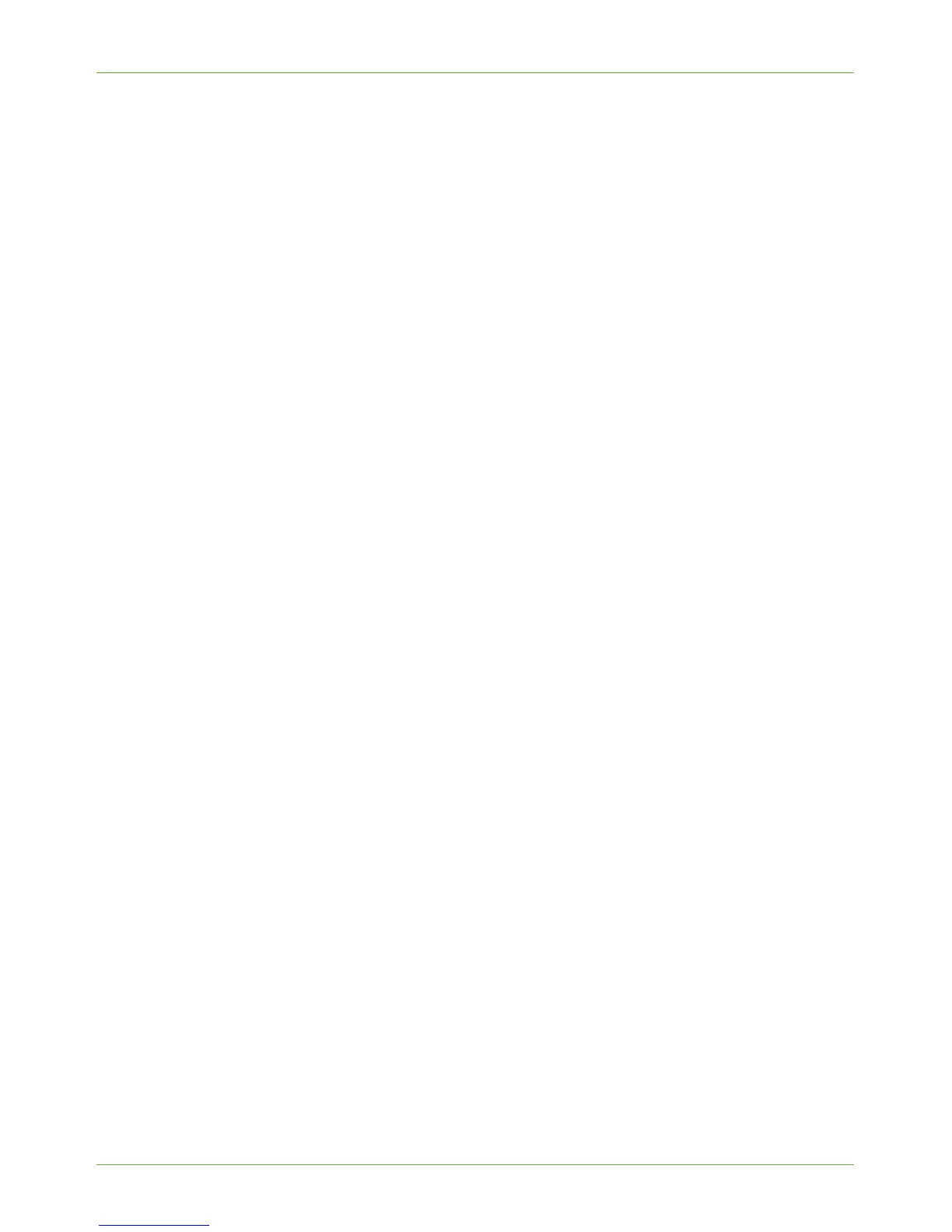Configure the Windows Printer Driver
Xerox Phaser 3635 System Administration Guide 49
a) From the [Start] menu, click on [Printers and Faxes].
NOTE: If you cannot see [Printers and Faxes] in the [Start] menu, then click
on [Start], followed by [Control Panel].
b) Right-click on the printer icon and select [Properties].
2. Click on the [Configuration] tab.
3. Click on [Bi-Directional Setup].
4. Bi-directional communication automatically updates the printer driver with the
printer's installed options. The driver’s Printing Preferences will report information
about the printer's operational status, active jobs, completed jobs and paper status.
5. Click on [Automatic] to have the driver automatically configure the IP Address of the
machine or click on [Manual] and enter the IP Address or Host Name of the
machine.
SNMP Settings
1. If you want to change the default SNMP settings, click on [SNMP Community
Name] and enter the required information.
2. Click on the [OK] button.
3. Follow the steps below that are specific to your operating system:
4. Windows XP/2000/2003
a) Click on the [General] tab.
b) Click on [Print Test Page].
c) Click on the [OK] button to close the [Test Page] window.
d) Click on [Printing Preferences].
e) Ensure that the [Paper/Output] tab is selected and click on [More Status] at the
bottom of the window. Current information about the printer is available. Click on
[Close] to close the window.
f) Change any default printer settings, as required.
g) Click on the [OK] button.
h) Verify that the test page is printed at the machine.
Windows Vista
a) Click on [Installable Options].
b) If Bi-Directional setup has not been enabled, then select the options that are
installed on the machine.
c) Click on the [OK] button.
d) Click on [Printing Preferences].
e) Change any default printer settings, as required.
f) Click on the [OK] button.
g) Verify that the test page is printed at the machine.
