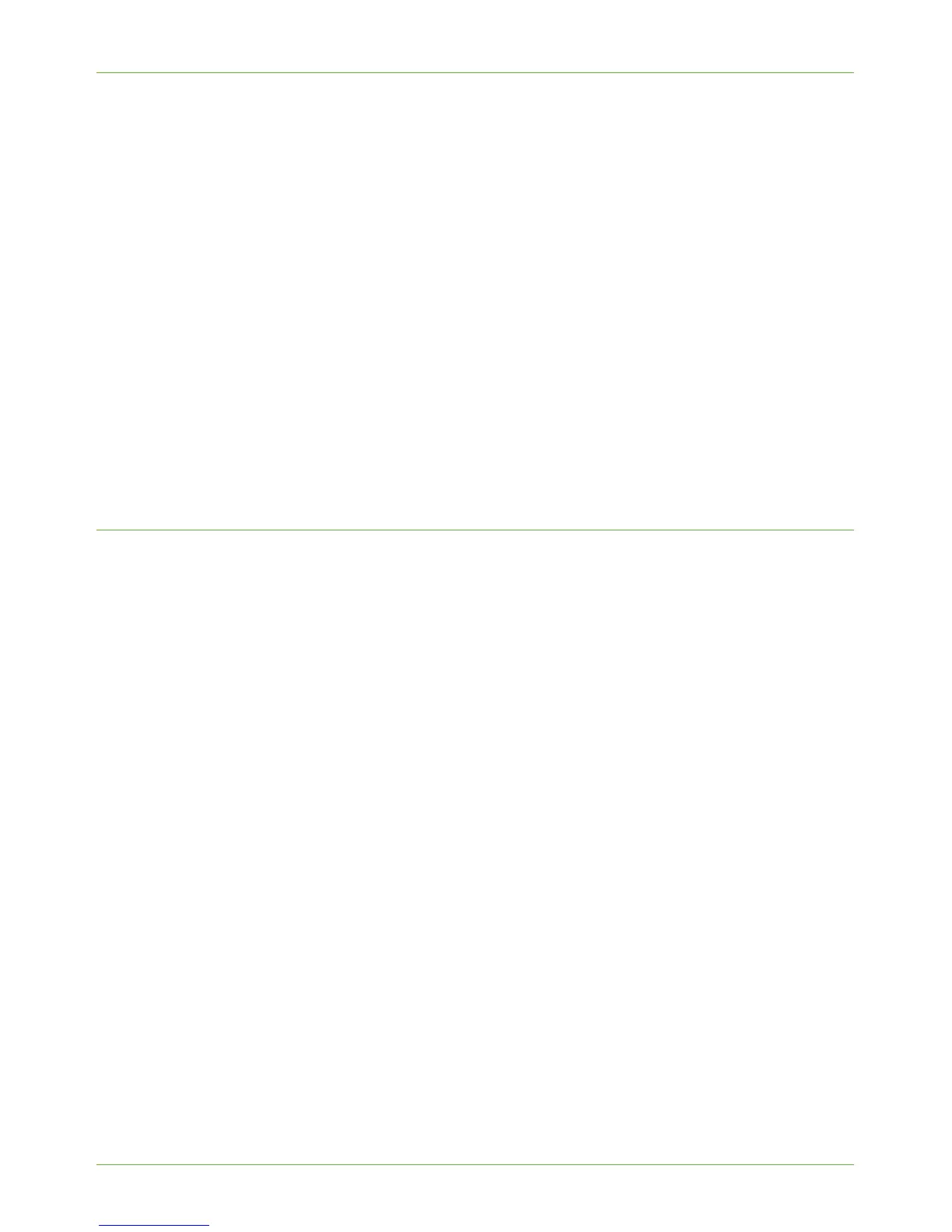Configure a Repository
Xerox Phaser 3635 System Administration Guide 59
NOTE: It is recommended that the default port setting is used.
12. Enter the name of the [Share].
13. Enter the path from the Share to your specific folder in the [Document Path] entry
box.
For example, if the path is sharename/wc/scans, enter /wc/scans in the [Document
Path] entry box.
14. Enter the Login Name and Password in the [Login Name] and [Password] boxes.
NOTE: The supplied Username must have permission to access the Scan folder.
15. Enter the Password again in the [Retype password] entry box.
16. Select the [Select to save new password] checkbox.
17. Click on the [Apply] button to accept the changes.
If prompted, enter the Administrator’s User ID [admin] and Password [1111], and
click on [Login].
18. Continue to Optional Step: Configure General Settings – page 63.
HTTP/HTTPS
Information Checklist
Before starting the Installation procedure, please ensure that the following items are
available and/or the tasks have been performed:
1. Ensure that web services and a web service (such as Apache) are running on the
server:
a) The machine will send POST requests and scanned data to the Server for
processing by a CGI script.
NOTE: HTTP and HTTPS protocol both require server-side scripts to allow files to be
transferred to your HTTP server from your machine.
CGI (Common Gateway Interface) script. A program that is run on a web server, in
response to input from a browser. The CGI script is the link between the server and a
program running on the system, i.e a database.
b) Write down the IP Address or Host Name of the Server.
2. Download a sample script:
a) At your Workstation, open the web browser, enter the TCP/IP Address of the
machine in the Address bar.
b) Press [Enter].
c) Click on the [Properties] tab.
d) Click on the [Services] link.
e) Click on the [Network Scanning] link.
f) Click on the [File Repository Setup] link.