
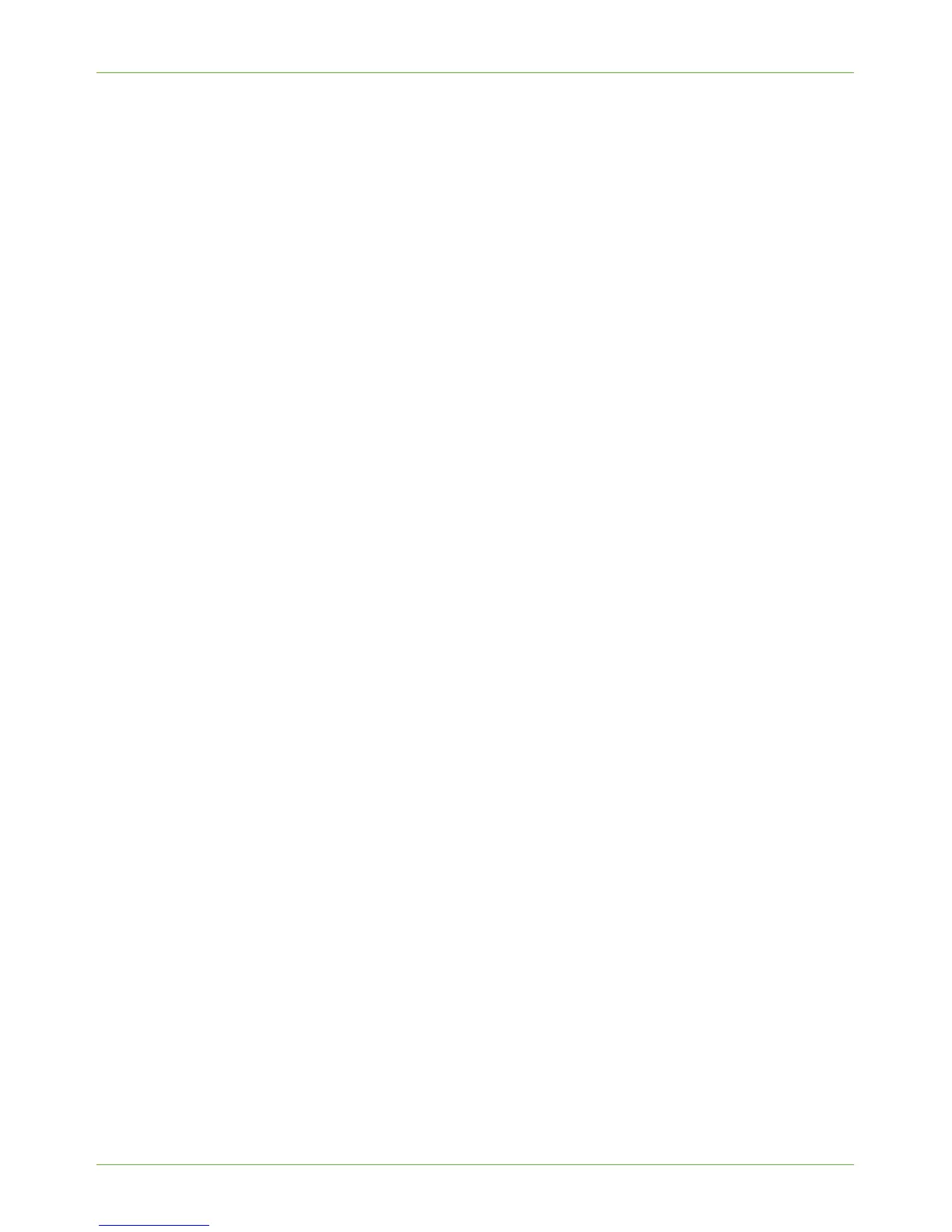
Do you have a question about the Xerox 3635MFP - Phaser B/W Laser and is the answer not in the manual?
| Print Technology | Laser |
|---|---|
| Standard Paper Capacity | 550 sheets |
| Duplex Printing | Yes |
| Fax Modem Speed | 33.6 Kbps |
| Operating System Compatibility | Windows, Mac, Linux |
| Functions | Fax |
| Print Resolution | 1200 x 1200 dpi |
| Automatic Document Feeder | Yes |
| Connectivity | USB, Ethernet |
| Scan Resolution | 600 x 600 dpi |
| Maximum Paper Size | 8.5 x 14 inches |
| Print Speed | Up to 35 ppm |
| Copy Speed | Up to 35 cpm |
Explains how to access administrative functions and tools on the machine.
Guides on setting up Ethernet speed and network parameters for machine connectivity.
Instructions for setting up TCP/IP v4 and v6 addressing for network operation.
Steps to manually configure a static IPv4 address using the machine's interface.
Steps to set up a folder on a server as a repository for scanned documents.
Details on configuring LDAP server settings for network address book access.
Steps to set up a directory on a server for storing fax documents.
Details on setting up authentication modes and user/account IDs.
Procedure to specify usage limits for print, copy, and fax jobs per account.
Guides on configuring authentication methods like network or local.
Steps to configure authentication using Kerberos, SMB, or LDAP servers.
Procedure for installing and setting up IEEE 802.1X authentication.
Details on On Demand and Immediate Image Overwrite security features.
Steps to configure Xerox Secure Access settings on the machine.
Guidance on when software upgrades are necessary for machine functionality.
Steps for performing a manual software upgrade using the web interface.
Instructions for upgrading machine software using a USB flash drive.
General steps to identify and resolve network-related machine problems.











