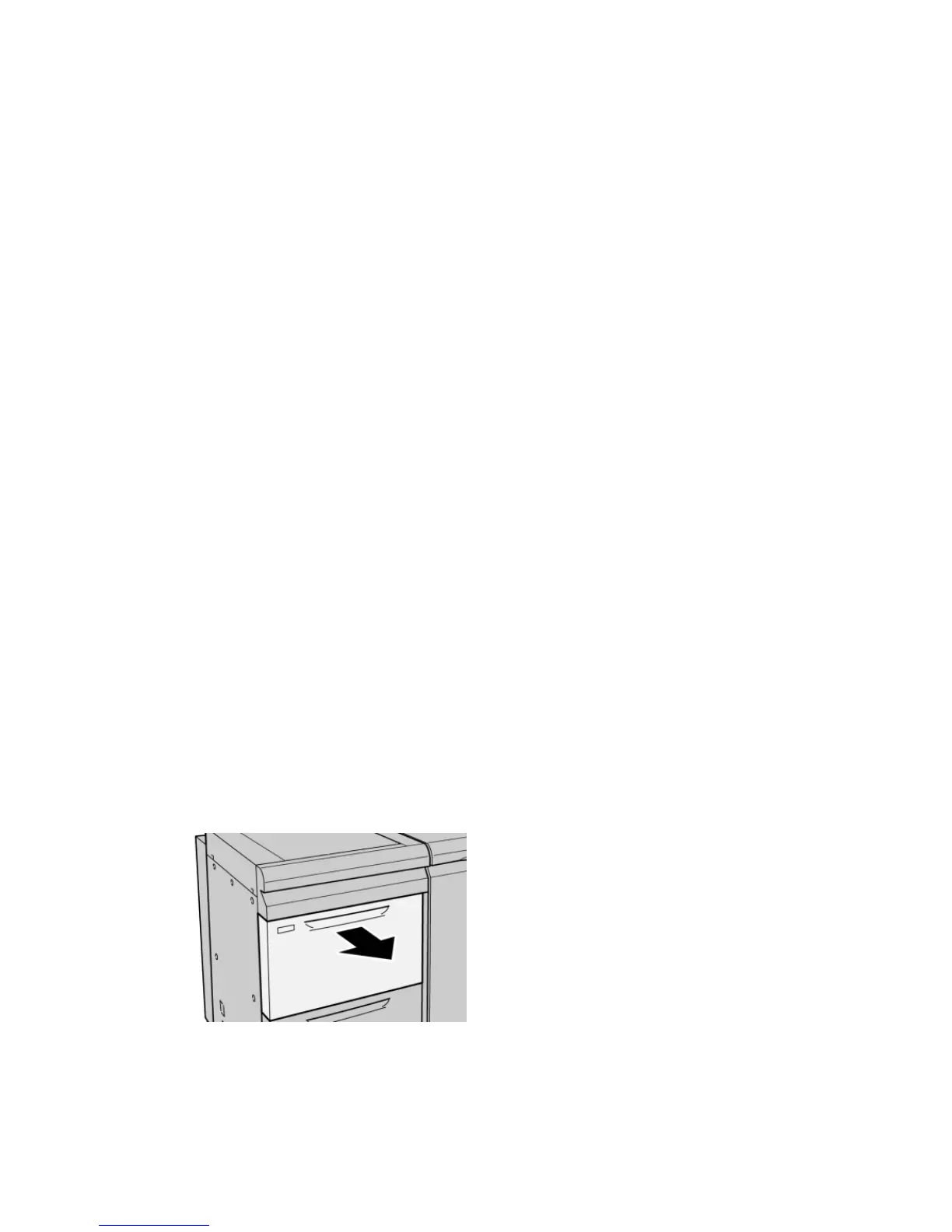Addendum
9-10 Xerox 4112/4127 EPS
User Guide
21. Run your print job.
• The paper is fed accurately without skew and the printed output is satisfactory; you are
finished.
• The paper is skewed and the printed output is unsatisfactory; proceed to the next step.
22. Pull out the tray slowly until it stops.
23. Return the Right-side Skew Adjustment Lever toward the rear of the paper tray; this is its
default position.
24. Gently push in the tray until it comes to a stop.
25. If you are still having skew adjustment problems, refer to the Alignment Adjustment
Settings section in the System Administration Guide.
OHCF problem solving
Clearing OHCF jams
Tip
Always ensure that all paper jams, including any small ripped pieces of paper, ar cleared before
proceeding with your jobs.
This section describes how to remedy paper jams that occur at the following locations:
• Paper jams inside the OHCF trays
• Paper jams at lever 1a and knob 1c
• Paper jams at lever 1b and knob 1c
• Paper jams at lever 1d and knob 1c
Note
Remedies differ according to the paper jam location. Follow the instructions displayed to
remove the jammed paper.
Paper jams inside the OHCF trays
Tip
Always ensure that all paper jams, including any small ripped pieces of paper, are cleared
before proceeding with your jobs.
1. Pull out the tray where the paper jam occurred.