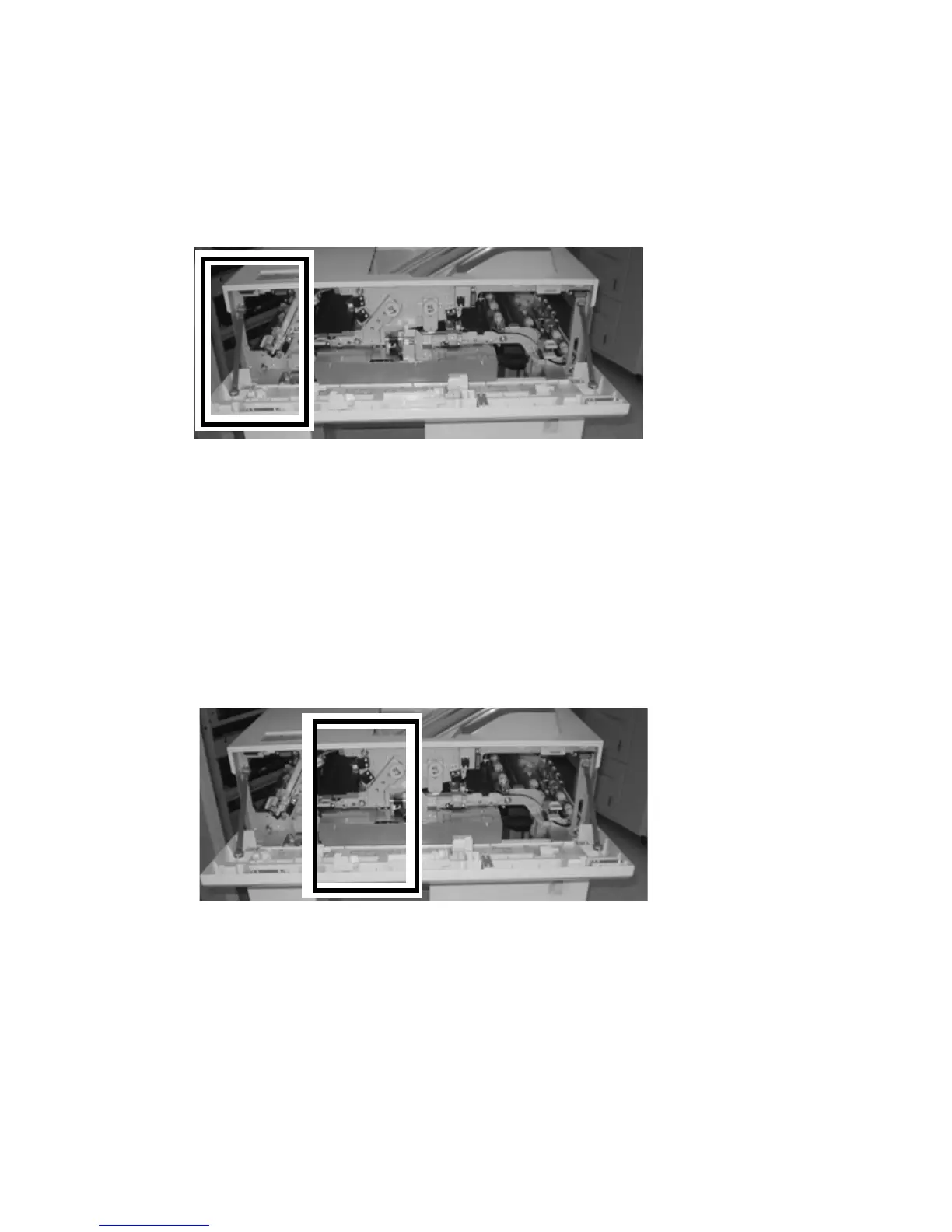Addendum
9-26 Xerox 4112/4127 EPS
User Guide
Jam Clearance
If a jam occurs, the machine stops printing and a message is displayed on the User Interface
(UI). Follow all instructions displayed completely and in the sequence shown.
HCS Entrance Jams (E1, E2, and E3)
Perform the following steps to clear the HCS Entrance jam and resume printing:
1. Open the HCS Front Cover. Follow the instructions located inside the Front Cover to clear the E1, E2, or
E3 jam.
2. Lift the green handle and/or rotate the green knob and remove all paper in the entrance area.
3. Close the green handle.
4. Close the HCS Front Cover.
5. If the UI indicates there is a jam in the digital press, follow the instructions on the screen to remove
any paper in the area indicates. Refer to the Jam Clearance section in the Problem Solving chapter in
this manual.
6. Follow the instructions displayed on the digital press UI to resume printing.
HCS Transport Jams (E4, E5, and E6)
Perform the following steps to clear the HCS Transport jam and resume printing:
1. Open the HCS Front Cover. Follow the instructions located inside the Front Cover to clear the E4, E5, or
E6 jam.
2. Lift the green handle and/or rotate the green knob and remove all paper in the transport area.
3. Close the green handle.
4. Close the HCS Front Cover.
5. If the UI indicates there is a jam in the digital press, follow the instructions on the screen to remove
any paper in the area indicates. Refer to the Jam Clearance section in the Problem Solving chapter in
this manual.
6. Follow the instructions displayed on the digital press UI to resume printing.