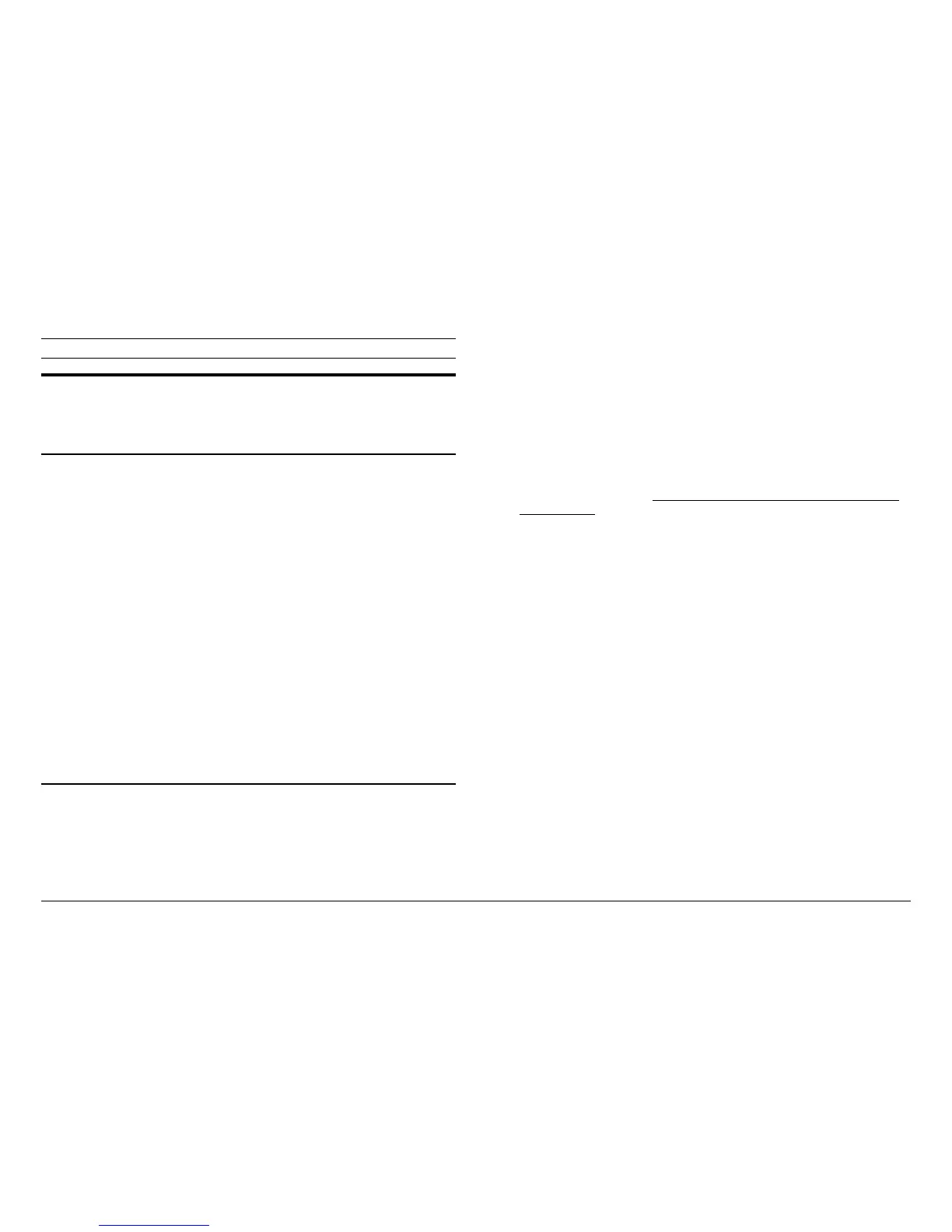XES Synergix 8825/8830/8850/8855 & X2-TECH System Introduction 35
Problem Solving (continued)
Problem Solving (8855 & X2-
TECH)
For the 8855: LED (light emitting diode) displays on the 8855 Printer and its
UP8 Controller will advise you of basic operating problems. (See the 8855 &
X2-TECH Controller Status LED Table in this System Introduction manual.)
For the X2-TECH: An LCD (liquid crystal display) on the X2-TECH Printer
and an LED (light emitting diode) display on the KLF Controller will advise you
of basic operating problems. For the meanings of error messages displayed
on the printer's LCD, refer to Appendix A of the ColorgrafX X2 User Guide.
For an explanation of Controller Status LEDs, see the 8855 & X2-TECH
Controller Status LED Table in this System Introduction manual.
In addition, unless the factory default setting has been changed with the Web
PMT, the Controller will generate error pages for all "Level 1" (failure to print)
processing errors.
A full array of test prints is also available through the Test Print group of the
Printer Defaults Side Menu of the Web PMT. These test prints provide
valuable information on the printer's configuration, network address, error
codes, operating parameter settings, and pen settings.
When a problem occurs, take the
following actions:
• Observe the 8855 LED and X2-TECH LCD displays on the Printer, and
the LEDs on your AccXES Controller. Find the error message in the lists
in this section, then perform the appropriate action. If the problem
persists, call for Xerox Service.
• Refer to the ERROR/WARNING PAGE, if printed, for causes of the
problem. Most of the errors listed will be data or file errors from the
workstation, requiring the sender to make corrections. If these problems
persist, refer to the appropriate software documentation for your
workstation.
NOTE: By default, an ERROR/WARNING PAGE is printed when a
LEVEL1 error exists that will not allow the data file to print. A LEVEL2
selection is available through the Miscellaneous Page of the Web PMT.
The LEVEL2 selection prints an ERROR/WARNING page when any error
exists, even though the data file may still print.
• Run a PRINTER CONFIGURATION Test Print from the Web PMT.
Check that all listed options and enabling features are correctly set for
your current installation. For full details, see “Making Test Prints” on the
following page.