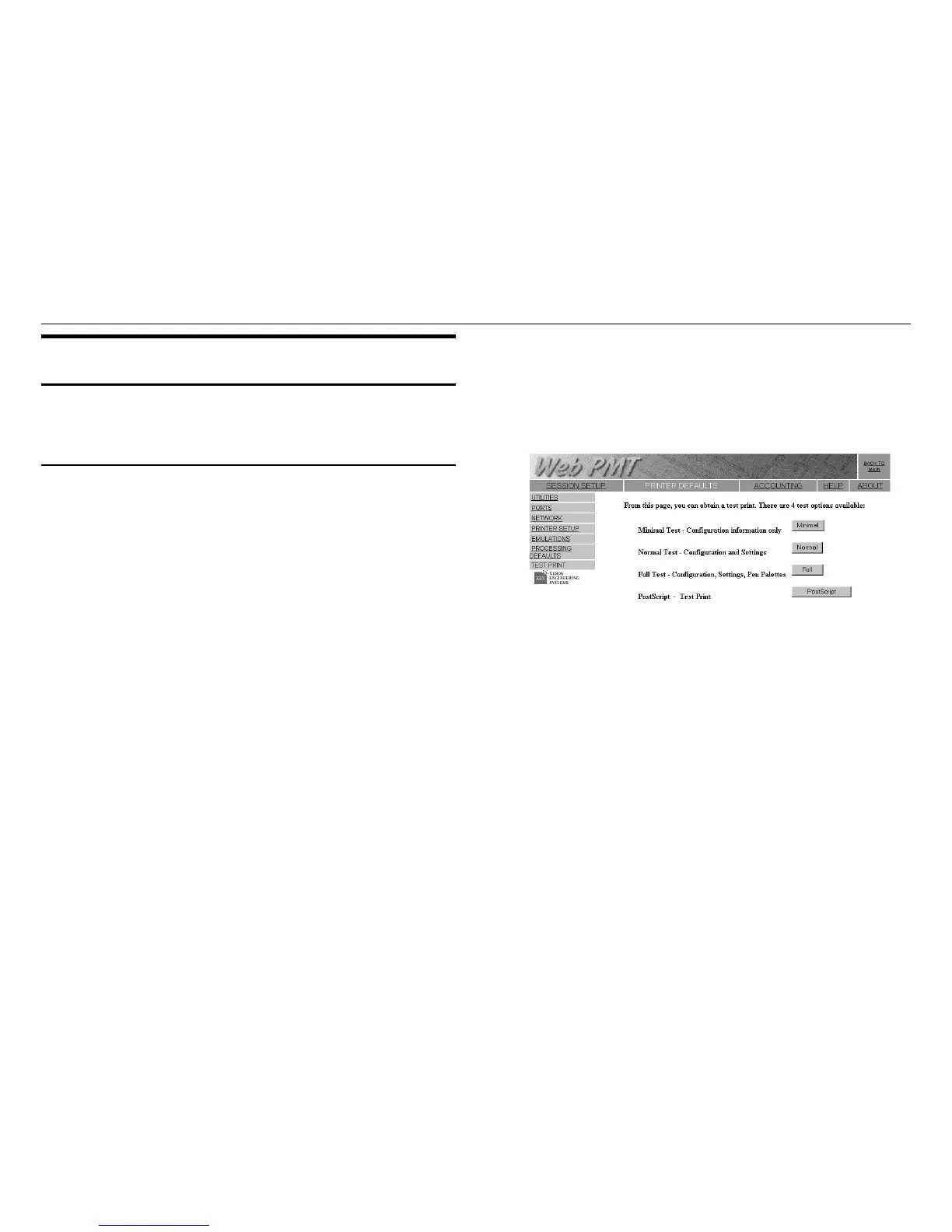XES Synergix 8825/8830/8850/8855 & X2-TECH System Introduction 36
Making Test Prints
Using the Web Printer Manager Tool
(8825/8830/8850/8855 & X2-TECH)
Click on the TEST PRINT group of the PRINTER DEFAULTS Side Menu and
the Test Print page will display. This page allows you to print out important
information regarding the printer’s configuration, settings, and Pen Palettes. A
password is not needed to print a test print.
Four types of test prints are available:
Minimal Test — Press the Minimal button to print the printer’s
configuration data, including IP Address, Subnet Mask, and Gateway.
Normal Test — Press the Normal button to print the printer’s
configuration and settings information.
Full Test — Press the Full button to print the printer’s configuration,
settings and pen palettes information
PostScript Test — Press the PostScript button to print a PostScript test
page (a PostScript license is required).
Clicking any of the above buttons will send the test print request to the printer
for immediate processing. A message will display showing the success or
failure of this request.
Figure 15. Test Print Page of the Web PMT