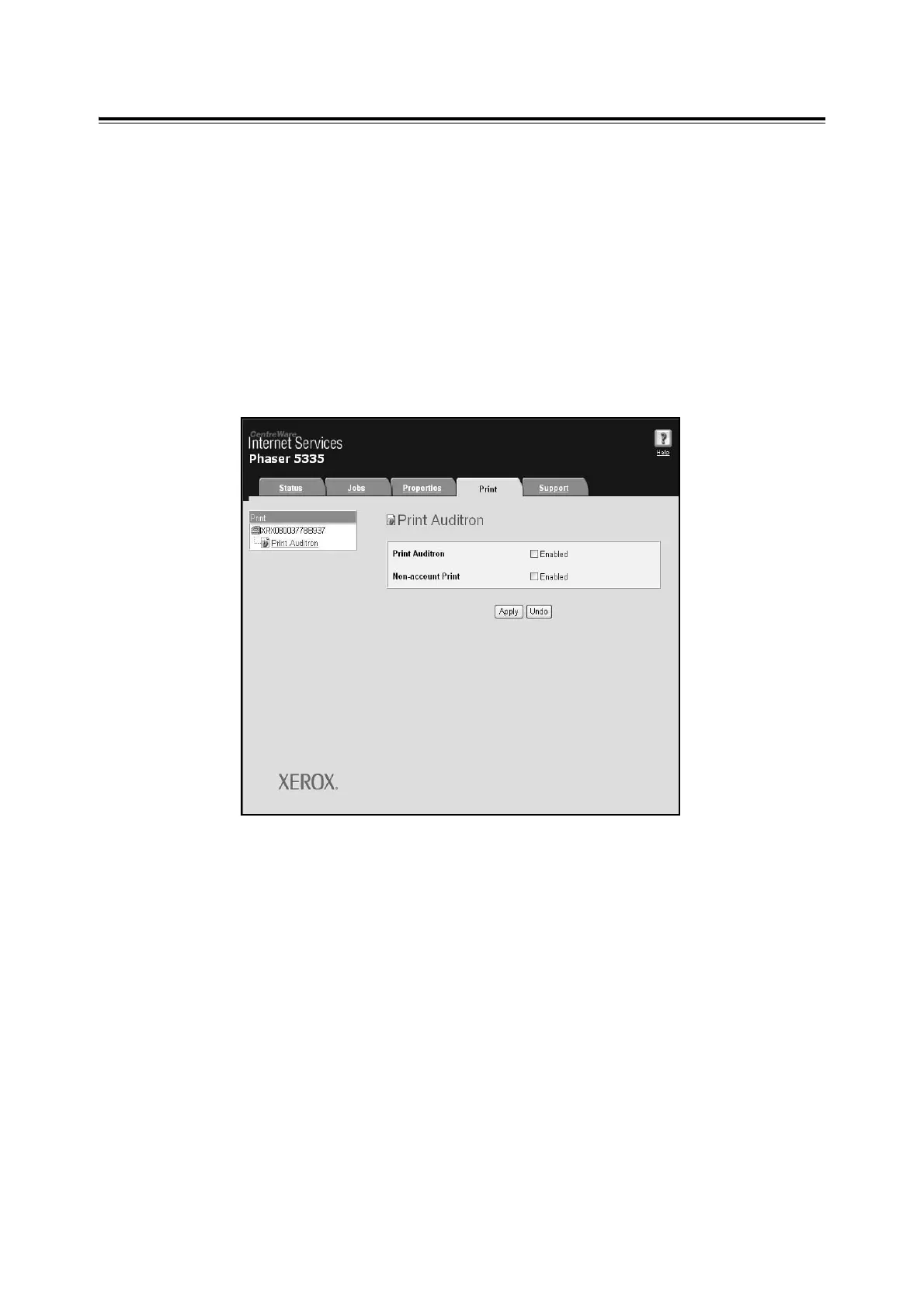164 7 Maintenance
Registering Login Information on the Printer
The following briefly explains how to enable the Authentication feature on CentreWare
Internet Services and register users who are permitted to use the printer. For details about
each setting item, refer to the online help for CentreWare Internet Services.
1. Launch your web browser and access CentreWare Internet Services.
Note
• For information on how to access CentreWare Internet Services, refer to "Configuring the Printer Using
CentreWare Internet Services" (P. 12).
• If you are prompted to enter the administrator’s ID and password, enter the ID and password and click
[OK].
2. Click the [Print] tab.
The [Print Auditron] screen is displayed.
3. Select the [Enabled] check box under [Print Auditron].
4. When you want to permit printing without using a print driver, select the [Enable]
check box under [Non-account Print].
5. Click [Apply].
6. A window that prompts you to reboot the printer appears. On the window, click
[Reboot Machine].
7. When the printer is rebooted, refresh the web browser.